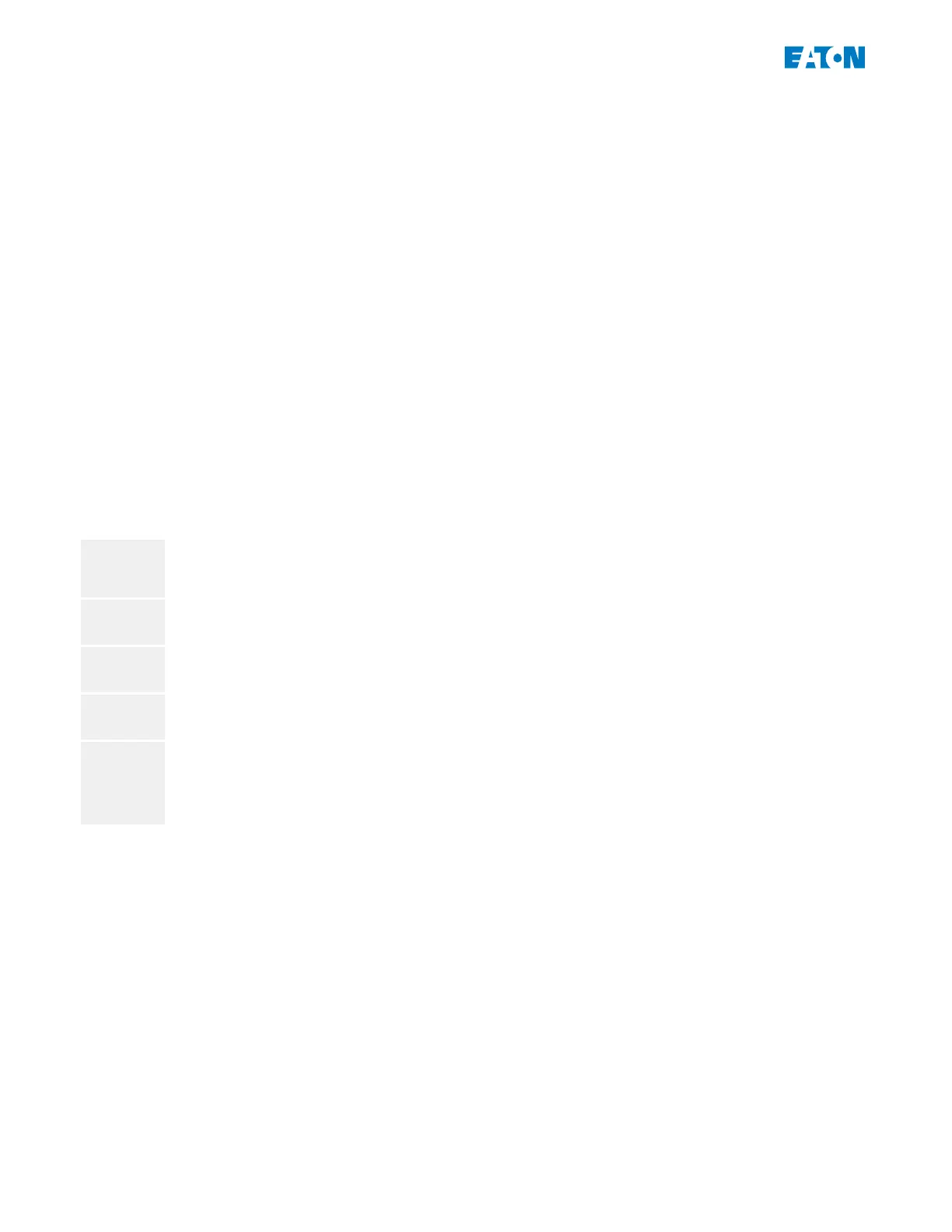2.2 Operation via PowerPort-E
Although it is easy and convenient to operate an E-Series protection device using the panel,
as described in ╚═▷ “3 Quick Start – Operation via Panel”, a full conguration session with
many settings to be made would be a quite cumbersome activity. For numerous operations,
the preferred way is to connect a PC with an operating software to the protection device, so
that everything can be done using computer mouse and keyboard and the large computer
monitor gives a far better overview about the available menu branches, than is possible with
the device's built-in display.
Eaton oers an operating software named PowerPort-E. It oers convenient ways to do
all conguration work, reading and evaluating statistical data and measuring values, fault
analysis via event and fault recorder, and much more. A detailed Technical Manual is
available as a separate document.
Setting up the Connection PC - Device
A PC connection can be established either via USB or via Ethernet (if available). (See ╚═▷ “2
Quick Start – Operating Software PowerPort-E” for details.)
Apart from plugging in the required cables, there are essentially two steps to be done for
establishing a connection:
⚙
1. ▷
In PowerPort-E, click on [Settings → Device Connection], then select the type of
connection to be used for the device.
▶
After this, the connection has not been established yet, therefore you should not be
confused by the “ Not connected” message in the status line (see gure below).
2. ▷
Click on [Device → Receive Data from Device] (or, alternatively, press »F2« on your
keyboard, or click on the small icon with the blue arrow pointing rightward).
▶
PowerPort-E should now retrieve the complete menu tree, including all setting values
and run-time data. After that, you should see a menu tree with the same top-level
categories, as we have already described for the panel of the device (see ╚═▷ “3.1 Menu
Structure”).
26 www.eaton.com E-Series Family Quick Start Guide
2 Quick Start – Operating Software PowerPort-E
2.2 Operation via PowerPort-E