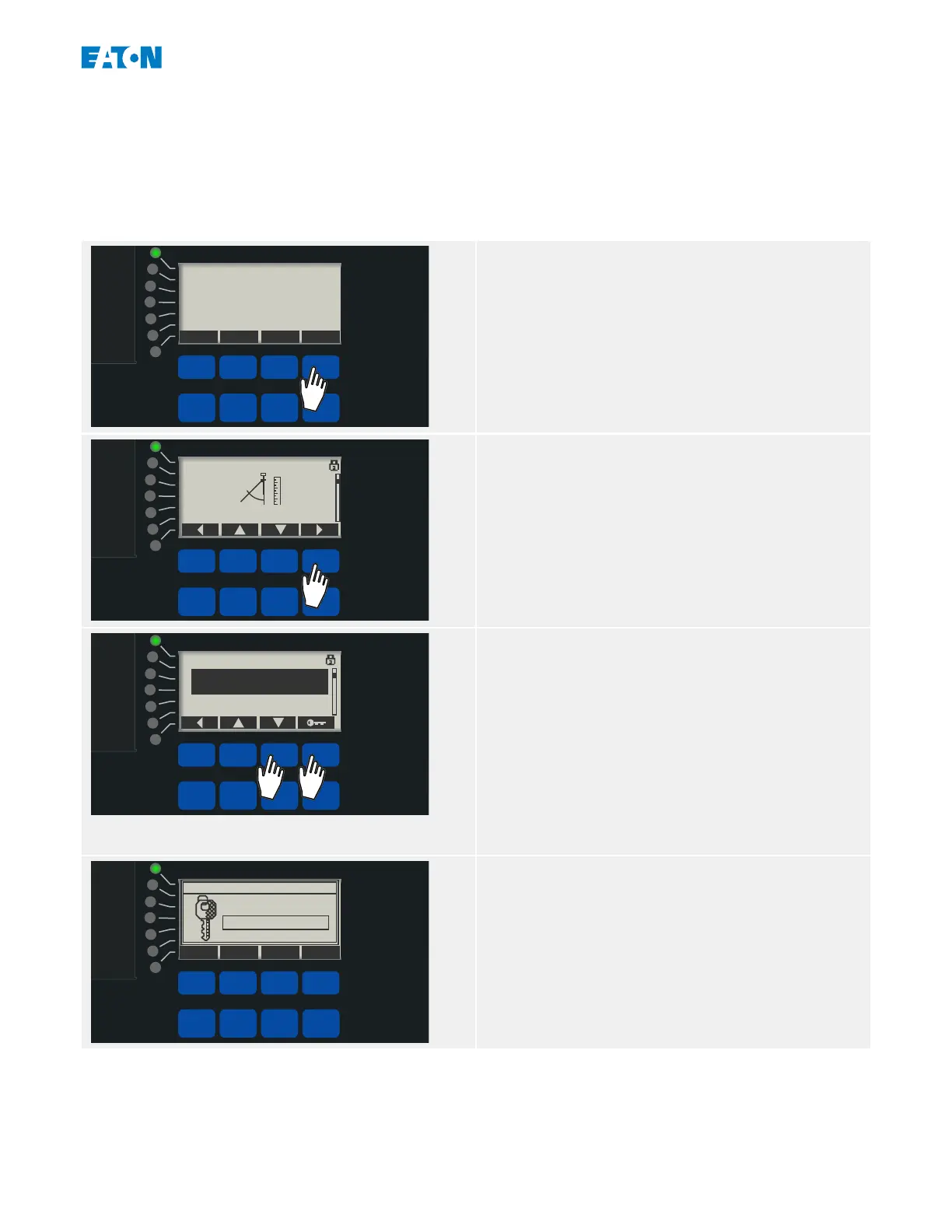3.7 Parameter Changes – “Ok” key
Whenever setting values are being modied the »Ok« key is used to make the device accept
the new value. But note that for modifying one value, the »Ok« key must be pressed twice:
When pressing »Ok« for the rst time, the new value is stored temporarily. Only after it has
been pressed for a second time, the new value gets active.
Operational
Info
Ack/Rst
Ok
CTRL
For example, let us assume we want to modify
the value of »50P[2] . Mode«.
Operational
Info
Ack/Rst
Ok
CTRL
This setting can be found in the Device
Planning menu branch, and its purpose is
to activate (or deactivate) the protection
function »50P[2]« (i. e. the 2
nd
stage of the
Overcurrent protection).
Enter the Device Planning menu branch.
Operational
Info
Ack/Rst
Ok
CTRL
Then press the “▼” (Down) Softkey repeatedly,
until the required setting can be seen in the
display.
Remark: Directly above the Softkey
assignments, there is a line starting with “ℹ”.
It shows a description of the currently selected
parameter.
Then press the “Key” Softkey to enter the Edit
Mode for this particular setting.
Operational
Info
Ack/Rst
Ok
CTRL
E_FA8
Enter Password
Supervisor-Lv3
*
* * *
1 2 3 4
You are asked for the password. Settings in
the Device Planning menu branch require the
Supervisor access level.
Type in the digits for the password using the
Softkeys “1” … “4”, then press the »Ok« key.
39www.eaton.comE-Series Family Quick Start Guide
3 Quick Start – Operation via Panel
3.7 Parameter Changes – “Ok” key