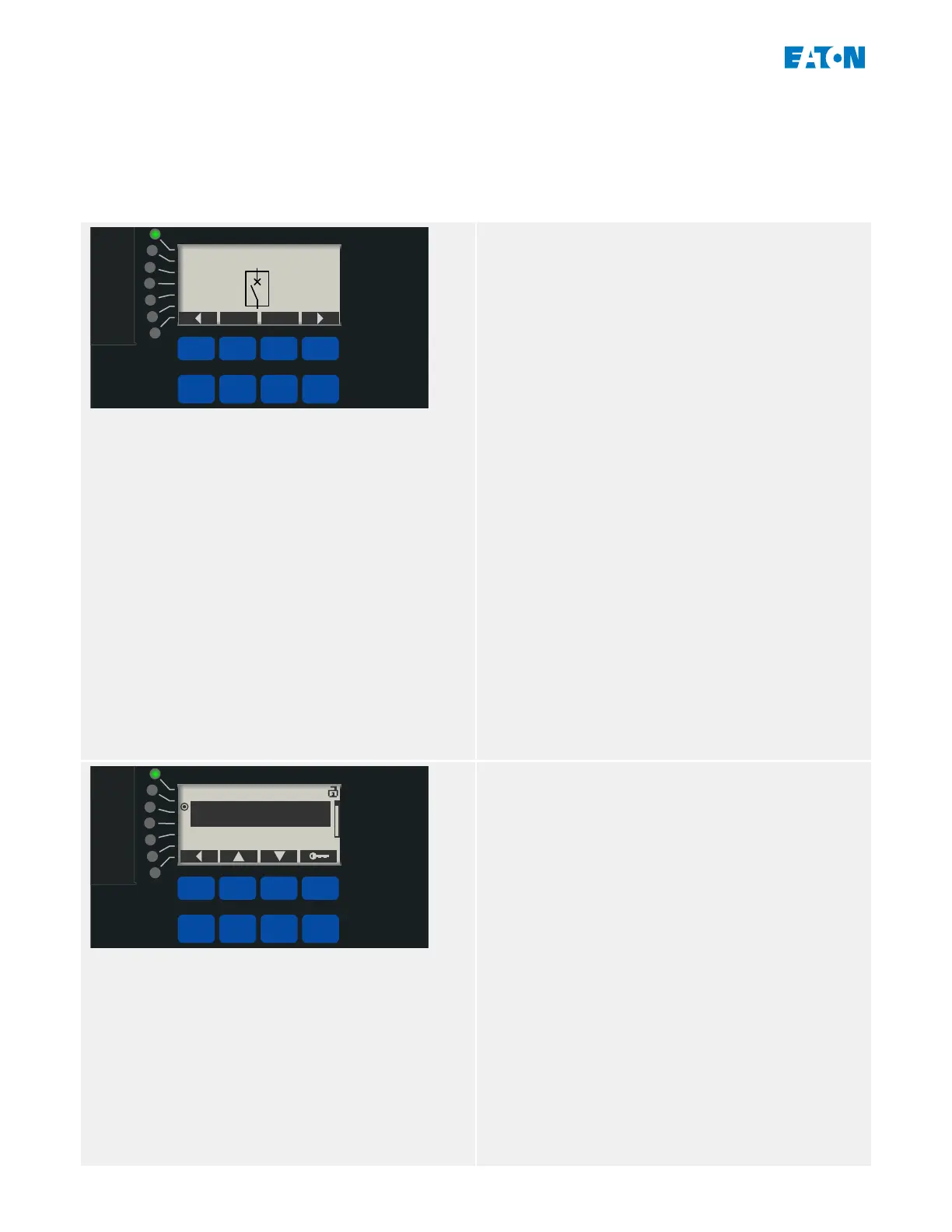3.9 “CTRL” key – Control Switchgear Devices
This chapter is only applicable to E‑Series relays that support the control of a breaker. For
the EBR‑3000, in particular, see ╚═▷ “3.10 Control Lockout Relays via Panel – Example of a
Switching Operation” instead.
Operational
Info
Ack/Rst
Ok
CTRL
By pressing the »CTRL« key you enter a screen
showing the single line, and you have direct
access to related control functions.
Remark: The switchgear name »QA1« is only
an example; the available set of switchgear
devices and their designations are dependent
on your particular application.
A switching operation can be executed if the
switching authority (which is displayed in the
top right corner) is set to either “Local” or
“Local and Remote”.
Remark: Note that both this single line screen
as well as the two Softkeys “General Settings”
and “Bkr” are also accessible via the main
menu:
• The menu path [Control / Control Page]•
gives access to this single line page.
• The menu path [Control / General Settings]•
accesses the same menu branch as the
Softkey “Mode”.
• The menu path [Control / Bkr] accesses•
the same menu branch as the Softkey
“Bkr”.
Operational
Info
Ack/Rst
Ok
CTRL
As an example, we want to execute a
switching operation now. Therefore we check
the switching authority rst and enter the menu
branch [Control / General Settings] (e.g. by
pressing the Softkey “Mode”).
Within this menu branch, you can do several
switchgear-related settings, in particular
(re-)dene the switching authority.
(Proceed as explained in ╚═▷ “3.7 Parameter
Changes – “Ok” key”.)
For the »Switching Authority« setting the
following options are available:
• “None”: No (local or remote) control•
function. (This setting does not aect a
protection trip.)
46 www.eaton.com E-Series Family Quick Start Guide
3 Quick Start – Operation via Panel
3.9 “CTRL” key – Control Switchgear Devices