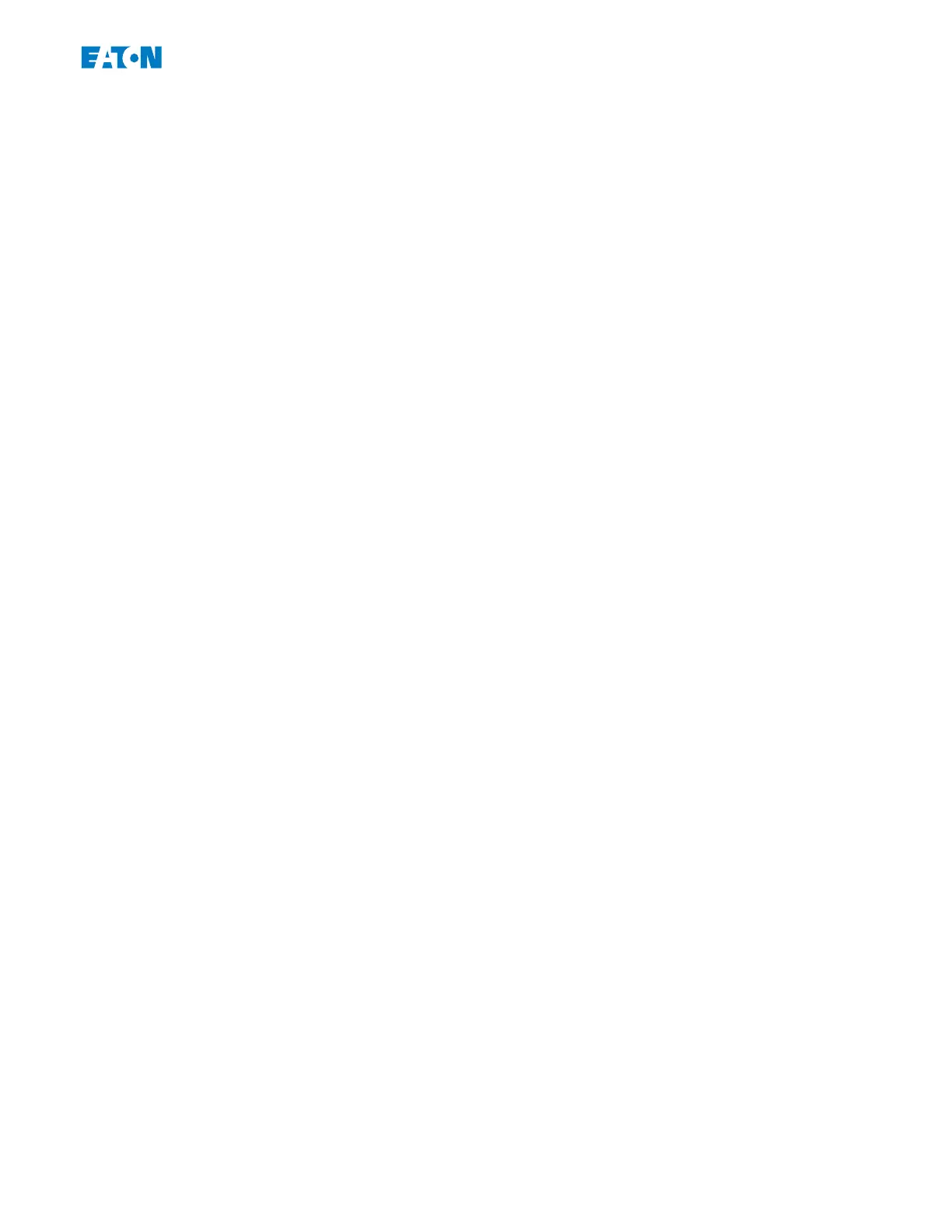5.1 Conguration File
An ErPara le is always related to a device model (see also the “Notice” in ╚═▷ “2.2
Operation via PowerPort-E”). Therefore you have two alternative principles for the creation
of a new conguration le:
• Creating an *.ErPara oine, i. e. without being connected to a protection device.•
In this case PowerPort-E opens selection dialogs, asking you to specify the exact
device and typecode for which the conguration shall be made, see diagram
below. (The “typecode” denes the particular device variant, including housing and
communication options.)
In the typecode dialog, it is possible to double-click every specication line (or
highlight it and click the »Edit« button) and adapt the entry to your particular
device. Alternatively, you can also click the “pencil” button and directly type in the
letters and digits of your device's typecode.
You can nd the typecode printed as “CAT No.” on the adhesive label that is glued
to the housing of the protection device. Moreover, as of Release 3.4, you can also
check the parameter value of [Device Para / Version] »CAT No.«.
And nally, you can use the PowerPort-E menu »[File → Properties]« to open a
window that displays various information, including the typecode.
• Creating an *.ErPara while being connected to a particular device. In this case•
PowerPort-E denes all settings for this particular device, and immediately after
having retrieved the data from the device PowerPort-E asks you whether you want
to save them into a new ErPara le. (Of course it is possible to re-use the ErPara
le later for another protection device, provided the variant and rmware version
(release) are identical.)
69www.eaton.comE-Series Family Quick Start Guide
5 Conguration via PowerPort-E
5.1 Conguration File