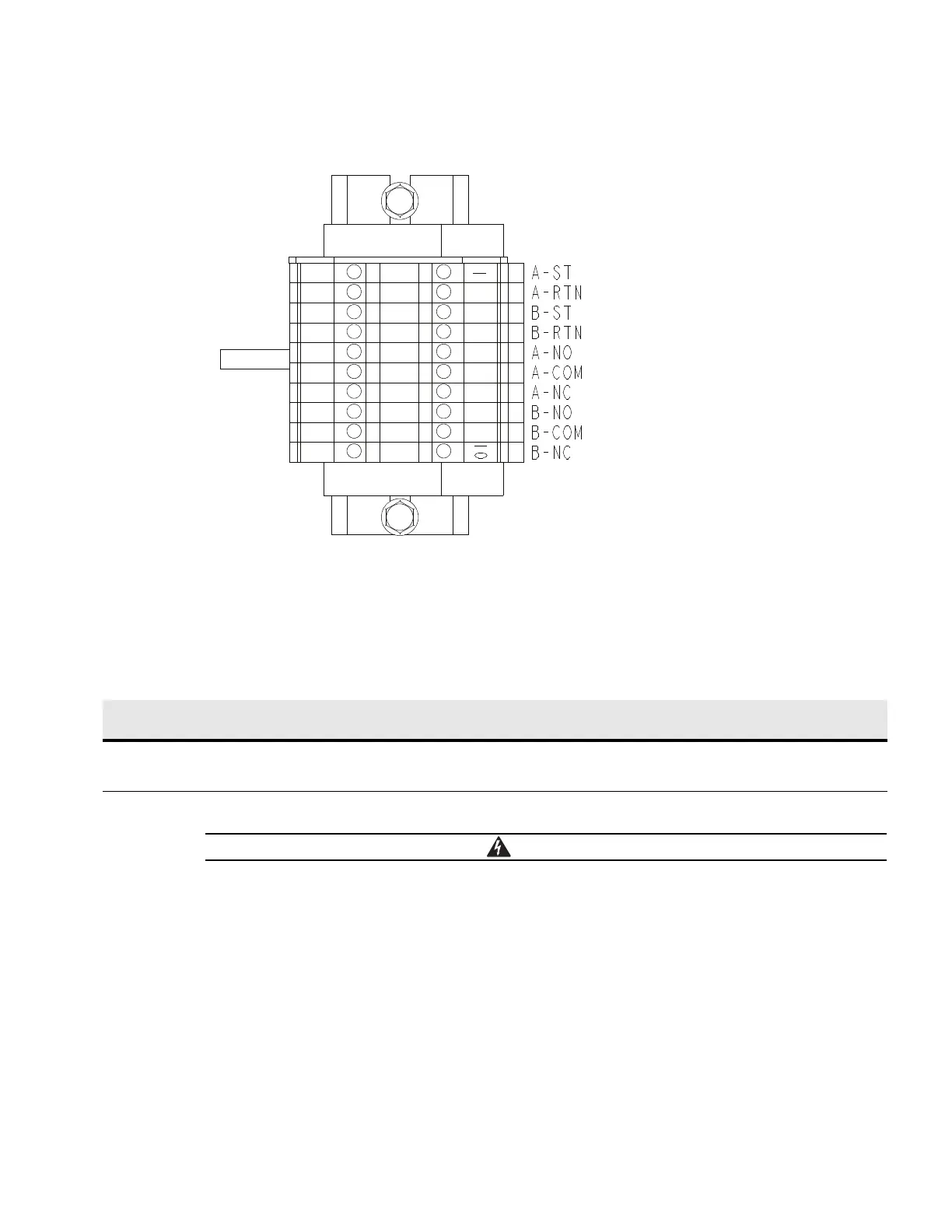Installation
Eaton Remote Power Panel (RPP) User’s Guide 164202125—Rev 5 www.eaton.com/powerquality 25
Figure 15. Shunt Trip and Auxiliary Contact Terminal Detail
Initial Startup
Only qualified service personnel (such as a licensed electrician) shall perform the initial startup. Risk of
electrical shock.
To start up the RPP:
1. Turn off utility power at the distribution point where the RPP will be connected. Be absolutely sure there is
no power.
2. Verify that all circuit breakers are in the OFF (O) position. For layout, see Figure 6 on page 12.
3. Remove any foreign objects from the interior of the unit.
Note: Verify that intake and exhaust air screens are clean and free of obstruction.
4. Complete the installation checklist (see 27).
5. Turn on utility power to the RPP.
NOTE Letter A in the terminal designation indicates the top panelboard main breaker and letter B
in the terminal designation indicates the bottompanelboard main breaker
(Rotated for Clarity)
Table 7. Shunt Trip and Auxiliary Contact Terminal Block Terminations
Terminal Function Rating
Size of Pressure
Termination
Tightening Torque
Nm (lb in)
Type Screw Comments
Auxiliary Contacts or Shunt Trip 600V, 20A #26–#12 0.4 (3.5) - 0.8 (7.1) Slotted Use twisted-pair wires for each input and
return or common.
Strip wire insulation
back 10 millimeters to wire terminal blocks.
