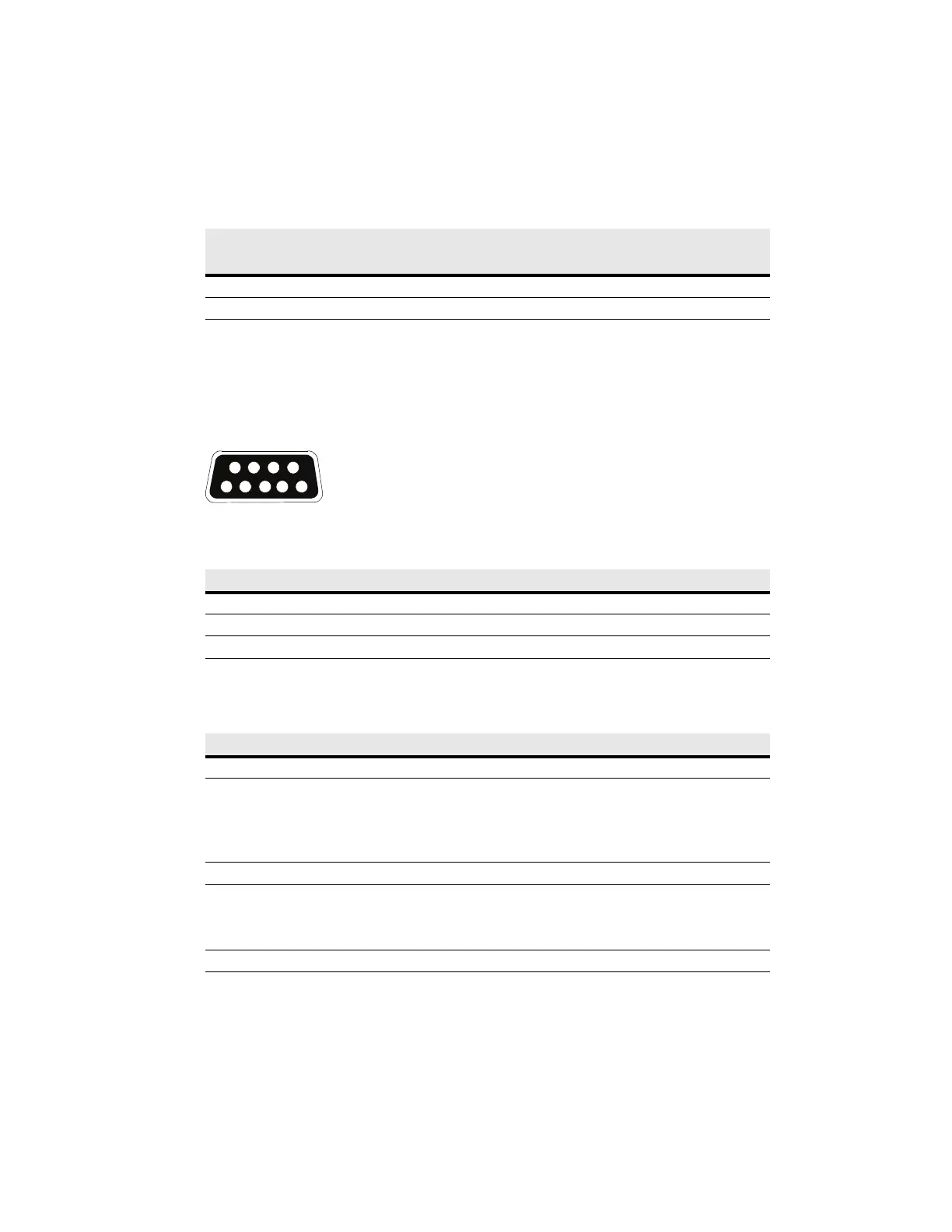Communication
Eaton Remote Power Panel (RPP) User’s Guide 164202125—Rev 5 www.eaton.com/powerquality 37
Communication Options
The RPP has serial communication capabilities through the DB-9 communication port or through an X-Slot card
in one of the available bays. The RPP supports two serial communication devices according to the following
table:
DB-9 Communication Port
To establish communication between the RPP and a computer, connect your computer to the RPP
communication port using a communication cable.
The cable pins are identified in Figure 21 and the pin functions are described in Table 13. See Figure 19 on
page 35 for the communication port location.
Figure 21. Communication Port
Use the computer's HyperTerminal
®
(or equivalent) application to access Terminal mode. Table 14 lists
available keystroke combinations for using Terminal mode through the RPP communication port.
Independent Multiplexed
X-Slot 2 X-Slot 1 DB-9 Communication Port
Any X-Slot card Any X-Slot card Not in use
Any X-Slot card Not in use Available
Table 13. Communication Port Pin Assignment
Pin Number Signal Name Function Direction from the RPP
2 TxD Transmit to external device Out
3 RxD Receive from external device In
5 GND Signal common (tied to chassis)
Table 14. Terminal Mode
Key Combination* Display Comment
[ESC] [A] Active Events Displays a list of active events.
[ESC] [H] History Log Prints the History Log with a firmware version header, beginning
with the oldest entry. Alarms that occur while the log is printing
are included in chronological order.
System events are continually logged through the serial port to
the device connected to the port.
[ESC] [P] Profile Log Prints the Profile Log, beginning with the oldest entries.
[ESC] [V] All screens
(video mode)
Navigate the screens just as on the RPP's display, substituting
the keyboard keys 1, 2, 3, 4, and 5 for the five pushbuttons on the
RPP display. The indicators display as text to the right of the
main screen.
* Hold down the [ESC] key and press the letter key.
3
8
7
9
1
6
245
