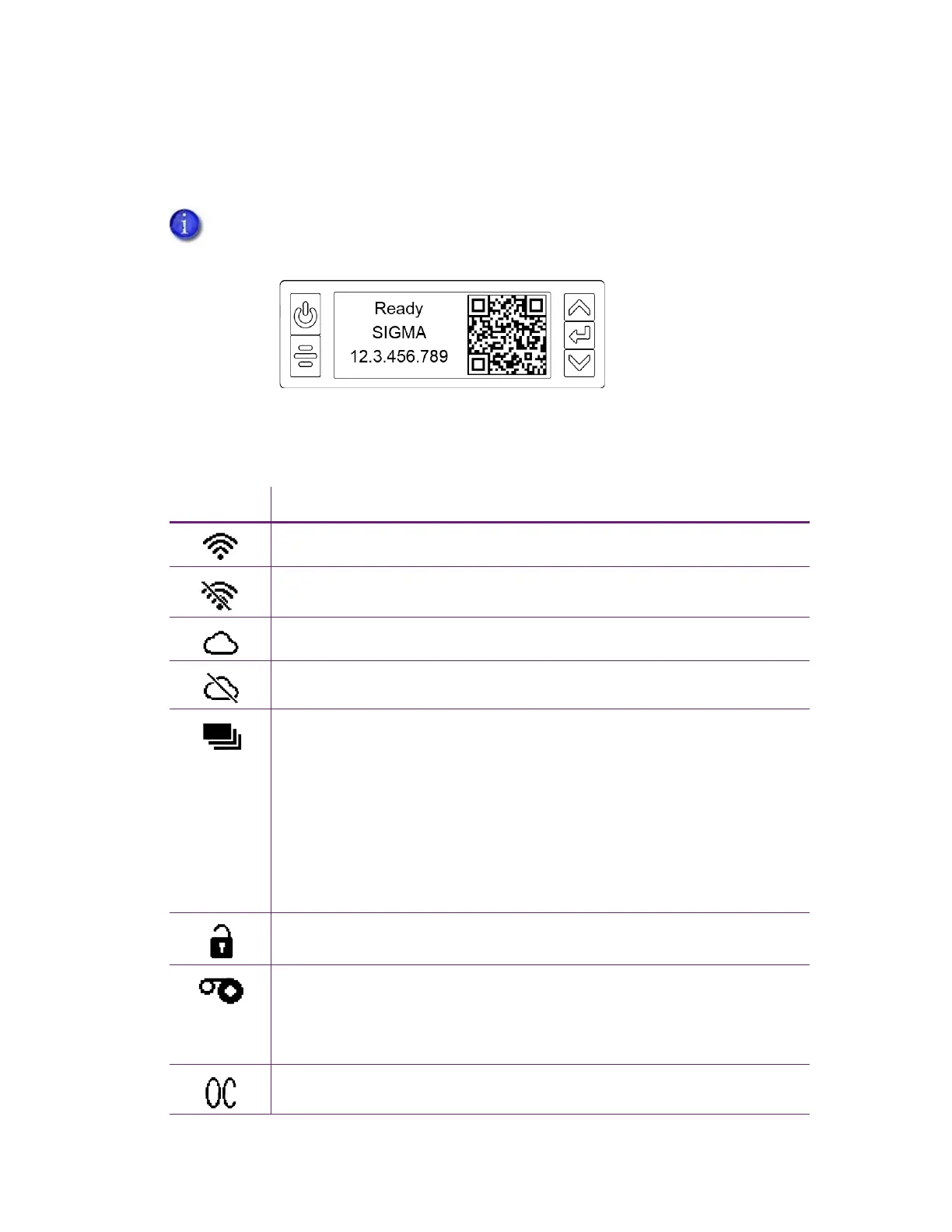26 Using the Printer
When you use the arrow keys to view the printer IP address, the LCD panel also displays a QR
code. Scan the QR code from a mobile device to start the Printer Dashboard to see additional
printer information and work with the printer.
LCD Panel Icons
The LCD panel displays icons to indicate the status of the printer.
To successfully scan the QR code on the IP address panel requires a camera with a
resolution of 5 megapixels or higher.
Icon Description
WiFi is enabled and connected.
WiFi module is installed, but not connected.
Cloud connection is active.
Cloud is enabled but not connected.
There is an issue with the card supply. Additional information displays on
line 3 of the LCD panel. The LED light bar blinks.
Refer to “Printer Messages” on page 68 for a list of LCD messages that
correspond to card issues.
The cards icon displays on the LCD panel with the message “Cleaning
Needed” when the printer has reached the preset card count to request
cleaning. Run a cleaning card to reset the card count. The cards icon no
longer displays on the LCD panel when the cleaning card procedure is
complete. Refer to “Clean the Printer” on page 48.
The printer is unlocked. The LED light bar blinks.
There is an issue with the print ribbon. Additional information displays on
line 3 of the LCD panel. The LED light bar blinks.
Refer to “Printer Messages” on page 68 for a list of LCD messages that
correspond to print ribbon issues.
OpenCard is enabled.