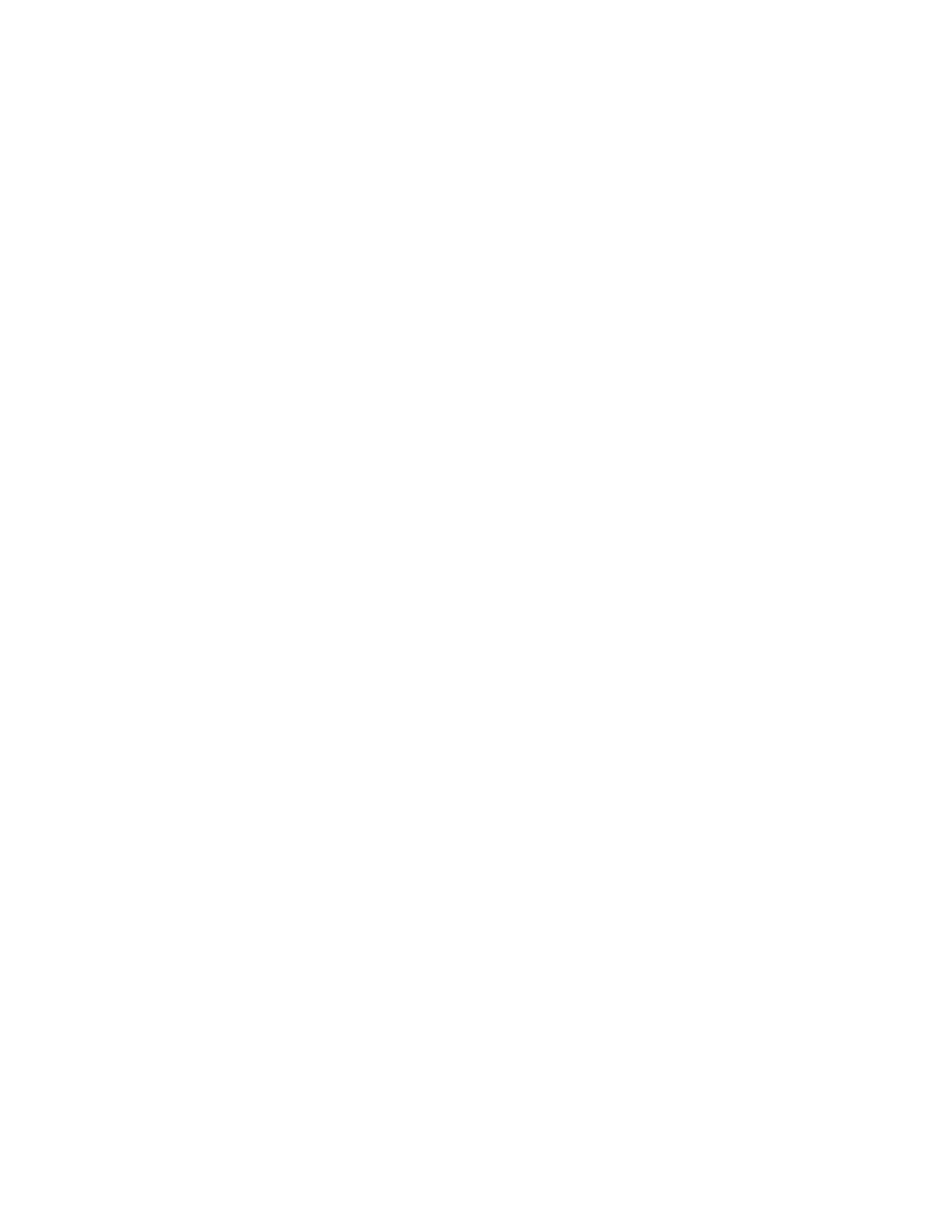72 Troubleshooting
112: Card hopper empty
The printer did not detect cards in the input hopper.
Add cards to the input hopper.
Press the U
SER button on the printer to clear the message.
113: Close cover to continue
The printer cover is open. Close the cover to continue.
Press the U
SER button on the printer to clear the message.
HINTS & TIPS
Make sure that the ribbon cartridge is installed properly with the cartridge handle even with
the edges of the printer.
Press down on the cover ridges to make sure that the cover latches completely on both sides.
All access doors must be closed to process cards. Unlock, open, and close all printer doors to
make sure they are closed completely.
Lock the system.
114: Cover opened during job
The printer cover was opened while printing.
Push down on the cover to latch it.
Press the U
SER button on the printer to clear the message.
HINTS & TIPS
Make sure that the ribbon cartridge is installed properly with the handle even with the edges
of the printer.
Press down on the cover ridges to make sure that the cover latches completely on both sides.
All access doors must be closed to process cards. Unlock, open, and close all printer doors to
make sure they are closed completely.
Lock the system.