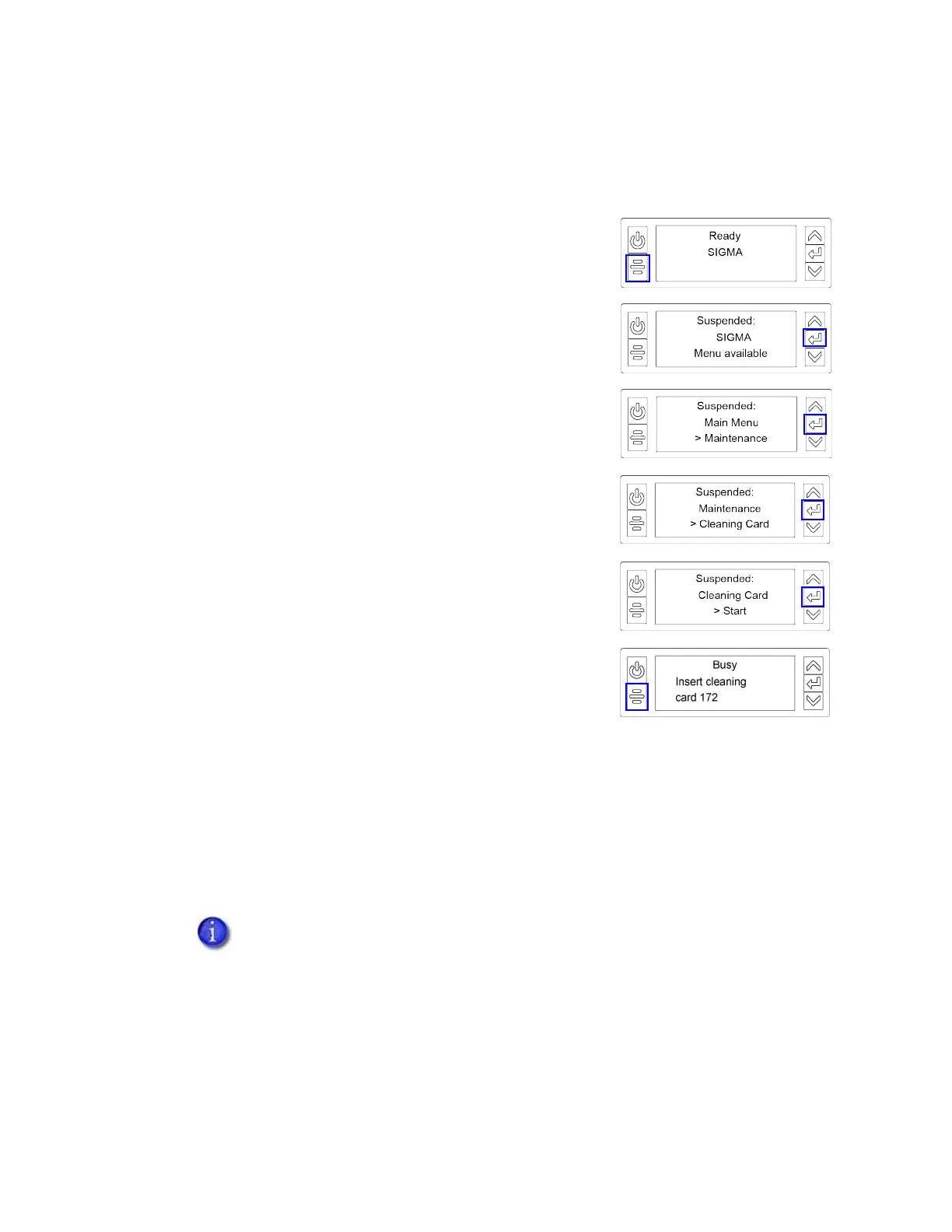50 System Maintenance
Run the Cleaning Card
Use the LCD menu system to start the cleaning cycle.
1. Begin when the printer displays Ready. Press the U
SER
button.
2. Suspended displays on line 1 of the LCD panel. Press E
NTER
to enter the menu system.
3. Maintenance displays on line 3 of the LCD panel. Press
E
NTER to enter the Maintenance menu.
4. Cleaning Card displays on line 3 of the LCD panel. Press
E
NTER to enter the Cleaning Card menu.
5. Start displays on line 3 of the LCD panel. Press E
NTER to
start the cleaning process.
6. Insert cleaning card displays on the LCD panel. Press the
U
SER button to start the cleaning cycle.
The printer moves the card through the printer several
times to clean the card track and transport rollers.
When the cleaning cycle completes:
If the printer does not have locks, the cleaning card is ejected into the output hopper.
Remove and discard the cleaning card.
If the printer has locks, the cleaning card is placed in the printer reject tray.
7. Remove the used cleaning card.
8. Continue with “Prepare the Printer for Use” on page 51.
When you clean a system with an attached component, the cleaning card moves
into the component to complete the cleaning cycle. Refer to the user
documentation for each component for complete information.