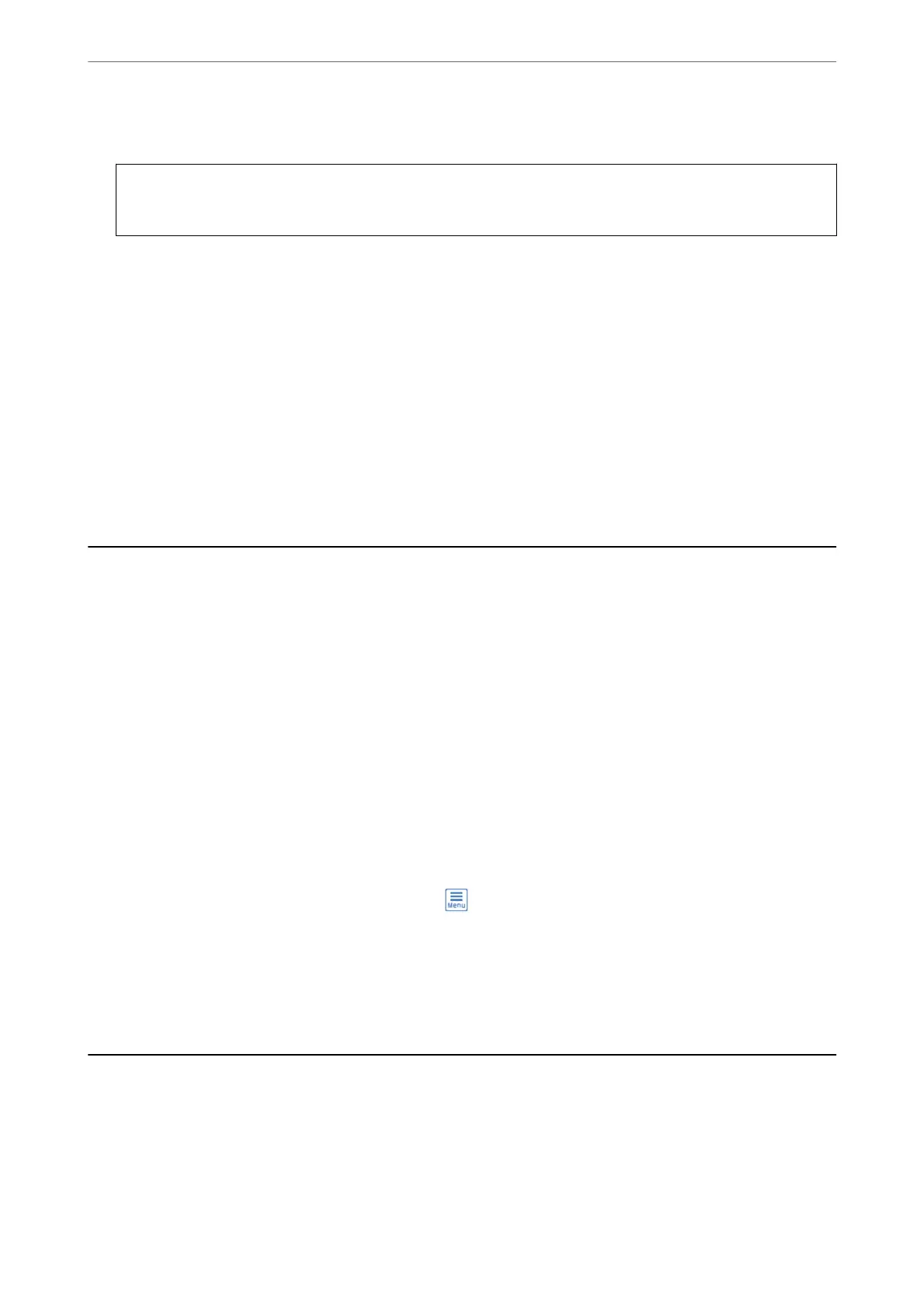11.
Close the separation roller cover.
c
Important:
If the cover is hard to close, make sure the Separation Roller is installed correctly.
12.
Close the scanner cover.
13.
Plug in the AC adapter, and then turn on the scanner.
14.
Reset the scan number on the control panel.
Note:
Dispose of the Pickup Roller and the Separation Roller following the rules and regulations of your local authority. Do not
disassemble them.
Related Information
& “Roller Codes” on page 21
Resetting the Number of Scans After Replacing the
Rollers
Reset the number of scans using the control panel aer replacing the Pickup Roller or the Separation Roller.
1.
Select Scanner Maintenance from the home screen.
2.
On the Scanner Maintenance screen, select Pickup Roller Replacement or Separation Roller Replacement
3.
Tap Reset the Number of Scans.
4.
Tap Ye s .
Note:
You can also reset the number of scans by using the following method.
Select Settings and then Device Information. Tap the
icon and tap Number of Scans Aer Replacing Pickup
Roller or Number of Scans Aer Replacing Separation Roller.
Related Information
& “Replacing the Roller” on page 100
Energy Saving
You can save energy by setting the sleep mode or the auto power o mode when no operations are performed by
the scanner. You can set the time period before the scanner enters sleep mode and turns
o
automatically. Any
increase will aect the product’s energy eciency. Consider the environment before making any changes.
1.
Tap Settings on the home screen.
Maintenance
>
Energy Saving
105