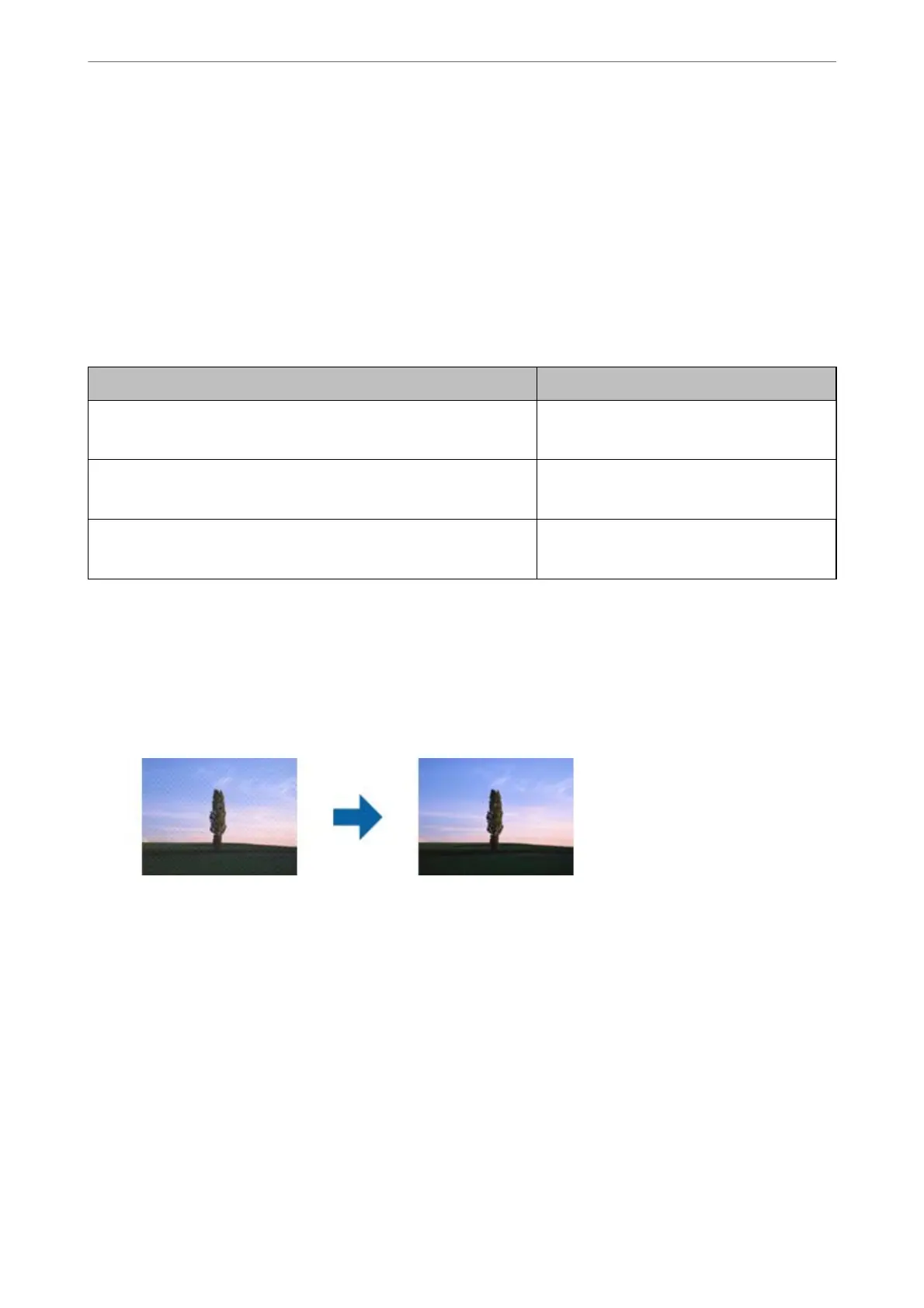❏ When thin paper is scanned, change Background Color function to White and scan again.
Make the following settings when you cannot select White as theBackground Color.
❏ Select anything except for Auto Detect or Passport as the Document Size setting.
❏ Select anything except for Paper Skew as the Correct Document Skew setting.
List of Recommended Resolutions to Suit Your Purpose
See the table and set the appropriate resolution for the purpose of your scanned image.
Purpose Resolution (Reference)
Displaying on a screen
Sending by email
Up to 200 dpi
Using Optical Character Recognition (OCR)
Creating a text searchable PDF
200 to 300 dpi
Printing using a printer
Sending by fax
200 to 300 dpi
Moiré Patterns (Web-Like Shadows) Appear
If the original is a printed document, moiré patterns (web-like shadows) may appear in the scanned image.
❏ Check that the Descreening function is enable and Low, Middle, or High is selected in the Epson Scan 2
window. To congure Epson Scan 2 from Document Capture Pro, see the Document Capture Pro help.
❏ Change the resolution, and then scan again.
The Edge of the Original is Not Scanned when Automatically
Detecting the Size of the Original
Depending on the original, the edge of the original may not scanned when automatically detecting the size of the
original.
❏ Adjust Crop Margins for Size "Auto" in the Epson Scan 2 window. To set Epson Scan 2 from Document
Capture Pro, see the Document Capture Pro help.
On the Document Size Settings screen, adjust Crop Margins for Size "Auto".
❏ Depending on the original, the area of the original may not be detected correctly when using the Auto Detect
feature. Select the appropriate size of the original from the Document Size list.
Solving Problems
>
Scanned Image Problems
>
The Edge of the Original is Not Scanned when Automatically Det
…
118