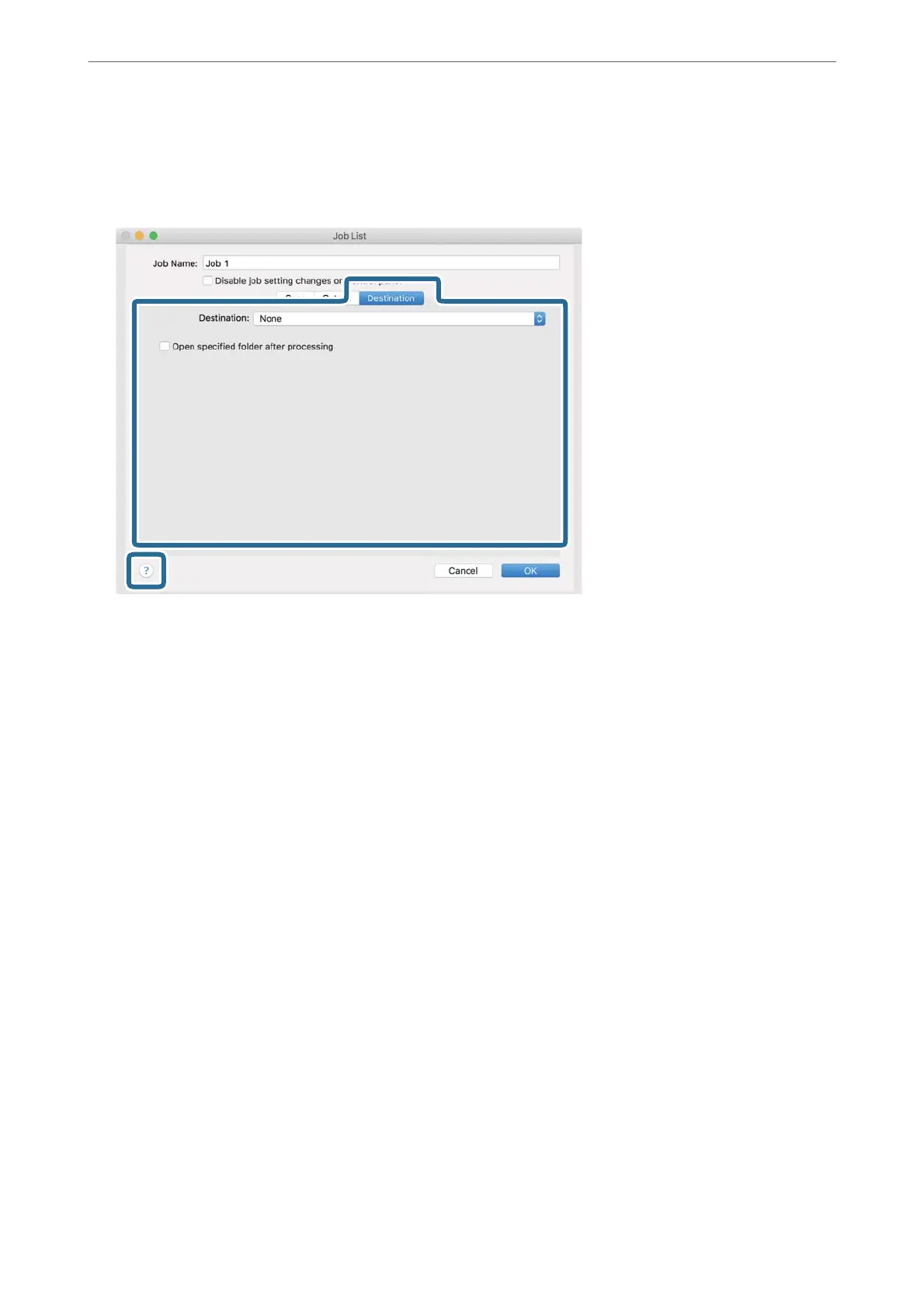7.
Click Destination, and then select the Destination.
Setting items according to the destination are displayed. Specify the necessary settings. Click the ? (Help) icon
for details on each item.
Note:
❏ If you want to upload to a cloud service, you need to set up your account with the cloud service in advance.
❏ If you want to use Evernote as the destination, download the Evernote application from the Evernote Corporation
website and install it.
8.
Click OK to close the job settings window.
9.
Click OK to close the job list window.
e created job is saved.
Enabling a Job to Run from the Control Panel (Mac OS)
is section explains how to assign a job (action) to the scanner’s control panel in Document Capture. See the
Document Capture help for details.
Scanning
>
Required Settings for Scanning
>
Enabling a Job to Run from the Control Panel (Mac OS)
72