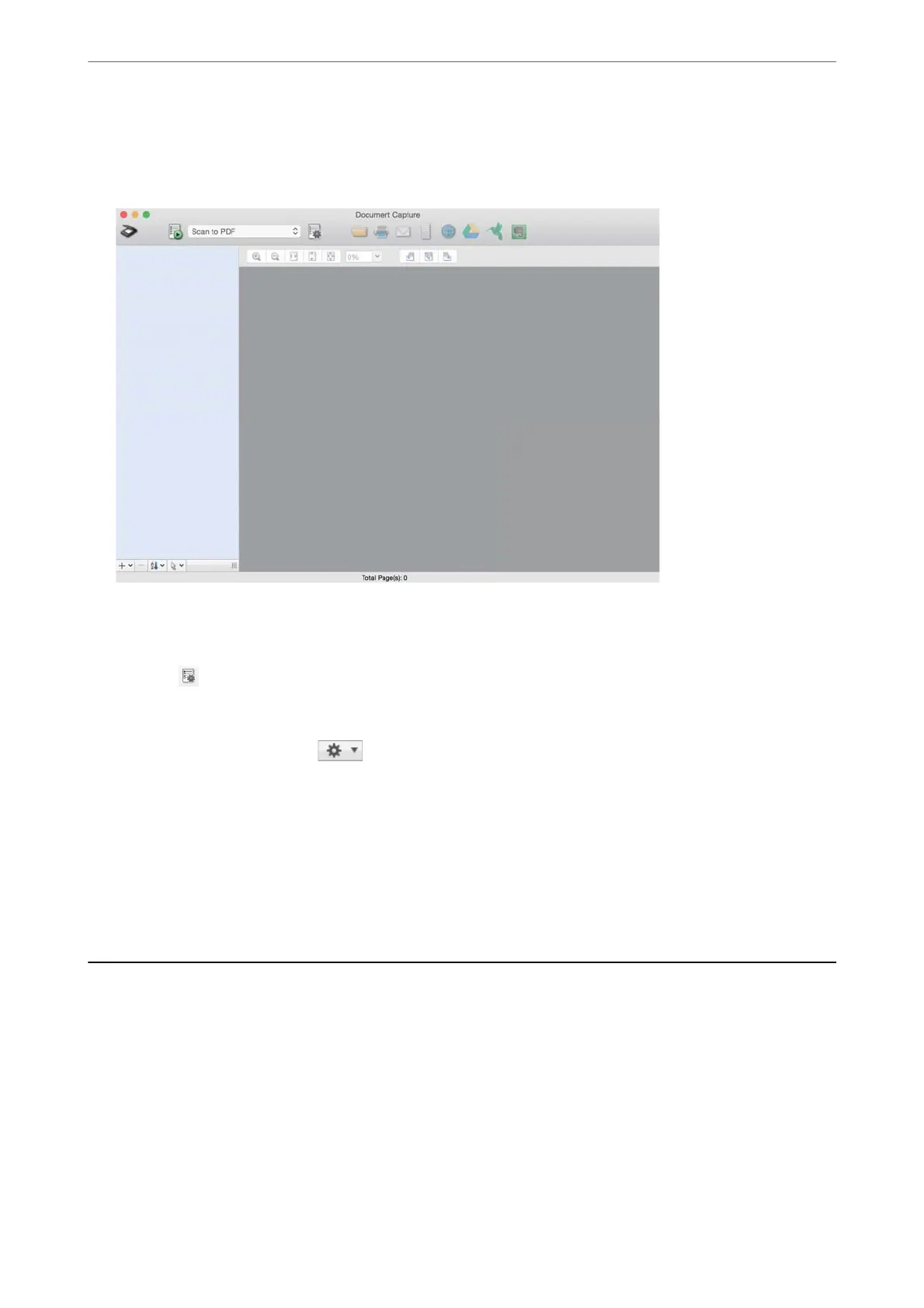1.
Start Document Capture.
Select Go > Applications > Epson Soware > Document Capture.
Note:
Select the scanner you want to use from the scanners list displayed.
2.
Click the
icon on the main window.
e Job List window is displayed.
3.
Select Event Settings from the
icon.
4.
From the pull down menu, select the job you want to perform from the control panel on the scanner.
5.
Click OK to return to the Job List window.
e
job is assigned to the scanner control panel.
6.
Click OK to return to the main screen.
Scanning Using the Control Panel
You can scan originals from the control panel by using jobs created in Document Capture Pro/Document Capture.
Note:
❏ Before scanning, install Document Capture Pro/Document Capture on your computer and create the necessary job. ere
is a preset job that saves scanned images as PDFs.
❏ Before scanning, make sure that the scanner and the computer are connected properly.
❏ Before scanning, assign the job to the control panel by using Document Capture Pro/Document Capture.
1.
Place the original.
Scanning
>
Scanning Using the Control Panel
73