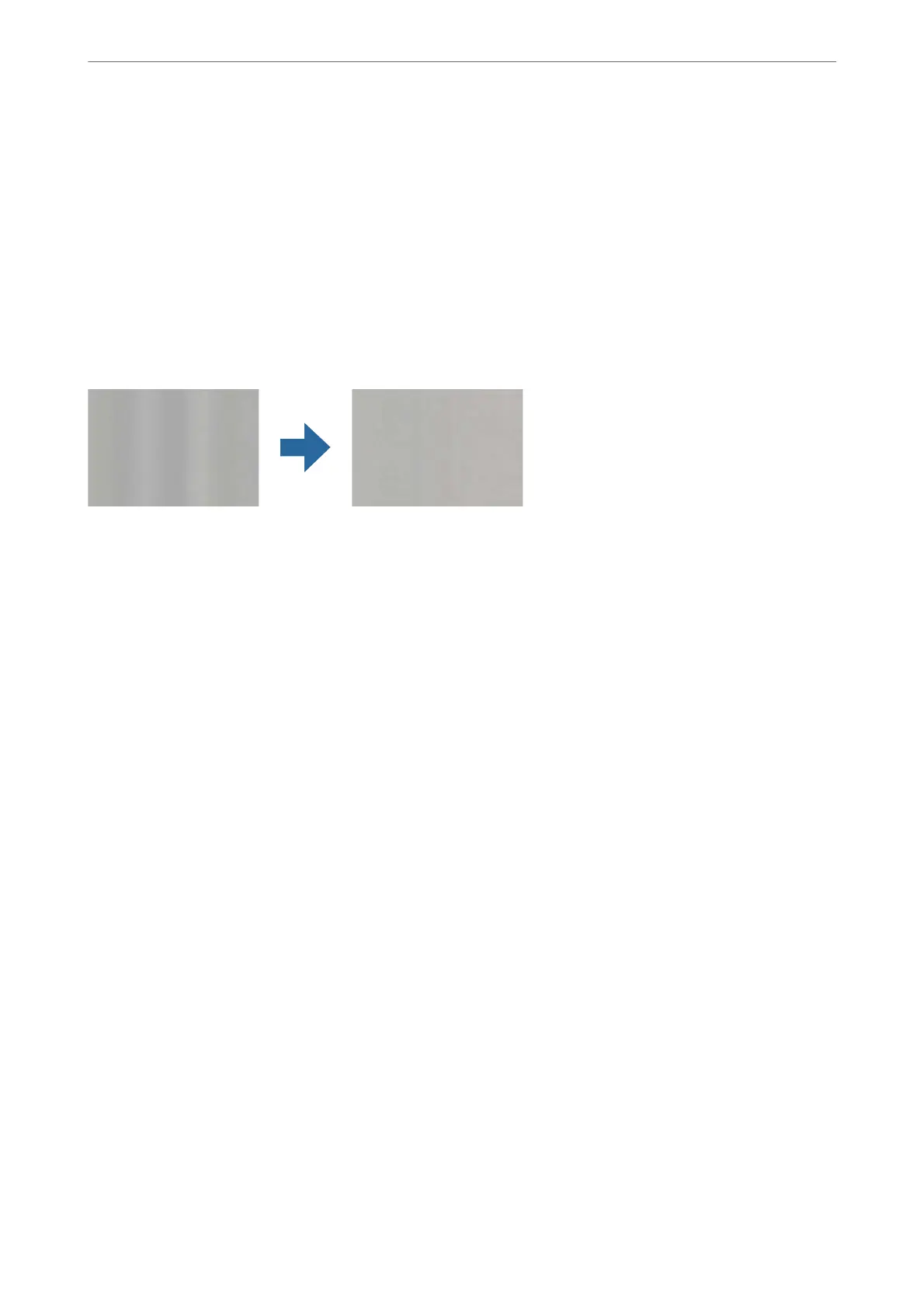Glass Dirt Alert and Sensor Dirt Alert Do Not Disappear
If the glass dirt alert screen appears aer cleaning the inside of the scanner, check the glass surface again. If there
are scratches on the glass, they will be detected as a glass dirt.
Glass part will be required to replace. Contact your local dealer to repair.
When using the scanner where there is a large dierence in temperature, there may be condensation on the sensor
or the glass. Please wait and try again later.
Colors Are Uneven in the Scanned Image
If the scanner is subject to strong light such as direct sunlight, the sensor inside the scanner misdetects the light
and colors in the scanned image become uneven.
❏ Change the orientation of the scanner so that no strong light is falling on the front of the scanner.
❏ Move the scanner to a location where it will not be subjected to strong light.
Expanding or Contracting the Scanned Image
When expanding the scanned image of a carrier sheet, passport carrier sheet, plastic card (embossed or not-
embossed), or laminated card, clean the surface of the original. If the scanned image is not improved
aer
cleaning, scan 20 sheets of plain paper continuously and then scan the original again.
When expanding or contracting the scanned image, you can adjust the expansion ratio by using the Adjustments
feature in Epson Scan 2 Utility.
is
feature is only available for Windows.
Note:
Epson Scan 2 Utility is one of the applications supplied with the scanner soware.
1.
Start Epson Scan 2 Utility.
❏ Windows 10/Windows Server 2016
Click the start button, and then select EPSON > Epson Scan 2 > Epson Scan 2 Utility.
❏ Windows 8.1/Windows 8/Windows Server 2012 R2/Windows Server 2012
Enter the application name in the search charm, and then select the displayed icon.
❏ Windows 7/Windows Vista/Windows XP/Windows Server 2008 R2/Windows Server 2008/Windows Server
2003 R2/Windows Server 2003
Click the start button, and then select All Programs or Programs > EPSON > Epson Scan 2 > Epson Scan
2 Utility.
2.
Select the Adjustments tab.
3.
Use Expansion/Contraction to adjust the expansion ratio for scanned images.
Solving Problems
>
Scanned Image Problems
>
Expanding or Contracting the Scanned Image
116