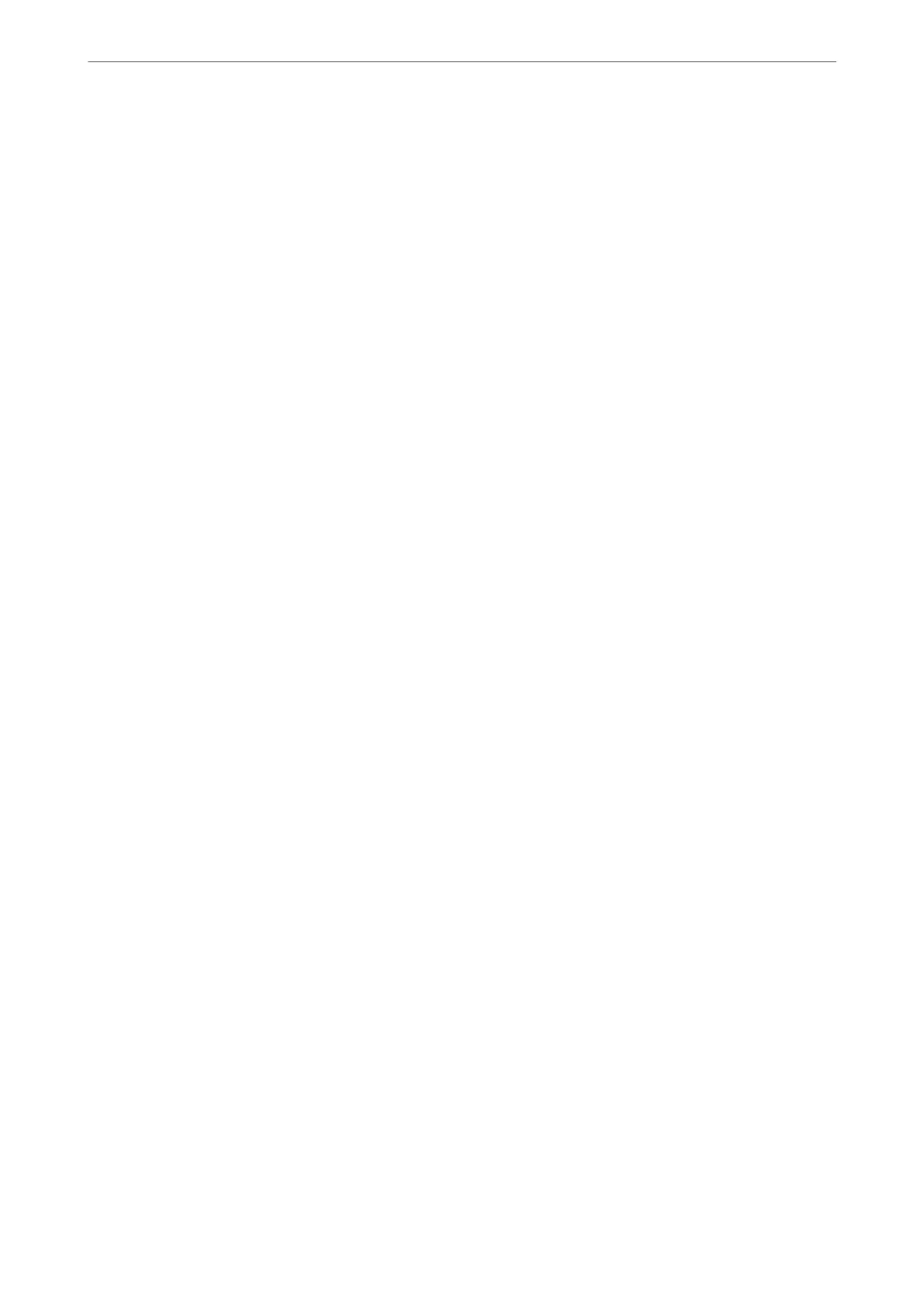Cannot Start Document Capture Pro (Windows) or Document
Capture (Mac OS)
❏ Make sure the following applications are installed:
❏ Document Capture Pro (Windows) or Document Capture (Mac OS)
❏ Epson Scan 2
❏ Epson Event Manager
If the applications are not installed, install them again.
❏ Document Capture Pro does not support Windows Vista, Windows XP, and Windows Server. Use Epson Scan 2
instead.
❏ Check the correct setting is assigned to the scanner button in Document Capture Pro (Windows) or Document
Capture (Mac OS).
❏ Check the USB cable connection.
❏ Make sure the USB cable is securely connected to the scanner and the computer.
❏ Use the USB cable that came with the scanner.
❏ Connect the scanner directly to the computer’s USB port. e scanner may not work properly when
connected to the computer through one or more USB hubs.
❏ Make sure the scanner is turned on.
❏ Wait until the status light stops
ashing
indicating that the scanner is ready to scan.
❏ If you are using any TWAIN-compliant applications, make sure that the correct scanner is selected as the
scanner or source setting.
Cannot Start Epson Scan 2
Make sure the scanner is connected to your computer properly.
❏ Check the USB cable connection.
❏ Make sure the USB cable is securely connected to the scanner and the computer.
❏ Use the USB cable that came with the scanner.
❏ Connect the scanner directly to the computer’s USB port. e scanner may not work properly when
connected to the computer through one or more USB hubs.
❏ Make sure the scanner is turned on.
❏ Wait until the status light stops
ashing
indicating that the scanner is ready to scan.
❏ If you are using any TWAIN-compliant applications, make sure that the correct scanner is selected as the
scanner or source setting.
Solving Problems
>
Problems Starting Scanning
>
Cannot Start Epson Scan 2
111