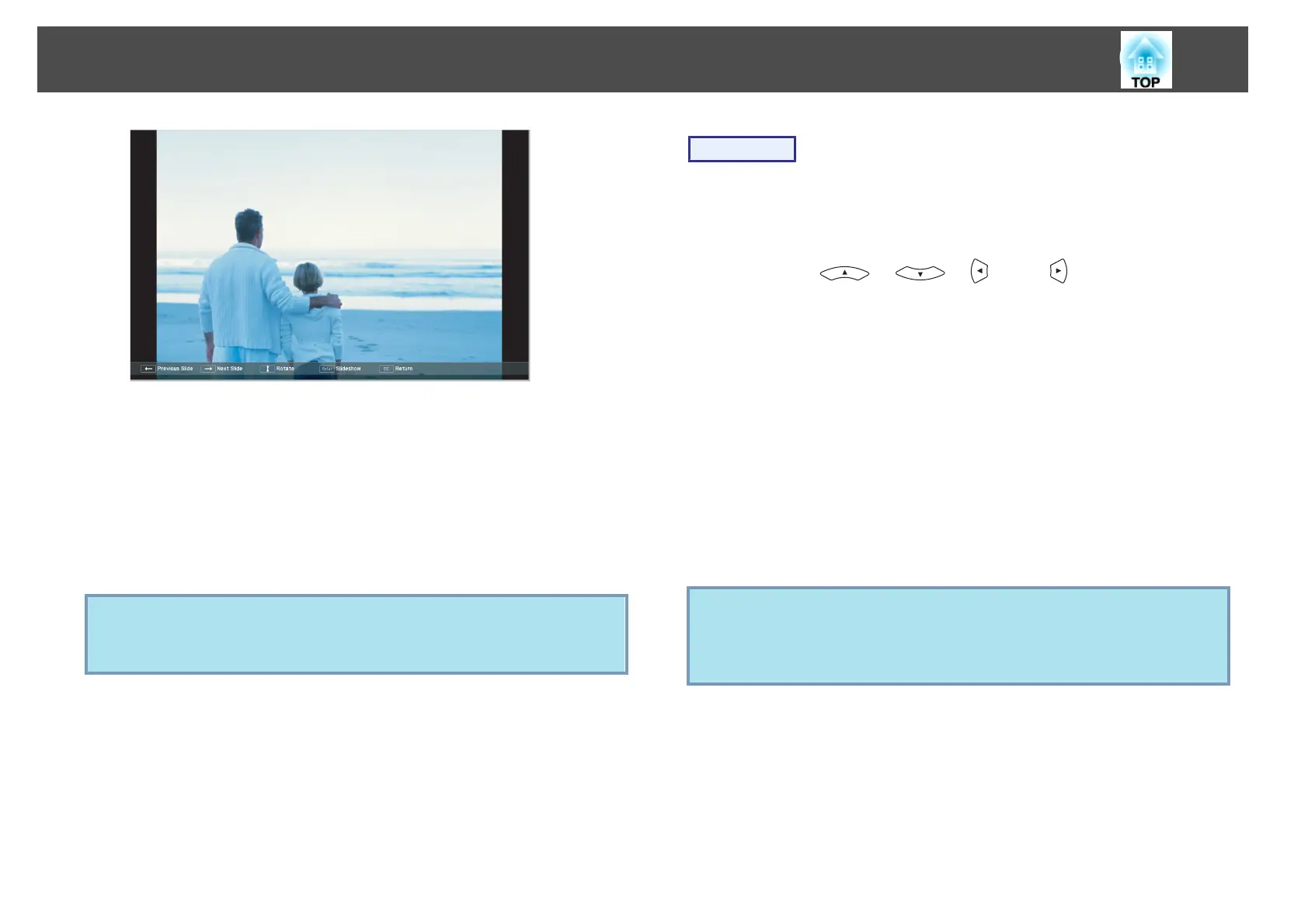D
If you press the [Esc] button, the file list screen is displayed
again.
Sequentially projecting all image files in a folder (Slideshow)
You can project images files in a folder sequentially, one at a time. This
function is called Slideshow. Use the following procedure to run a
Slideshow.
q
To change files automatically in the Slideshow, set the Screen
switching time to any value other than No in the Option screen. This
is set to No by default.
s
p.46
Procedure
A
Start a Slideshow. s p.42
The file list screen appears.
B
Press the [ ], [ ], [ ], and [ ] buttons to set the
cursor to the folder for which you want to run the Slideshow,
and then press the [Enter] button.
C
Select "Slideshow" on the bottom of the file list screen and
press the [Enter] button.
The Slideshow starts, projecting the image files in the folder
automatically in sequence, one at a time.
Once the Slideshow reaches the end, the screen automatically returns
to the file list screen. If Continuous Play is set to On in the Option
screen, once the Slideshow reaches the end, it is repeated from the
beginning.
s p.45
While projecting a Slideshow, you can go to previous/next screen or
cancel playback.
q
If Screen switching time is set to No in the Option screen, the files
will not change automatically after you start the playback of the
Slideshow. Press the [Enter] button or the [Page] button (Down) to
project the next file.
Making a Presentation with a Slideshow (EB-W10/X10 only)
45