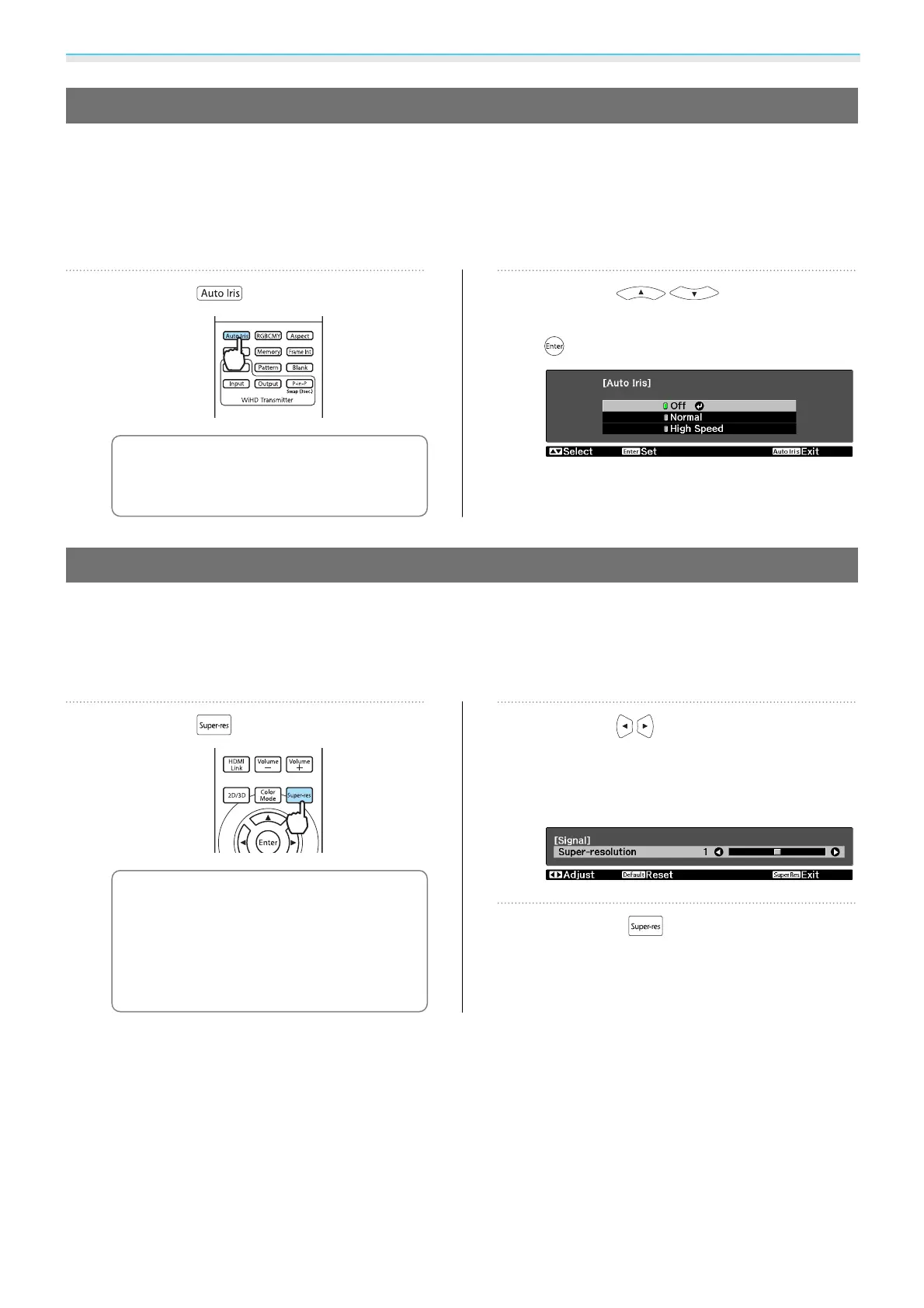Adjusting the Image
37
Setting Auto Iris
By automatically setting the luminance according to the brightness of the displayed image, it lets you enjoy
deep and rich images.
You can select the luminance adjustment tracking for changes in brightness in the displayed image from
Normal to High Speed.
(Depending on the image, you may hear the auto iris operating, but this is not a malfunction.)
a
Press the button.
c
You can make settings from the
configuration menu.
s
Image -
Auto Iris p.66
b
Use the buttons to
select the item, and then press the
button to confirm the selection.
Super-resolution
This setting sharpens blurred images, enhancing the apparent detail of the image by increasing the resolution
of the image signal.
Depending on the image, distortion at the edge of the image may be enhanced. If you notice any distortion,
set it to "0".
a
Press the button.
c
•
You can make settings from the
configuration menu.
s Signal -
Super-resolution p.68
•
This cannot be set when a
computer image signal is being
input.
b
Use the buttons to make
adjustments.
The higher the number, the stronger the
effect.
c
Press the button to exit the
menu.