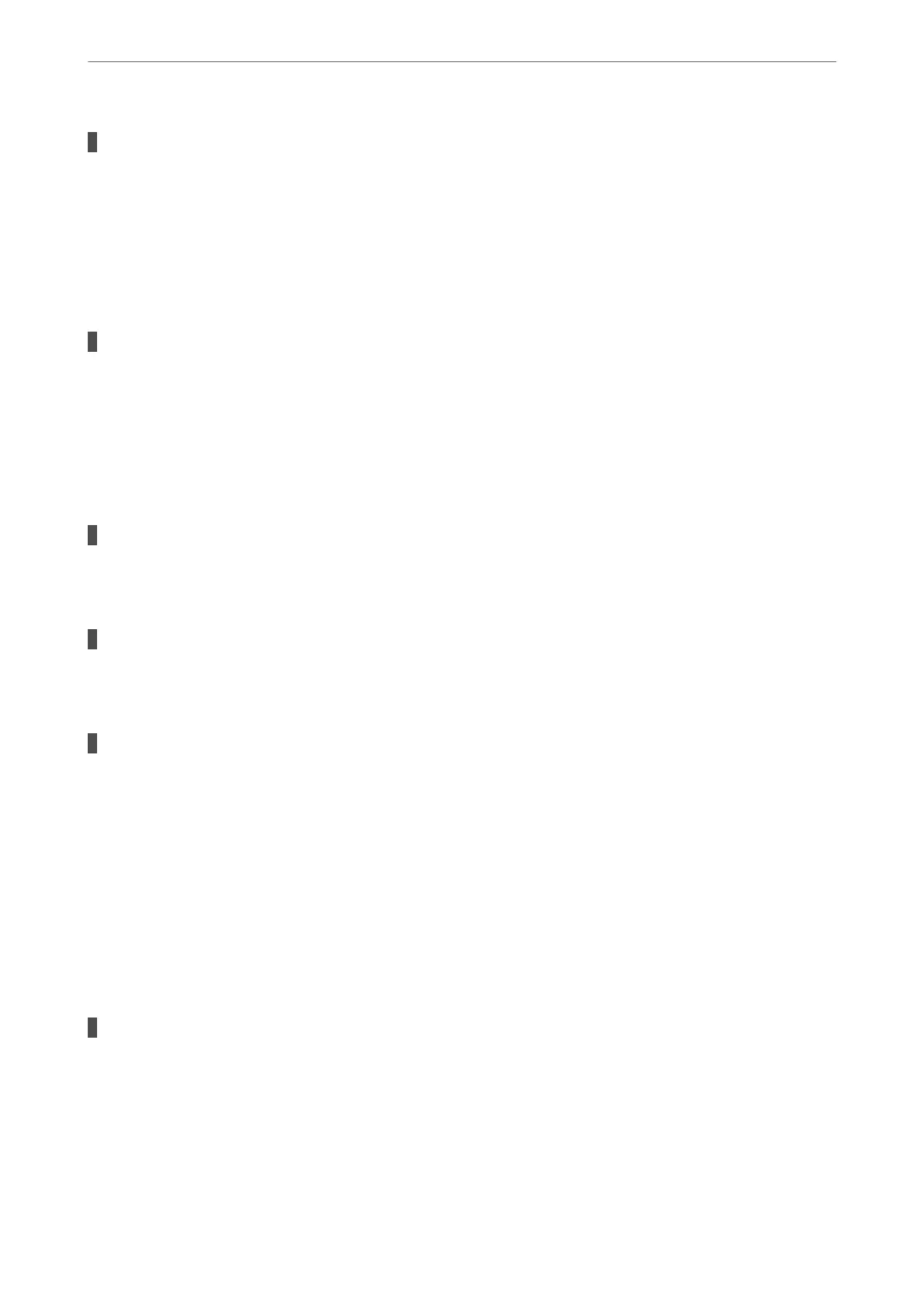Paper size and paper type have not been selected.
Solutions
Select the paper size and paper type using Web Cong.
& “Checking and Changing the Paper Size and Type Presets Using Web Cong” on page 27
Cannot Scan Even Though a Connection has been Correctly Established
Scanning at a high resolution over a network.
Solutions
Try scanning at a lower resolution.
The Printer Cannot Connect by USB
e following causes can be considered.
The USB cable is not plugged into the USB inlet correctly.
Solutions
Connect the USB cable securely to the printer and the computer.
There is a problem with the USB hub.
Solutions
If you are using a USB hub, try to connect the printer directly to the computer.
There is a problem with the USB cable or the USB inlet.
Solutions
If the USB cable cannot be recognized, change the port, or change the USB cable.
The Printer Cannot Connect to the Network
Main causes and solutions for network connection problems
If the Wi-Fi connection fails, check the following to see if there is a problem with the operation or settings for the
connected device.
Check the cause of the printer network connection failure.
Solutions
Print out the network connection check report to see the issue and check the recommended solution.
See the following related information for details on reading the network connection check report.
Note:
If you want to check more information on the network settings, print a network status sheet.
Solving Problems
>
Cannot Print or Scan
>
The Printer Cannot Connect to the Network
102