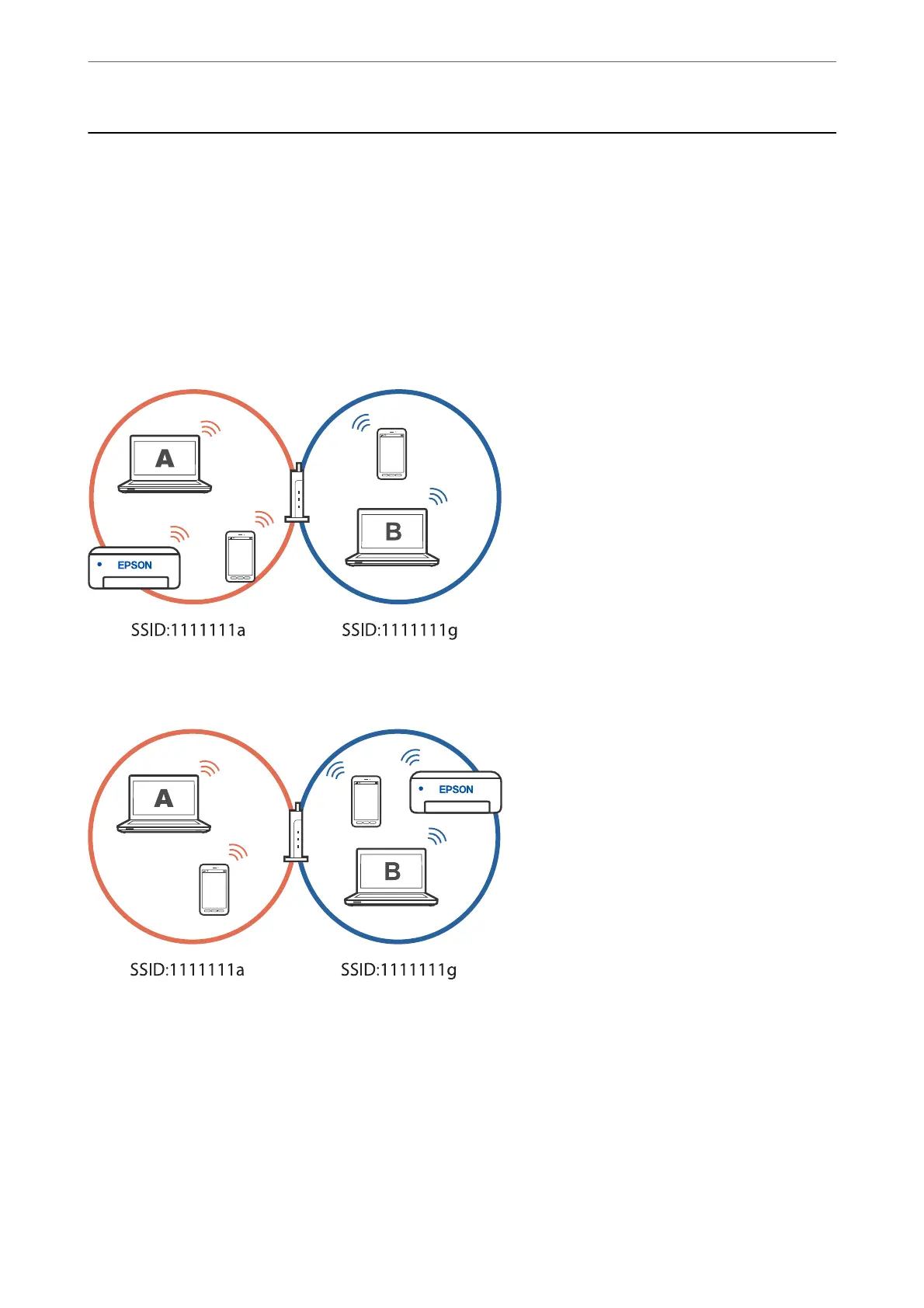Adding or Changing the Printer's Connection
To Set Up a Printer on Multiple Computers
Although several computers can be connected to the same wireless router, each computer may be assigned a
dierent SSID.
If the SSIDs assigned by the wireless router are not handled as the same network, then each computer is
eectively
connected to a dierent network. When you start setting up the printer from computer A, the printer is added to
the same network as computer A allowing computer A to print from it.
Furthermore, if you start setting up the printer from computer B in the conguration shown above, the printer is
set up on computer B's network allowing computer B to print but not computer A.
To prevent this from happening, when you want to set up a networked printer from a second computer, start the
installer on the computer connected to the same network as the printer. If the printer is found on the same
network, the printer will not be recongured for the network, and it will set up the printer ready for use.
Changing the Connection from Wi-Fi to USB
Follow the steps below if the Wi-Fi you are using is unstable, or if you want to change to a more stable USB
connection.
In These Situations
>
Adding or Changing the Printer's Connection
>
Changing the Connection from Wi-Fi to USB
90