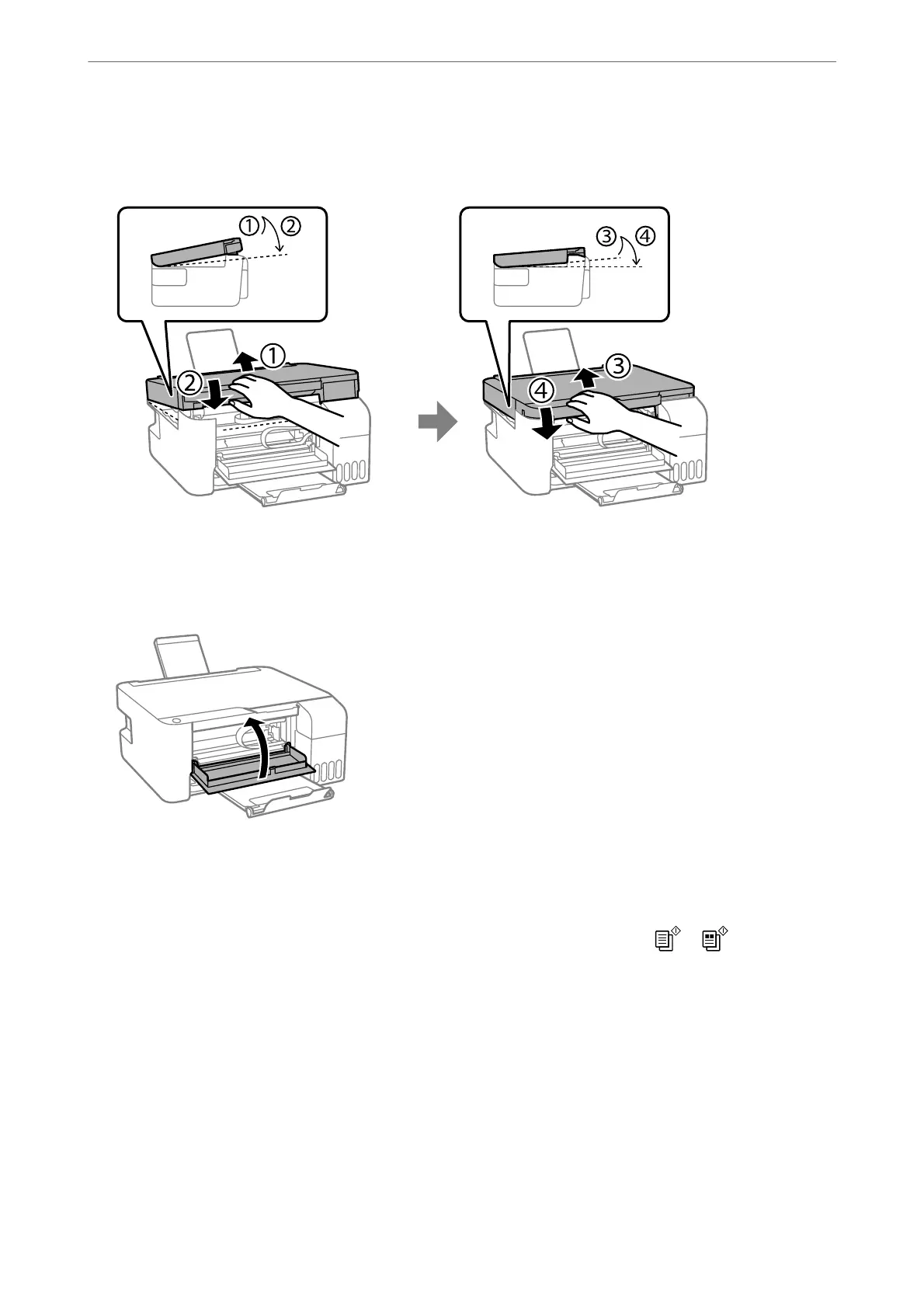5. Close the scanner unit.
For safety, the scanner unit is closed in two steps.
Note:
e scanner unit must be closed completely before it can be opened again.
6. Close the front cover.
Paper Jam Error Is Not Cleared
If the paper jam error continues aer removing the paper and turning the power o and on again, paper may
remain inside the printer. Load A4 size paper in the rear paper feed, and then press the
or button to
remove the paper inside. Load paper in the portrait direction.
If the error cannot be cleared, contact Epson support.
Preventing Paper Jams
Check the following if paper jams occur frequently.
❏ Place the printer on a at surface and operate in the recommended environmental conditions.
“Environmental Specications” on page 157
Solving Problems
>
Paper Gets Jammed
>
Preventing Paper Jams
129