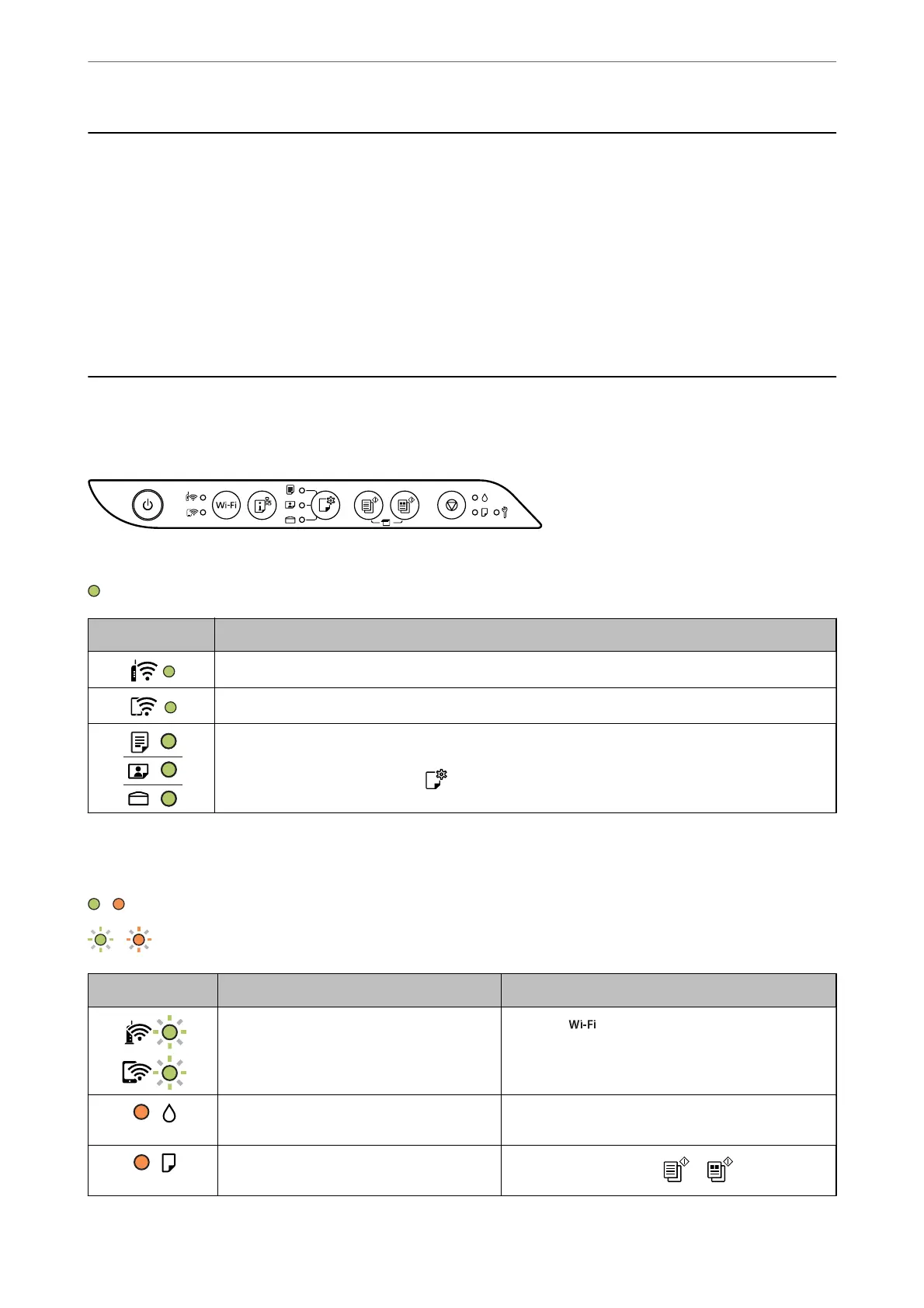Cannot Select Paper Type or Paper Source in Printer
Driver
A genuine Epson printer driver has not been installed.
If a genuine Epson printer driver (EPSON XXXXX) has not been installed, the available functions are limited. We
recommend using a genuine Epson printer driver.
Checking Lights and Printer Status
Lights on the control panel indicates the status of the printer.
Normal Status
: On
Light Status
The printer is connected to a wireless (Wi-Fi) network.
The printer is connected to a network in Wi-Fi Direct (Simple AP) mode.
The printer is set to print on the paper indicated by the light. This setting is only used when printing
with AirPrint or Mopria, so you can ignore the light when you print using other methods. For more
details, see the explanation of the
button.
Error Status
When an error occurs, the light turns on or
ashes.
Details of the error are displayed on the computer screen.
/ : On
/ : Flashing
Light Status Solutions
Wi-Fi connection error has occurred. Press the button to clear the error and try again.
Initial ink charging may not be complete. See the Start Here poster to complete initial ink
charging.
No paper is loaded or more than one sheet
has been fed at a time.
Load paper and press the
or button.
Solving Problems
>
Checking Lights and Printer Status
124