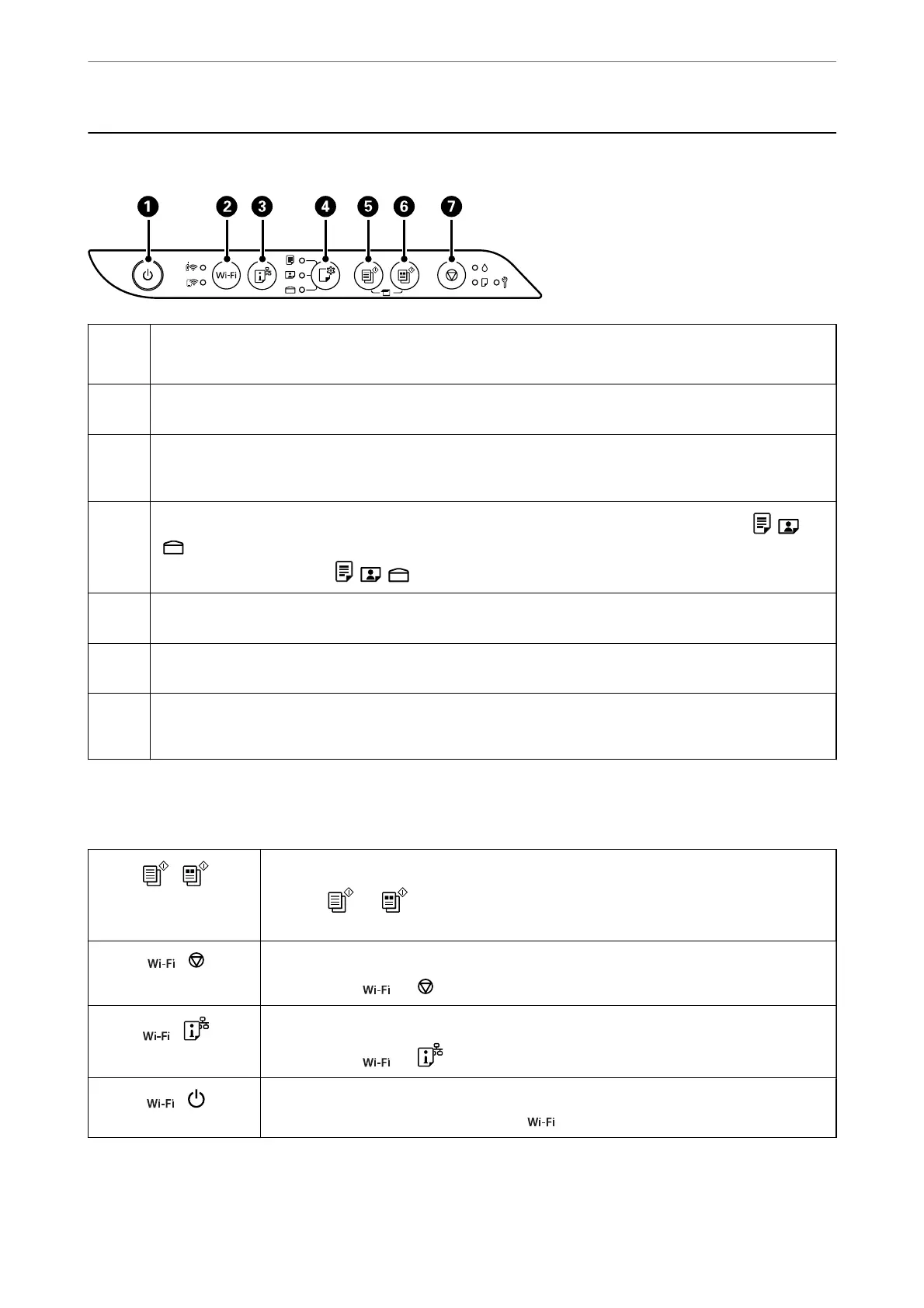Buttons and Functions
A
Turns the printer on or o.
Unplug the power cord after checking that the power light is o.
B
When a network error occurs, pressing this button cancels the error. Hold this button down for more than ve
seconds to perform Wi-Fi auto setup using the WPS push button.
C
Prints a network connection report allowing you to determine the causes of any problems you may have using the
printer on a network. If you need more detailed network settings and connection status, hold this button down for
at least ve seconds to print a network status sheet.
D
When you print using AirPrint or Mopria, press this button to select the paper size and type. The light ( / /
) for the selected paper turns on. Before you use this button for the rst time, use Web Cong to set the paper
size and type associated with
/ / .
E
Starts monochrome copying on A4 size plain paper. To increase the number of copies (by up to 30 copies), press
this button within one second intervals.
F
Starts color copying on A4 size plain paper. To increase the number of copies (by up to 30 copies), press this
button within one second intervals.
G
Stops the current operation.
Hold this button down for ve seconds until the
P
button ashes to run print head cleaning.
Functions of Button Combinations
Additional functions are available with dierent combinations of buttons.
+
Check Scanned Images
Press the
and buttons simultaneously to run software on a USB-connected computer
and check scanned images.
+
PIN Code Setup (WPS)
Hold down the
and buttons simultaneously to start PIN Code Setup (WPS).
+
Wi-Fi Direct (Simple AP) Setup
Hold down the
and buttons simultaneously to start Wi-Fi Direct (Simple AP) Setup.
+
Disable Network Service
Turn the printer on while holding down the
button to disable Epson Connect settings.
Guide to the Control Panel
>
Buttons and Functions
21