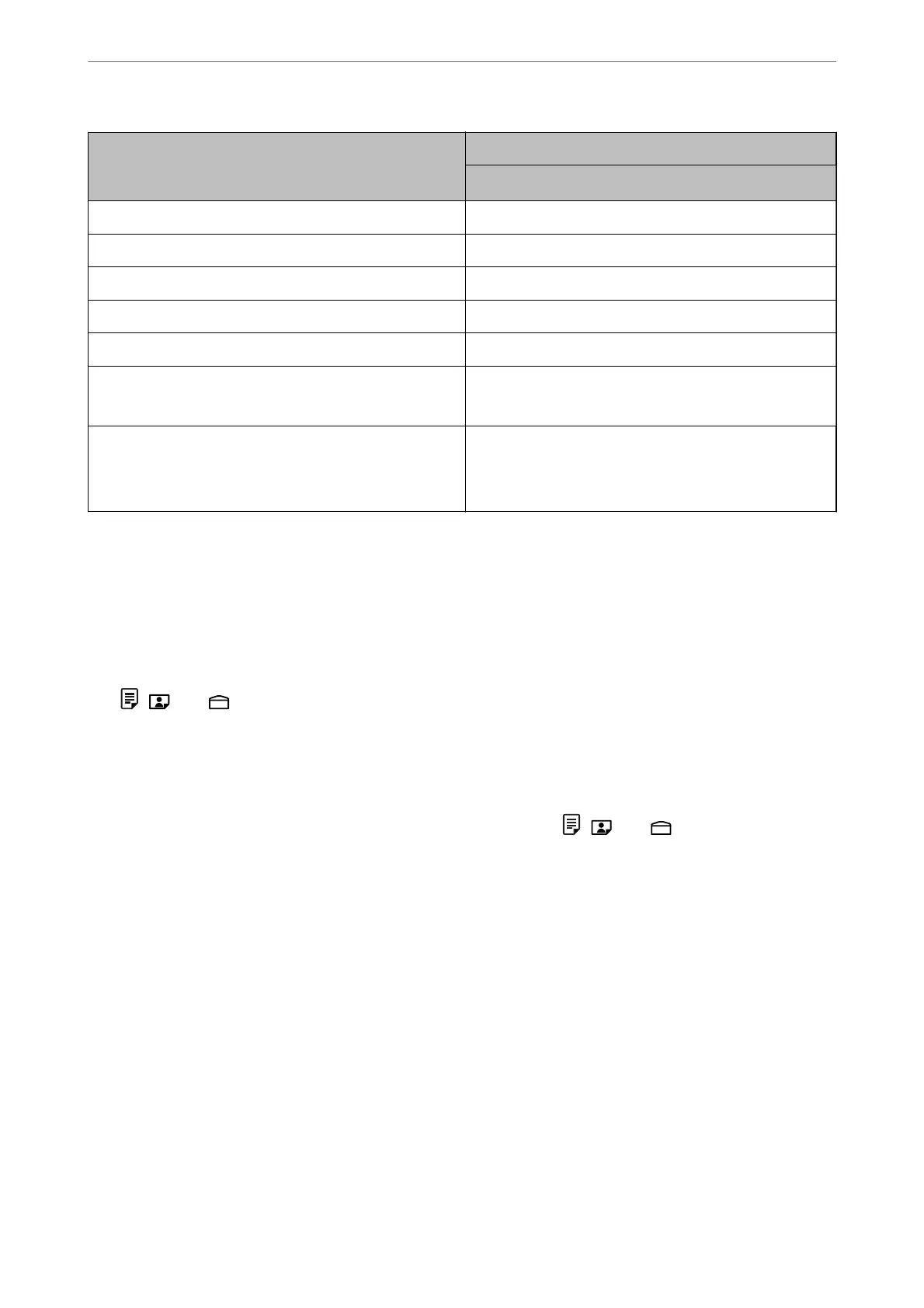Media Name Media Type
Printer Driver, Smart device
*
Epson Bright White Ink Jet Paper Plain paper
Epson Ultra Glossy Photo Paper Epson Ultra Glossy
Epson Premium Glossy Photo Paper Epson Premium Glossy
Epson Premium Semigloss Photo Paper Epson Premium Semigloss
Epson Photo Paper Glossy Photo Paper Glossy
Epson Matte Paper-Heavyweight
Epson Double-Sided Matte Paper
Epson Matte
Epson Photo Quality Ink Jet Paper
Epson Double-sided Photo Quality Ink Jet Paper
Epson Photo Quality Self Adhesive Sheets
Epson Photo Quality Ink Jet
* For smart devices, these media types can be selected when printing using Epson Smart Panel.
Checking and Changing the Paper Size and Type Presets Using Web
Cong
When you print using AirPrint or Mopria, use Web Cong to check or change the paper size and type associated
with
, , and .
1. Run Web Cong.
2. Select Advanced Settings > Printer Settings > Media Presets.
3. Check or change the paper size and the type settings associated with
, , and .
Related Information
& “Running Web Cong on a Web Browser” on page 151
& “Buttons and Functions” on page 21
Loading Paper
>
Paper Handling Precautions
>
Checking and Changing the Paper Size and Type Presets Using We
…
27