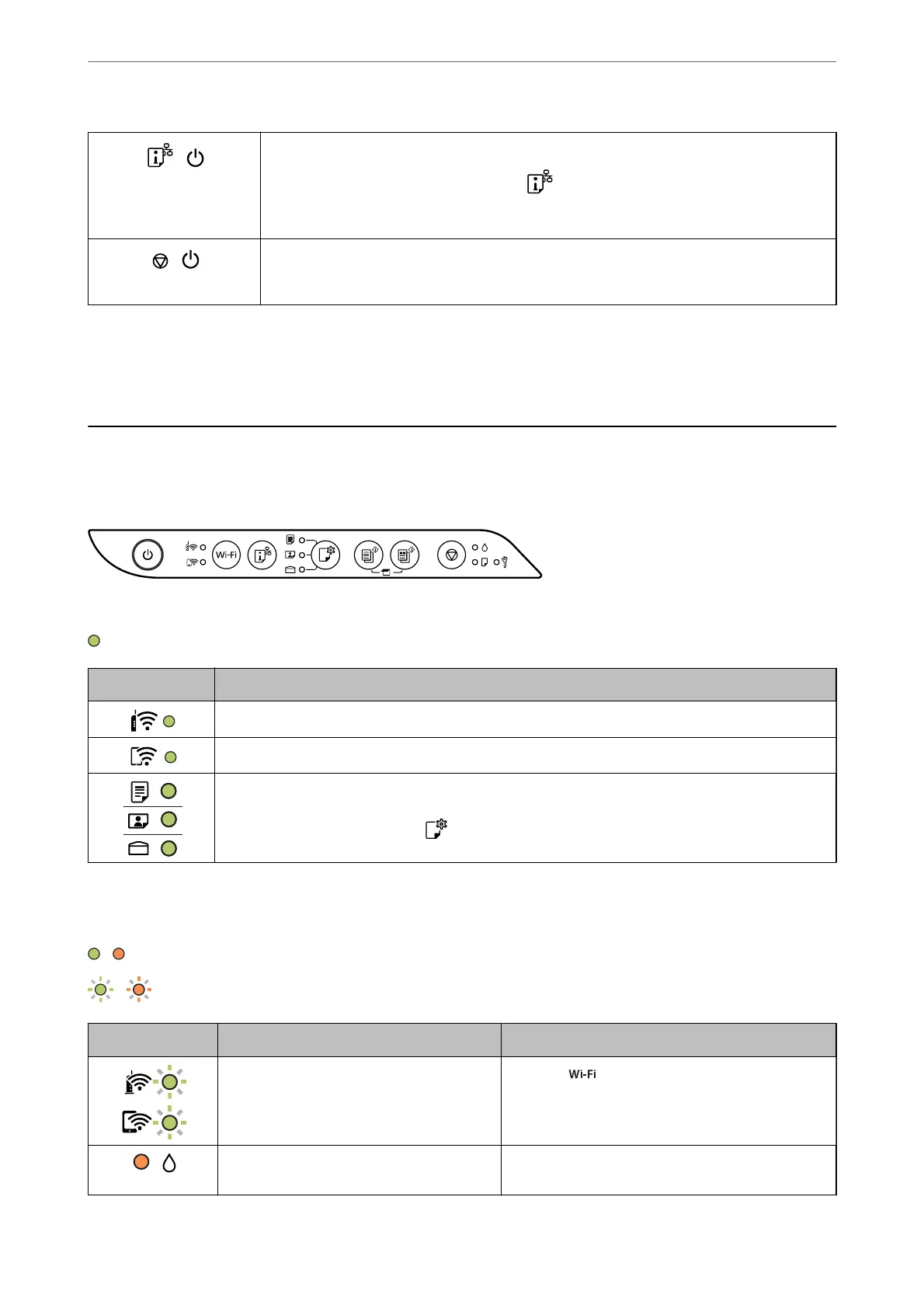+
Restore Default Network Settings
Turn the printer on while holding down the
button to restore the default network
settings.When the network settings are restored, the network status lights
ash
alternately and
then turn o.
+
Print Nozzle Check Pattern
Turn the printer on while holding down the
y
button to print the nozzle check pattern.
Related Information
& “Checking and Changing the Paper Size and Type Presets Using Web
Cong
” on page 27
Checking Lights and Printer Status
Lights on the control panel indicates the status of the printer.
Normal Status
: On
Light Status
The printer is connected to a wireless (Wi-Fi) network.
The printer is connected to a network in Wi-Fi Direct (Simple AP) mode.
The printer is set to print on the paper indicated by the light. This setting is only used when printing
with AirPrint or Mopria, so you can ignore the light when you print using other methods. For more
details, see the explanation of the
button.
Error Status
When an error occurs, the light turns on or ashes. Details of the error are displayed on the computer screen.
/ : On
/ : Flashing
Light Status Solutions
Wi-Fi connection error has occurred. Press the button to clear the error and try again.
Initial ink charging may not be complete. See the Start Here poster to complete initial ink
charging.
Guide to the Control Panel
>
Checking Lights and Printer Status
22