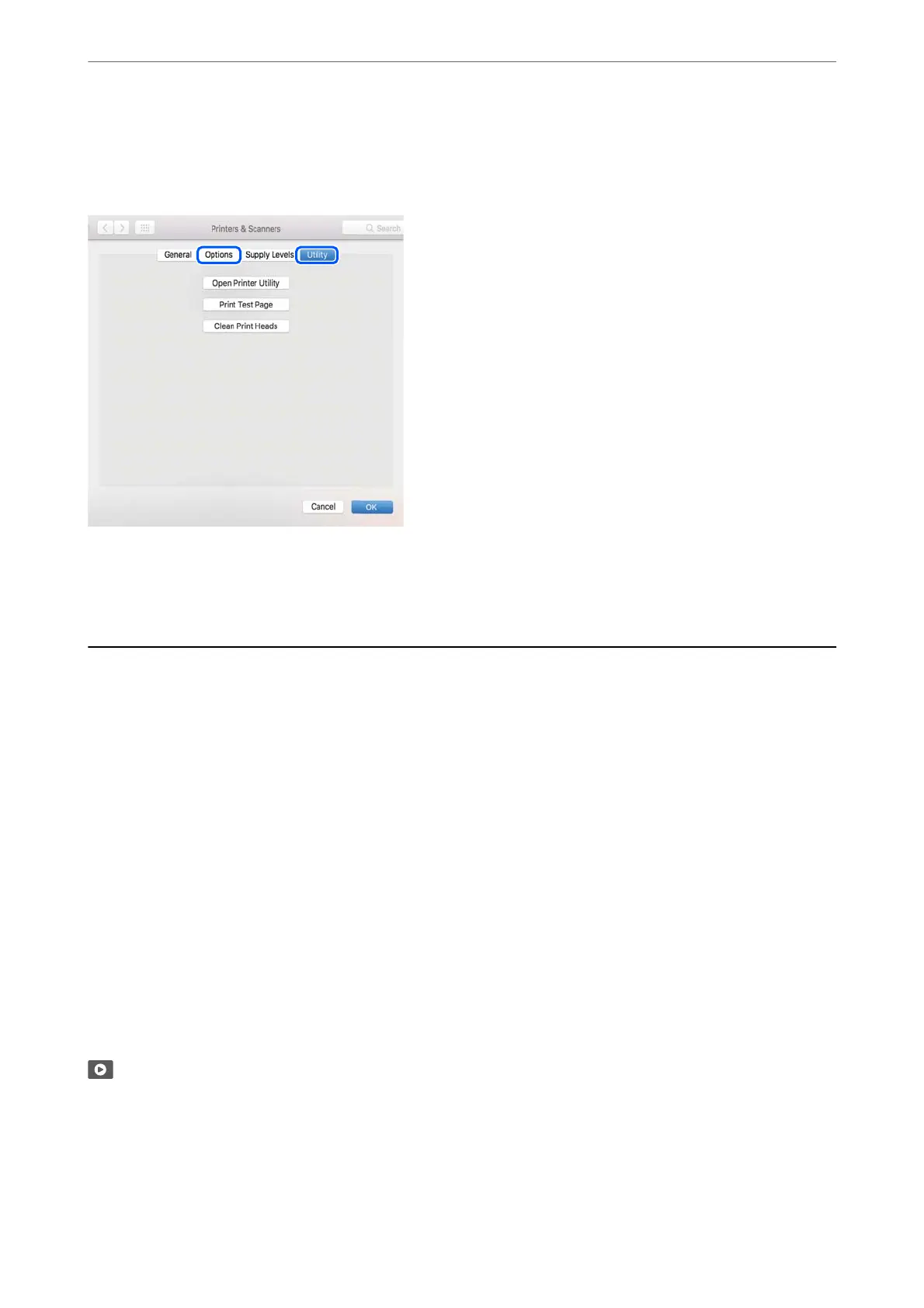Select System Preferences from the Apple menu > Printers & Scanners (or Print & Scan, Print & Fax), and then
select the printer. Click Options & Supplies, and if the Options tab and Utility tab are displayed on the window, a
genuine Epson printer driver is installed on your computer.
Related Information
& “Installing the Applications Separately” on page 75
Re-Setting the Network Connection
e printer network needs to be congured in the following cases.
❏ When using a printer with a network connection
❏ When your network environment has changed
❏ When replacing the wireless router
❏ Changing the connection method to the computer
Making Settings for Connecting to the Computer
You can run the installer using one of the following methods.
Setting up from the website
Access the following website, and then enter the product name. Go to Setup, and then start setting up.
https://epson.sn
You can also watch the procedure in the Web Movie Manuals. Access the following website.
https://support.epson.net/publist/vlink.php?code=NPD6870
Setting up using the software disc
If your printer came with a soware disc and you are using a Windows computer with a disc drive, insert the disc
into the computer, and then follow the on-screen instructions.
In These Situations
>
Re-Setting the Network Connection
>
Making Settings for Connecting to the Computer
78