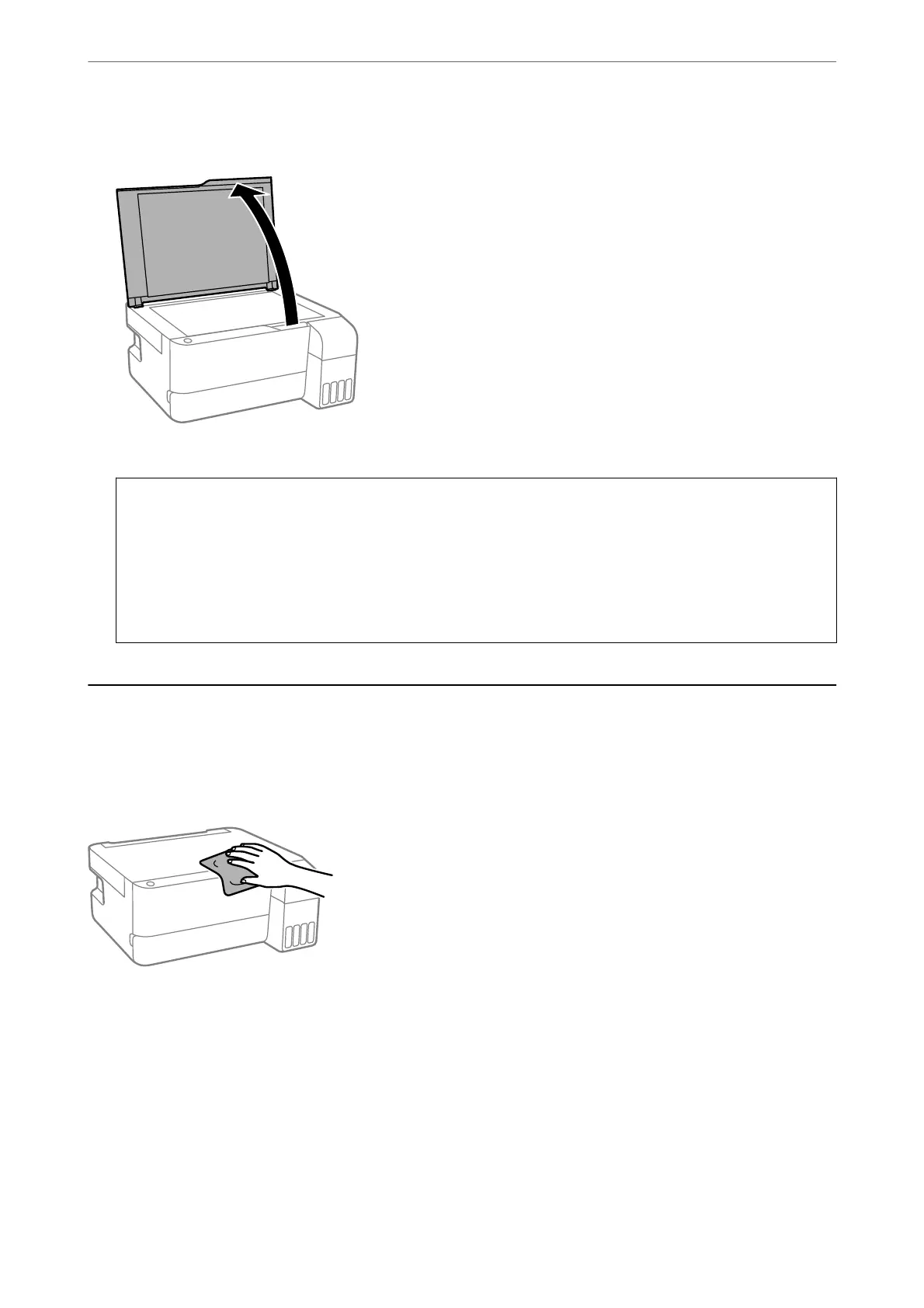1. Open the document cover.
2. Use a so, dry, clean cloth to clean the surface of the scanner glass.
c
Important:
❏ If the glass surface is stained with grease or some other hard-to-remove material, use a small amount of
glass cleaner and a so cloth to remove it. Wipe o all remaining liquid.
❏ Do not press the glass surface too hard.
❏ Be careful not to scratch or damage the surface of the glass. A damaged glass surface can decrease the scan
quality.
Cleaning the Printer
If the components and the case are dirty or dusty, turn o the printer and clean them using a so, clean cloth that
has been dampened with water. If you cannot remove the dirt, try adding a small amount of mild detergent to the
damp cloth.
Maintaining the Printer
>
Cleaning the Printer
70