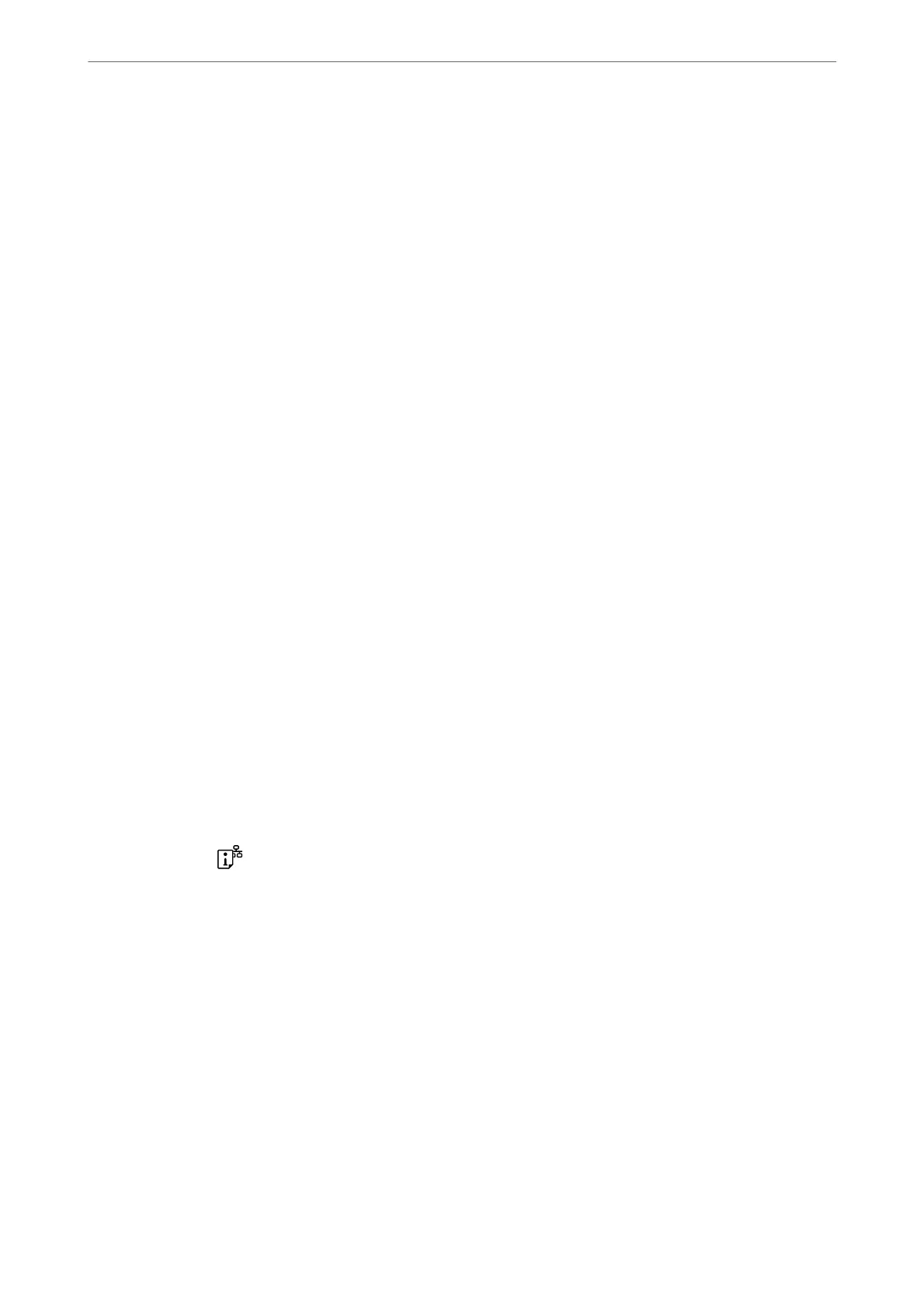❏ Windows 10/Windows Server 2022/Windows Server 2019/Windows Server 2016
Click the start button, and then select EPSON > Epson Scan 2.
❏ Windows 8.1/Windows 8/Windows Server 2012 R2/Windows Server 2012
Enter the application name in the search charm, and then select the displayed icon.
❏ Windows 7/Windows Vista/Windows XP/Windows Server 2008 R2/Windows Server 2008/Windows Server
2003 R2/Windows Server 2003
Click the start button, and then select All Programs or Programs > EPSON > Epson Scan 2.
Starting on Mac OS
Select Go > Applications > Epson Soware > Epson Scan 2.
Application for
Conguring
Printer Operations (Web
Cong
)
Web
Cong
is an application that runs in a web browser, such as
Microso
Edge and Safari, on a computer or
smart device. You can conrm the printer status or change the network service and printer settings. To use the
Web Cong, connect the printer and the computer or device to the same network.
e
following browsers are supported. Use the latest version.
Microso Edge, Internet Explorer, Firefox, Chrome, Safari
Note:
You may be asked to enter the administrator password while operating Web Cong. See the related information below for
more details.
Related Information
& “Default Value of the Administrator Password” on page 14
Running Web Cong on a Web Browser
1. Check the printer's IP address.
Hold down the
button for at least 5 seconds to print the network status sheet, and then check the printer's
IP address.
2. Launch a Web browser from a computer or smart device, and then enter the printer's IP address.
Format:
IPv4: http://the printer's IP address/
IPv6: http://[the printer's IP address]/
Examples:
IPv4: http://192.168.100.201/
IPv6: http://[2001:db8::1000:1]/
Note:
Using the smart device, you can also run Web Cong from the product information screen of the Epson Smart Panel.
Since the printer uses a self-signed
certicate
when accessing HTTPS, a warning is displayed on the browser
when you start Web Cong; this does not indicate a problem and can be safely ignored.
Product Information
>
Software Information
>
Application for Conguring Printer Operations (Web Cong)
151