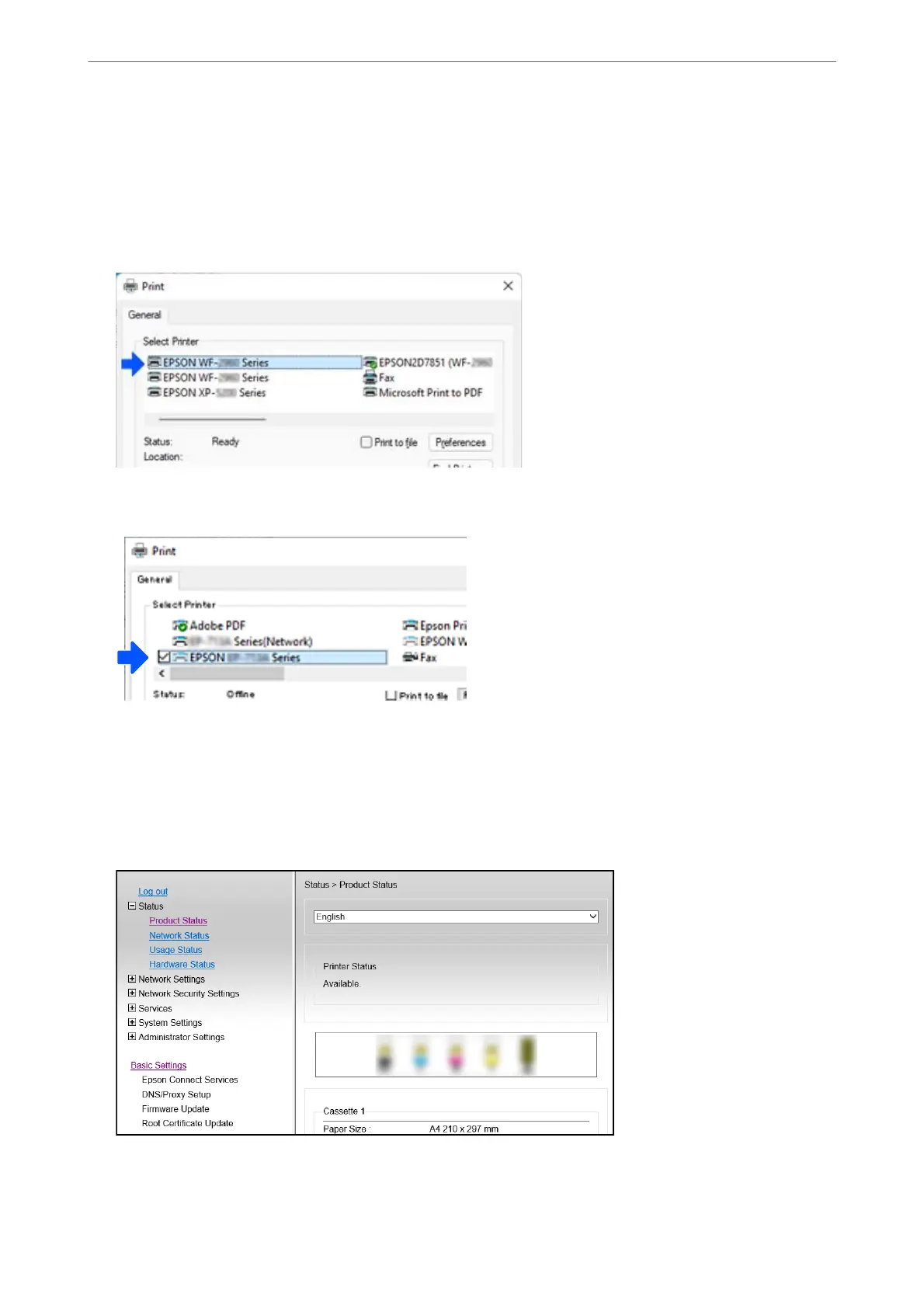1. Connect the printer to a computer using a USB cable.
2. Select a printer that is not labeled (XXXXX) when printing using a USB connection.
Your printer name or "Network" is displayed in XXXX depending on the operating system version.
Example of Windows 11
Example of Windows 10
Setting a Static IP Address for the Printer
You can set up a static IP address for a printer using Web Cong.
1.
Access Web Cong.
In These Situations
>
Adding or Changing the Printer's Connection
>
Setting a Static IP Address for the Printer
91