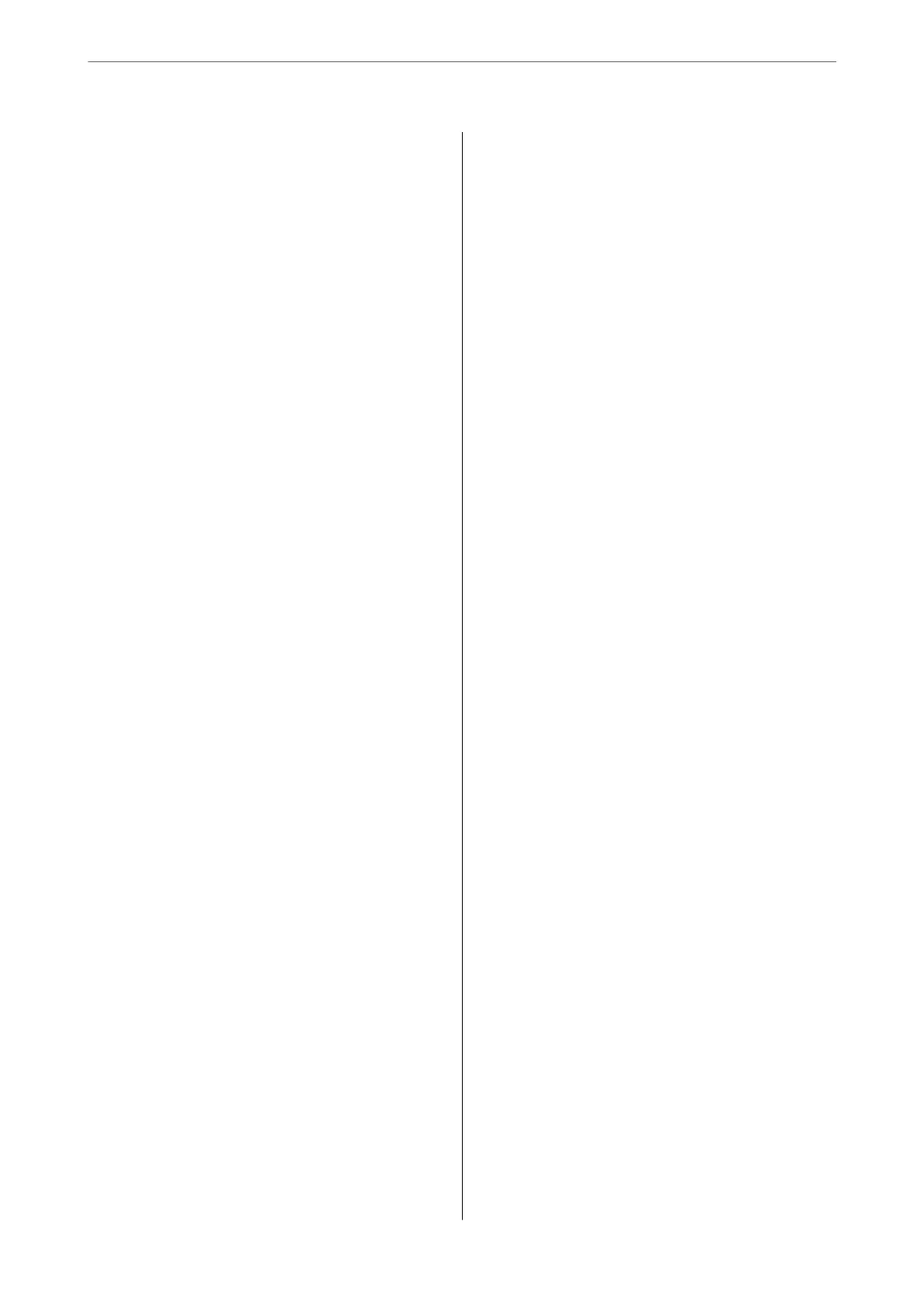Scanning Originals to a Smart Device...........62
Advanced Scanning........................62
Scanning Multiple Photos at the Same Time. . . . 62
Maintaining the Printer
Checking the Ink Levels.....................65
Improving Print, Copy, and Scan Quality.........65
Checking and Cleaning the Print Head........65
Running Power Cleaning..................67
Preventing nozzle clogging.................68
Aligning the Print Head...................68
Cleaning the Paper Path for Ink Smears........69
Cleaning the Scanner Glass.................69
Cleaning the Printer........................70
Cleaning Spilled ink........................71
In These Situations
When Replacing a Computer.................73
Saving Power.............................73
Saving Power - Windows..................73
Saving Power - Mac OS................... 73
Checking the Total Number of Pages Fed
rough the Printer........................74
Disabling your Wi-Fi Connection..............74
Installing the Applications Separately...........75
Checking if a genuine Epson printer driver is
installed - Windows......................76
Checking if a genuine Epson printer driver is
installed - Mac OS.......................77
Re-Setting the Network Connection............78
Making Settings for Connecting to the
Computer.............................78
Making Settings for Connecting to the Smart
Device................................79
Making Wi-Fi Settings from the Control Panel. . 79
Checking the Printer's Network Connection
Status (Network Connection Report)......... 81
Messages and Solutions on the Network
Connection Report...................... 82
Connecting a Smart Device and Printer Directly
(Wi-Fi Direct)............................87
About Wi-Fi Direct......................87
Connecting to Devices Using Wi-Fi Direct. . . . . 88
Changing the Wi-Fi Direct (Simple AP)
Settings Such as the SSID..................89
Adding or Changing the Printer's Connection. . . . . 90
To Set Up a Printer on Multiple Computers.....90
Changing the Connection from Wi-Fi to USB. . . 90
Setting a Static IP Address for the Printer. . . . . . 91
Transporting and Storing the Printer............93
Solving Problems
Cannot Print or Scan.......................98
Problem Solving.........................98
e Application or Printer Driver do not
Work Properly..........................99
e Printer Cannot Connect to the Network. . . 102
Paper Does Not Feed Properly............. 106
Printing, Copying, and Scanning Quality is Poor. . 107
Print Quality is Poor.....................107
Copy Quality is Poor.................... 117
Scanned Image Problems.................121
Cannot Select Paper Type or Paper Source in
Printer Driver........................... 124
A genuine Epson printer driver has not been
installed..............................124
Checking Lights and Printer Status............124
Paper Gets Jammed.......................126
Removing Jammed Paper.................126
Paper Jam Error Is Not Cleared.............129
Preventing Paper Jams...................129
It is Time to Rell the Ink...................130
Ink Bottle Handling Precautions............130
Relling the Ink Tanks...................131
It is Time to Replace the Maintenance Box. . . . . . .134
Maintenance Box Handling Precautions. . . . . . 134
Replacing a Maintenance Box..............135
Cannot Operate the Printer as Expected........ 138
e Printer Does Not Turn On or O........138
Operations are Slow.....................139
Operation Sounds Are Loud...............141
e Root Certicate Needs to be Updated. . . . . 141
Cannot Perform Manual 2-sided Printing
(Windows)............................141
e Print Settings Menu is Not Displayed
(Mac OS).............................141
Cannot Solve Problem.....................142
Cannot Solve Printing or Copying Problems. . . 142
Product Information
Paper Information........................145
Available Paper and Capacities.............145
Unavailable Paper Types..................147
Consumable Products Information............147
Ink Bottle Codes....................... 147
3