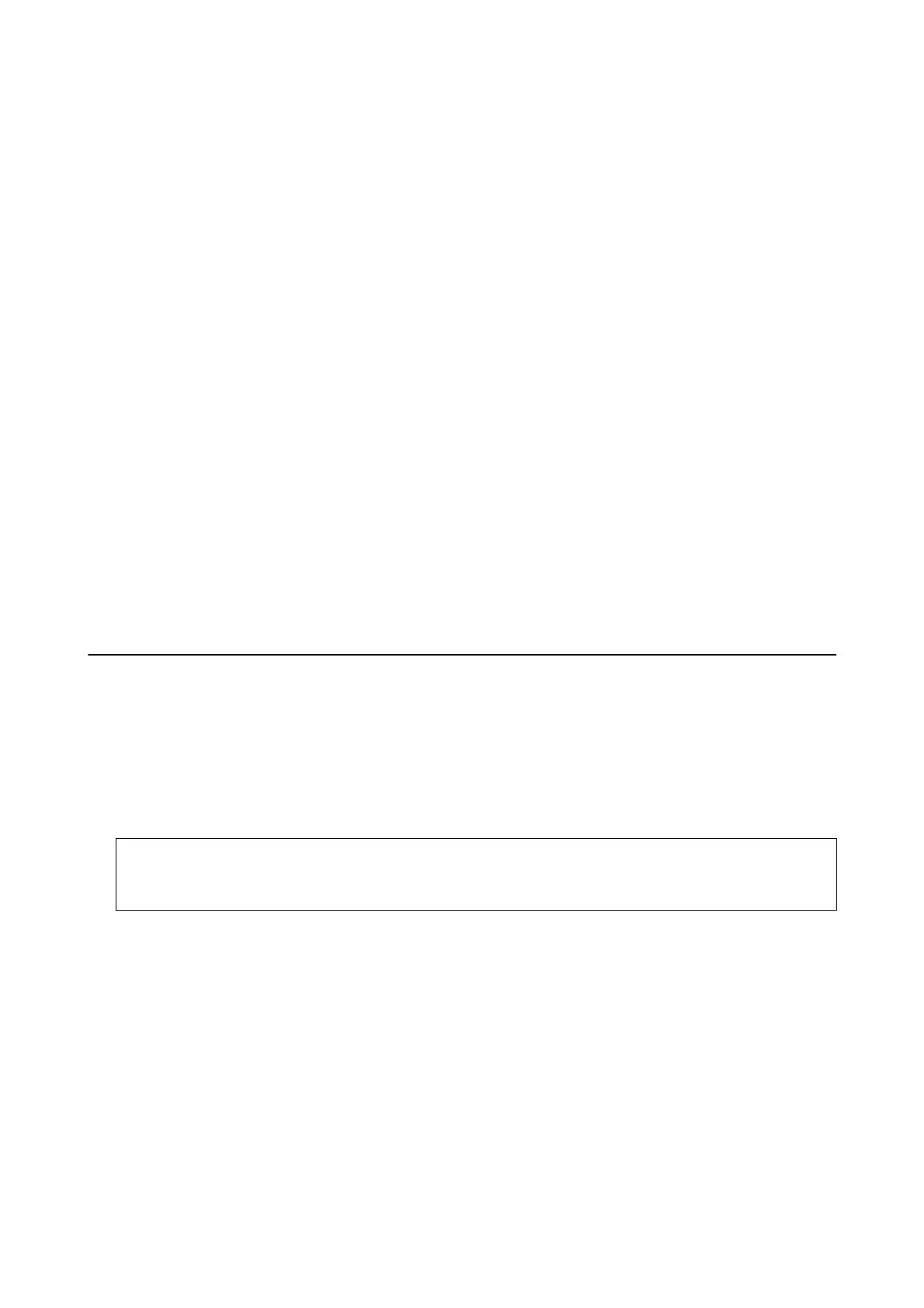Note:
❏ Log on to your computer as an administrator. Enter the administrator password if the computer prompts you.
❏ When reinstalling an application, you need to uninstall it rst.
1. Quit all running applications.
2. When installing the printer driver or Epson Scan 2, disconnect the printer and the computer temporarily.
Note:
Do not connect the printer and the computer until you are instructed to do so.
3. Access to the following website, and then enter the product name.
http://epson.sn
4. Select Setup, and then click Download.
5. Click or double-click the downloaded
le,
and then follow the on-screen instructions.
Note:
If you are using a Windows computer and you cannot download applications from the website, install them from the
soware
disc that came with the printer.
Related Information
& “Uninstalling Applications” on page 105
Updating Applications and Firmware
You may be able to clear certain problems and improve or add functions by updating the applications and the
rmware.
Make sure you use the latest version of the applications and
rmware.
1. Make sure that the printer and the computer are connected, and the computer is connected to the internet.
2. Start EPSON Soware Updater, and update the applications or the rmware.
c
Important:
Do not turn o the computer or the printer while updating.
Note:
If you cannot nd the application you want to update in the list, you cannot update using the EPSON Soware
Updater. Check for the latest versions of the applications from your local Epson website.
http://www.epson.com
Related Information
& “EPSON Soware Updater” on page 104
User's Guide
Network Service and Software Information
107
