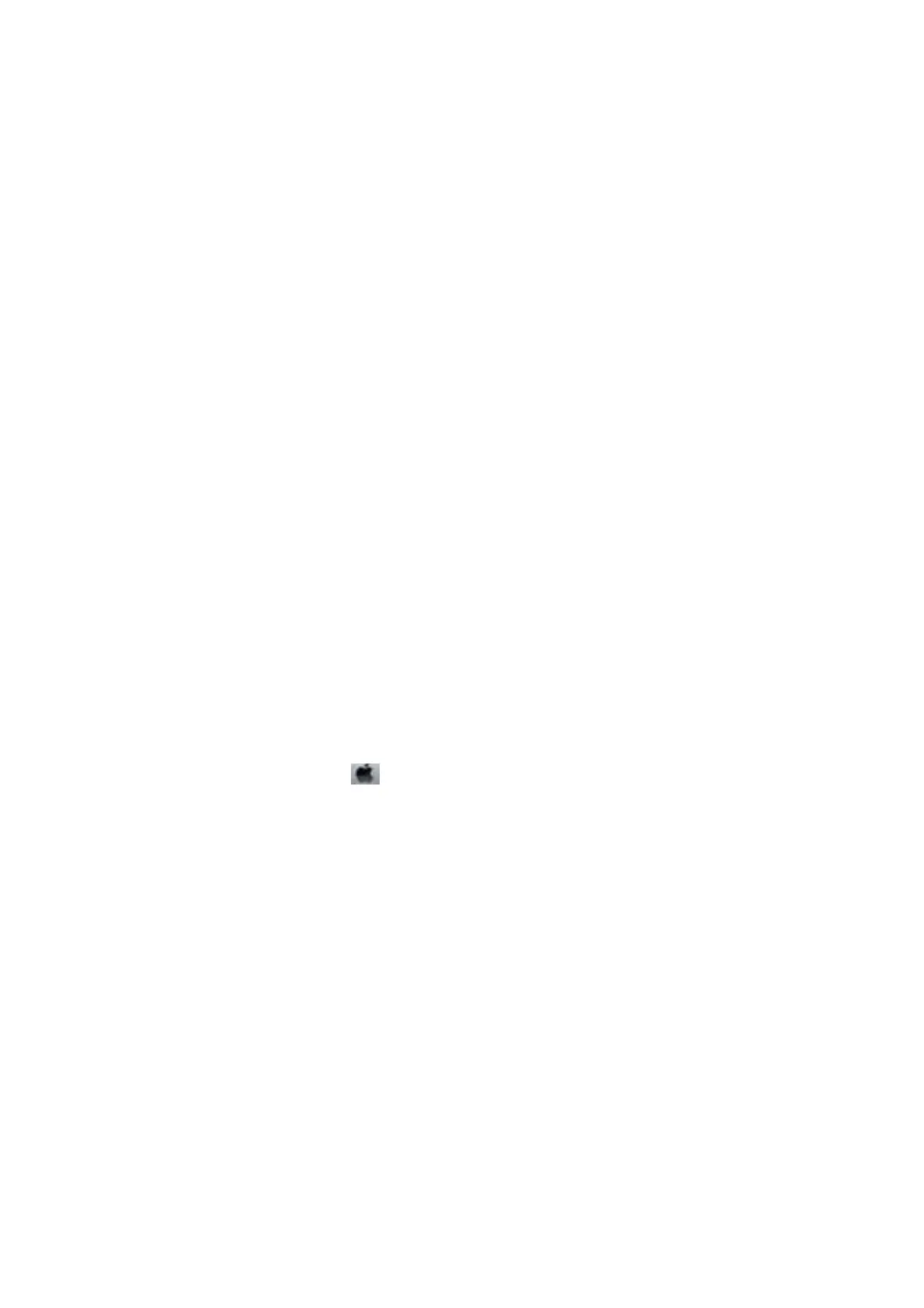Saving Power - Control Panel
1. Enter Setup from the home screen using the
l
or
r
button, and then press the OK button.
2. Select Printer Setup using the
l
or
r
button, and then press the OK button.
3. Select Power
O
Timer or Sleep Timer using the
l
or
r
button, and then press the OK button.
4. Select the setting using the
u
or
d
button, and then press the OK button.
Saving Power - Windows
1. Access the printer driver window.
2. Click Printer and Option Information on the Maintenance tab.
3. Select the time period before the printer enters sleep mode as the Sleep Timer setting, and click Send. To
make the printer turn o automatically, select the time period as the Power O Timer setting, and click Send.
4. Click OK.
Related Information
& “Windows Printer Driver” on page 97
Saving Power - Mac OS X
1.
Select System Preferences from the
menu > Printers & Scanners (or Print & Scan, Print & Fax), and
then select the printer.
2.
Click Options & Supplies > Utility > Open Printer Utility.
3. Click Printer Settings.
4. Select the time period before the printer enters sleep mode as the Sleep Timer setting, and click Apply. To
make the printer turn o automatically, select the time period as the Power O Timer setting, and click
Apply.
User's Guide
Maintaining the Printer
94
