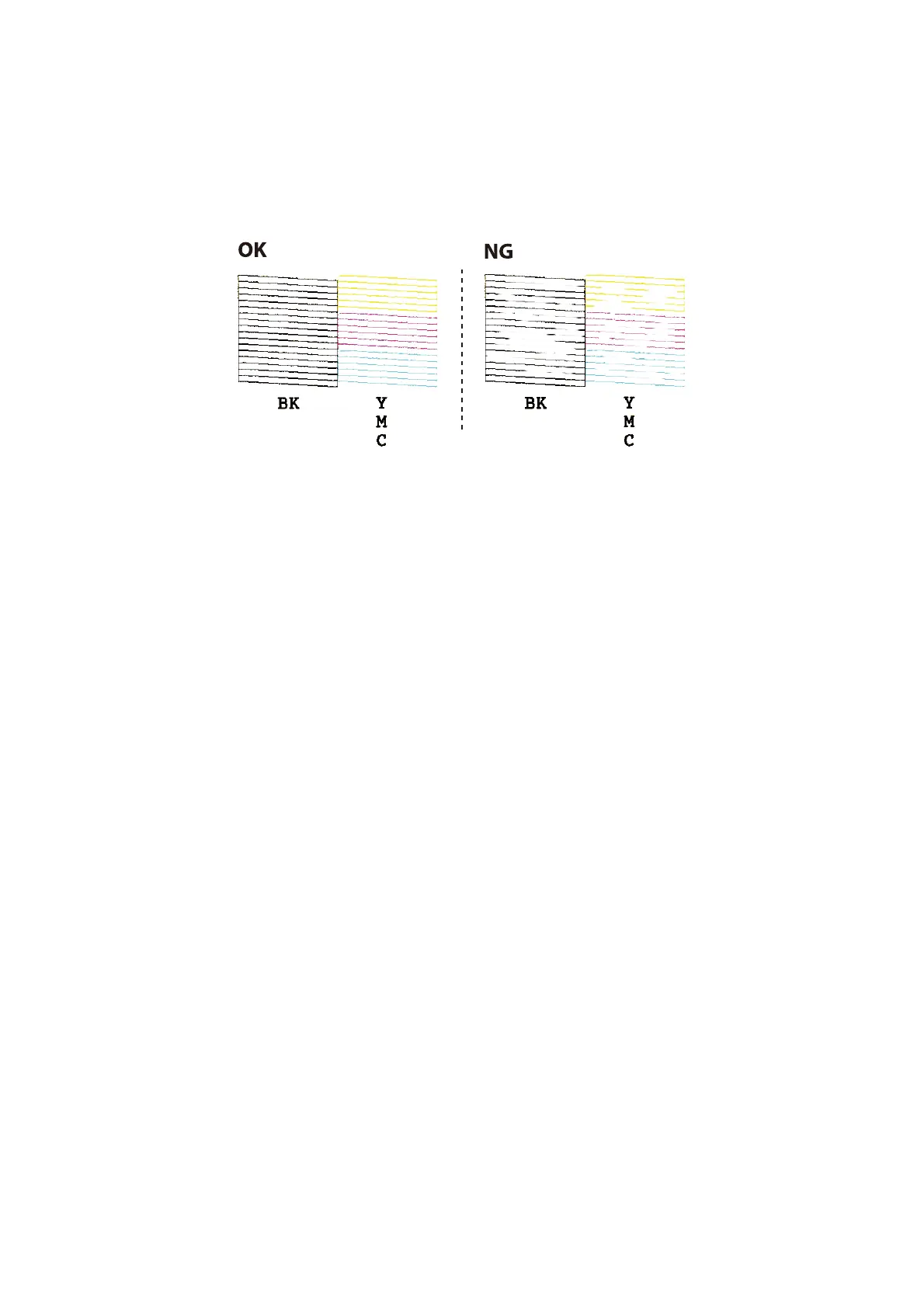6. Examine the printed pattern. If there are broken lines or missing segments as shown in the "NG" pattern, the
print head nozzles may be clogged. Go to the next step. If you cannot see any broken lines or missing segments
as in the following "OK" pattern, the nozzles are not clogged. Print head cleaning is not necessary. Select No
using the
u
or
d
button, and then press the OK button to exit.
7. Select Ye s using the
d
or
u
button, and then press the OK button.
8. Follow the on-screen instructions to clean the print head.
9. When cleaning is nished, select Nozzle Check using the
d
or
u
button, and then follow the on-screen
instructions to print the nozzle check pattern again. Repeat cleaning and printing the pattern until all lines are
printed completely.
Related Information
& “Loading Paper in the Rear Paper Feed” on page 37
Checking and Cleaning the Print Head - Windows
1.
Load A4-size plain paper in the printer.
2. Access the printer driver window.
3. Click Nozzle Check on the Maintenance tab.
4. Follow the on-screen instructions.
Related Information
& “Loading Paper in the Rear Paper Feed” on page 37
& “Windows Printer Driver” on page 97
Checking and Cleaning the Print Head - Mac OS X
1. Load A4-size plain paper in the printer.
User's Guide
Maintaining the Printer
88
