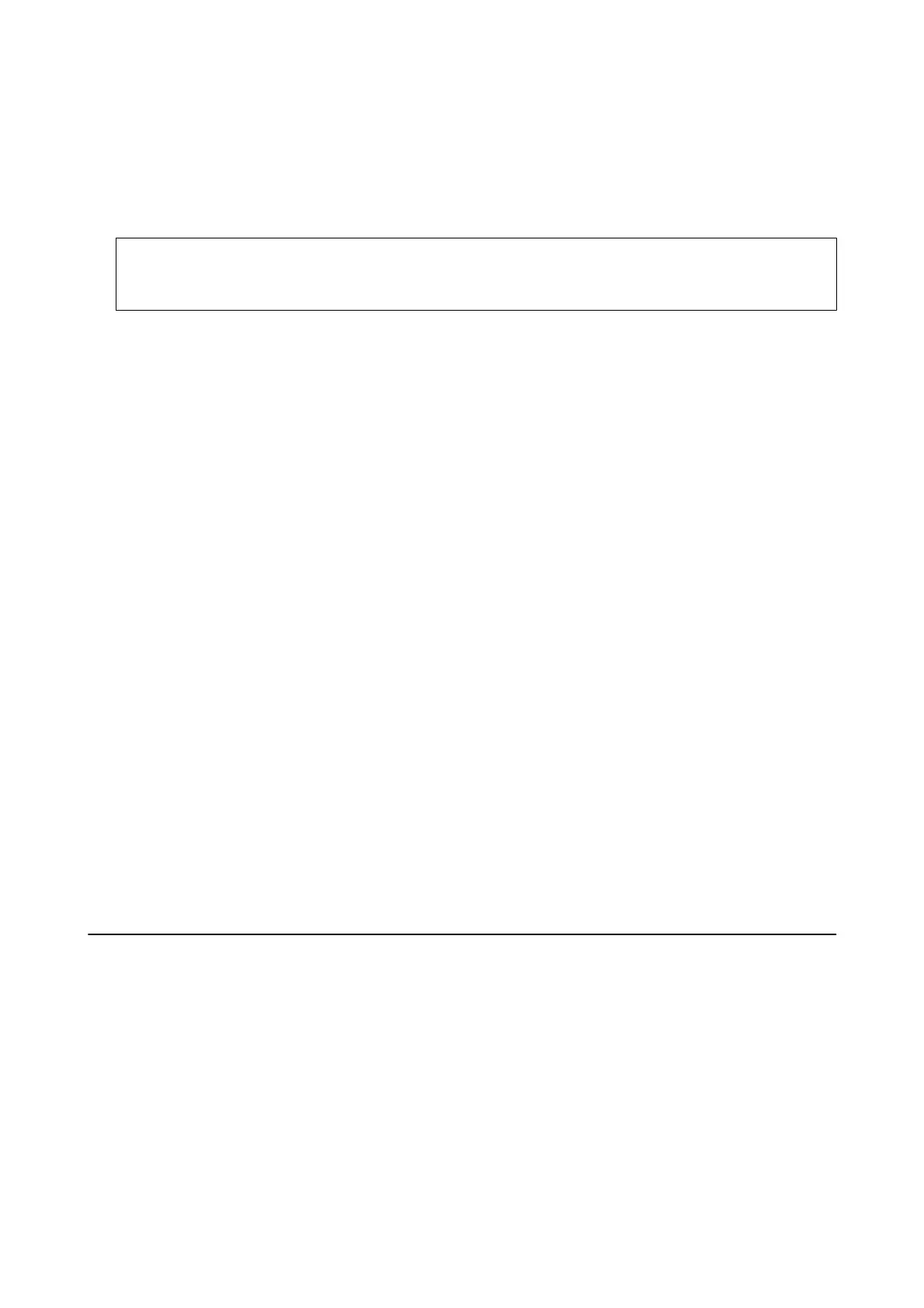Copying
1. Load paper in the printer.
c
Important:
Make the paper settings on the control panel.
2. Place the originals.
3. Enter Copy from the home screen using the
l
or
r
button, and then press the OK button.
4. Set the number of copies using the
u
or
d
button.
5. Select color copy or monochrome copy using the
l
or
r
button.
6. Press the OK button to display and check the print settings. To change the settings, press the
d
button, select
the setting items using the
u
or
d
button and change settings using the
l
or
r
button. When you have
nished, press the OK button.
Note:
If you want to copy by reducing or enlarging the size of a document by a specic percentage, select any item other than
Auto Fit as the Reduce/Enlarge setting, and then press the OK button. Specify a percentage in Custom Size. You can
change the percentage in increments of 10% by holding down the
l
or
r
button.
7. Press the
x
button.
Note:
e color, size, and border of the copied image are slightly dierent from the original.
Related Information
&
“Loading Paper in the Rear Paper Feed” on page 37
&
“Placing Originals on the Scanner Glass” on page 41
&
“Menu Options for Copy Mode” on page 68
Menu Options for Copy Mode
Note:
Available menus vary depending on the layout you selected.
The number of copies
Enter the number of copies.
Color
Copies the original in color.
User's Guide
Copying
68
