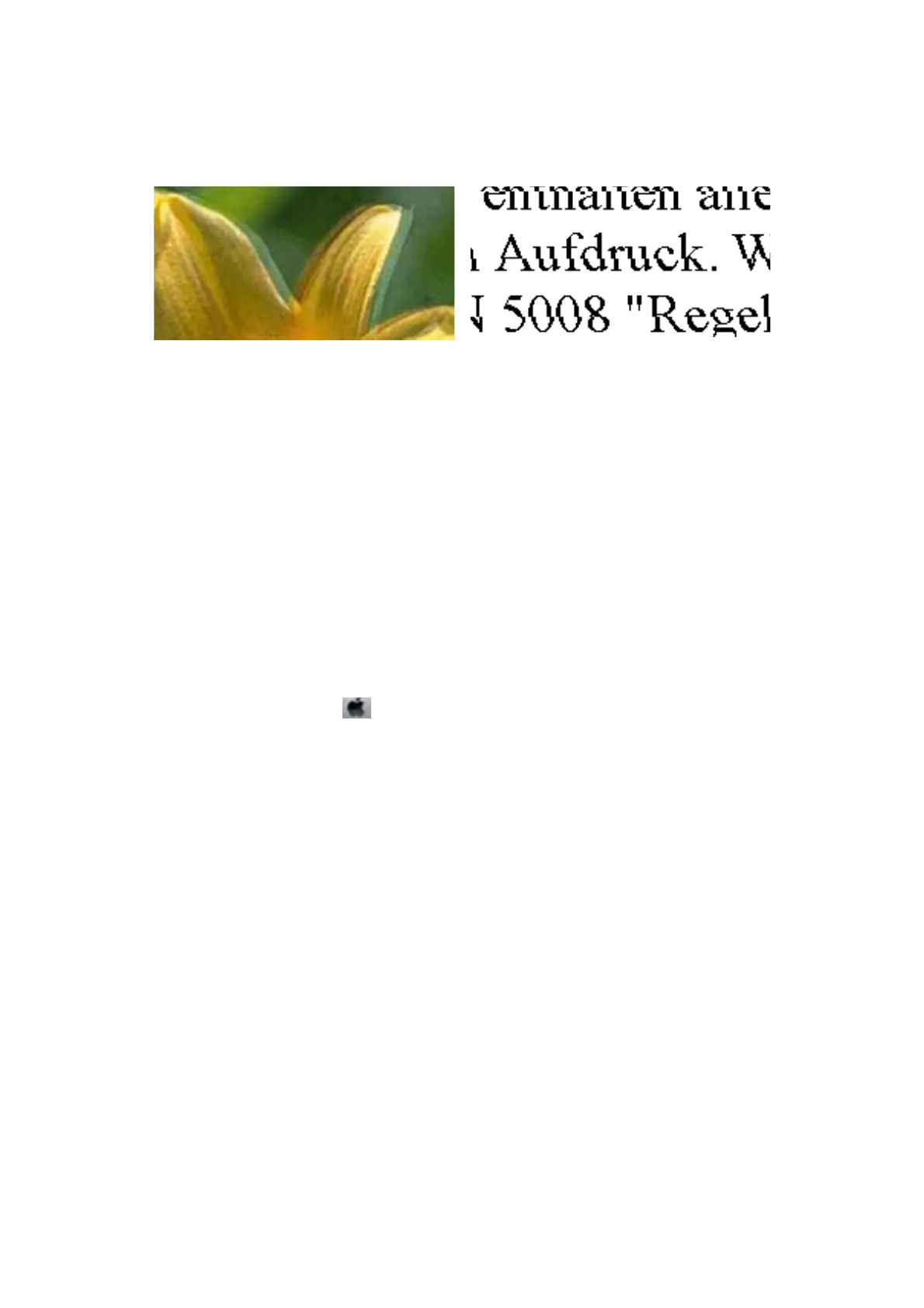Blurry Prints, Vertical Banding, or Misalignment
Align the print head.
Related Information
& “Aligning the Print Head” on page 90
Print Quality Does Not Improve Even After Aligning the Print Head
During bidirectional (or high speed) printing, the print head prints while moving in both directions, and vertical
lines may be misaligned. If print quality does not improve, disable the bidirectional (or high speed) setting.
Disabling this setting may slow down printing speed.
❏ Wi n d o w s
Clear High Speed on the printer driver’s More Options tab.
❏ Mac OS X
Select System Preferences from the
menu > Printers & Scanners (or Print & Scan, Print & Fax), and then
select the printer. Click Options & Supplies > Options (or Driver). Select
O
as the High Speed Printing
setting.
Print Quality is Poor
Check the following if the print quality is poor due to blurry prints, banding, missing colors, faded colors, and
misalignment in the prints.
❏ Make sure the initial ink charging is complete.
❏ Rell the ink tank if the ink level is below the lower line.
❏ Perform a nozzle check, and then clean the print head if any of the print head nozzles are clogged.
❏ If you have not used the printer for a long time, replace the ink inside the ink tubes.
❏ Align the print head.
❏ Use paper supported by this printer.
❏ Select the appropriate paper type setting for the type of paper loaded in the printer.
❏ Do not print on paper that is damp, damaged, or too old.
❏ If the paper is curled or the envelope is
pued
up,
atten
it.
❏ Print using a higher quality setting.
❏ Do not stack the paper immediately aer printing.
User's Guide
Solving Problems
126
