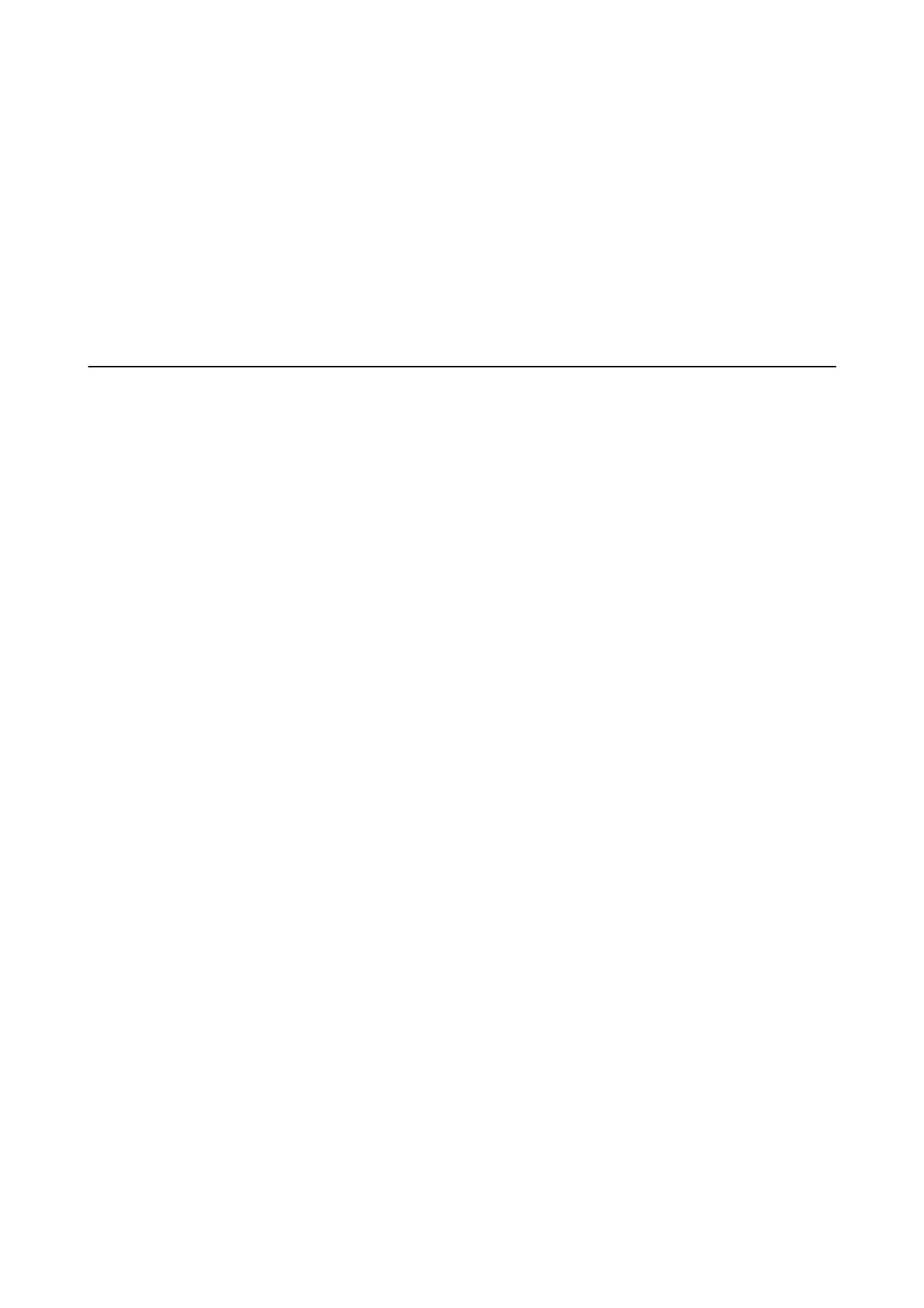❏ Win dows Vis ta
Click start > Control Panel > Hardware and Sound > Printers.
7. Check that an icon with the printer's name on the network is displayed.
Select the printer name when using with WSD.
Related Information
& “Printing a Network Status Sheet” on page 31
Scanning from a Computer
Scanning Using Epson Scan 2
You can scan by using the scanner driver "Epson Scan 2". See the Epson Scan 2 help for an explanation of each
setting item.
Related Information
& “Epson Scan 2 (Scanner Driver)” on page 103
Scanning Documents (Document Mode)
Using Document Mode in Epson Scan 2, you can scan originals using detailed settings that are suitable for text
documents.
1. Place the originals.
2. Start Epson Scan 2.
3.
Select Document Mode from the Mode list.
User's Guide
Scanning
73
