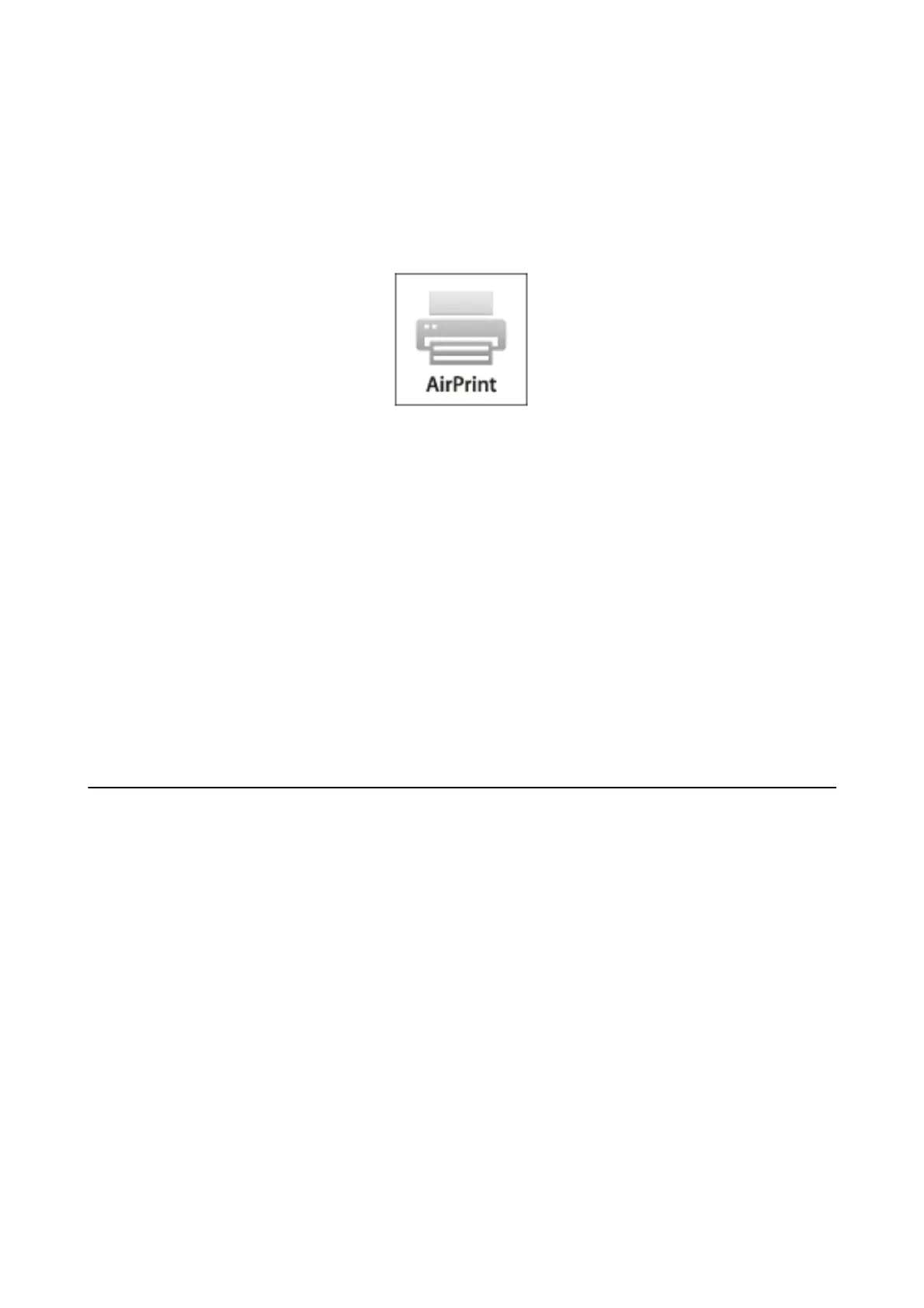Using AirPrint
AirPrint allows you to wirelessly print to your AirPrint-enabled printer from your iOS device using the latest
version of iOS and from your Mac OS X v10.7.x or later.
Note:
❏ If you disable the paper source conguration setting in the Printer Setup menu in Setup on the printer's control panel,
you cannot use AirPrint.
❏ See the AirPrint page on the Apple website for more details.
1. Load paper in the printer.
2. Connect your device to the same wireless network that your printer is using.
3. Print from your device to your printer.
Related Information
&
“Loading Paper in the Rear Paper Feed” on page 37
Canceling Printing
Note:
❏ In Windows, you cannot cancel a print job from the computer once it has been completely sent to the printer. In this case,
cancel the print job by using the printer's control panel.
❏ When printing several pages from Mac OS X, you cannot cancel all of the jobs by using the control panel. In this case,
cancel the print job from the computer.
❏ If you have sent a print job from Mac OS X v10.6.8 through the network, you may not be able to cancel printing from the
computer. In this case, cancel the print job by using the printer's control panel.
Canceling Printing - Printer Button
Press the
y
button to cancel the print job in progress.
Canceling Printing - Windows
1. Access the printer driver window.
User's Guide
Printing
66
