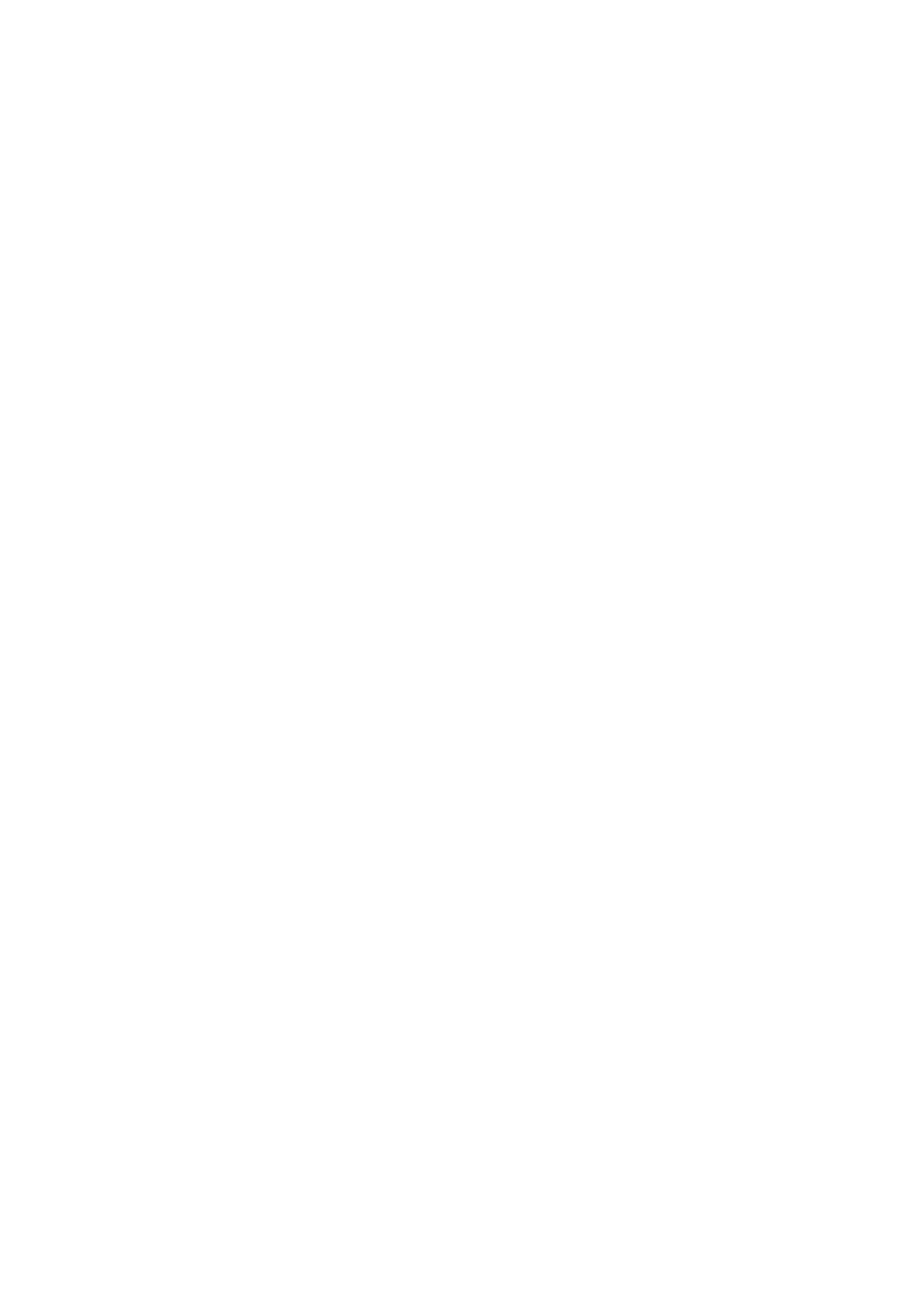Scan Area:
❏ Scan Size:
Select the scan size. To crop the white space around the text or image when scanning, select Auto
Cropping. To scan at the maximum area of the scanner glass, select Max Area.
❏ Original Orientation:
Select the orientation of the original.
Original Type:
Select the type of your original.
Density:
Select the contrast of the scanned image.
Remove Shadow:
Remove the shadows of the original that appear in the scanned image.
❏ Surround:
Remove the shadows at the edge of the original.
❏ Center:
Remove the shadows of the binding margin of the booklet.
Remove Punch Holes:
Remove the punch holes that appear in the scanned image. You can specify the area to erase the punch
holes by entering a value in the box on the right.
❏ Erasing Position:
Select the position to remove the punch holes.
❏ Original Orientation:
Select the orientation of the original.
Clear All Settings
Resets the scan settings to their defaults.
Scanning to a Computer (WSD)
Note:
❏ i s f e at u r e i s o n l y ava i l a bl e f or c omp u t e r s r un n ing Win d o w s 1 0 / Wi n d o w s 8 . 1 / Wi n d o w s 8 / Win d o w s 7 / Wi n d ow s Vi st a .
❏ If you are using Windows 7/Windows Vista, you need to setup your computer in advance using this feature.
1. Place the originals.
User's Guide
Scanning
102
