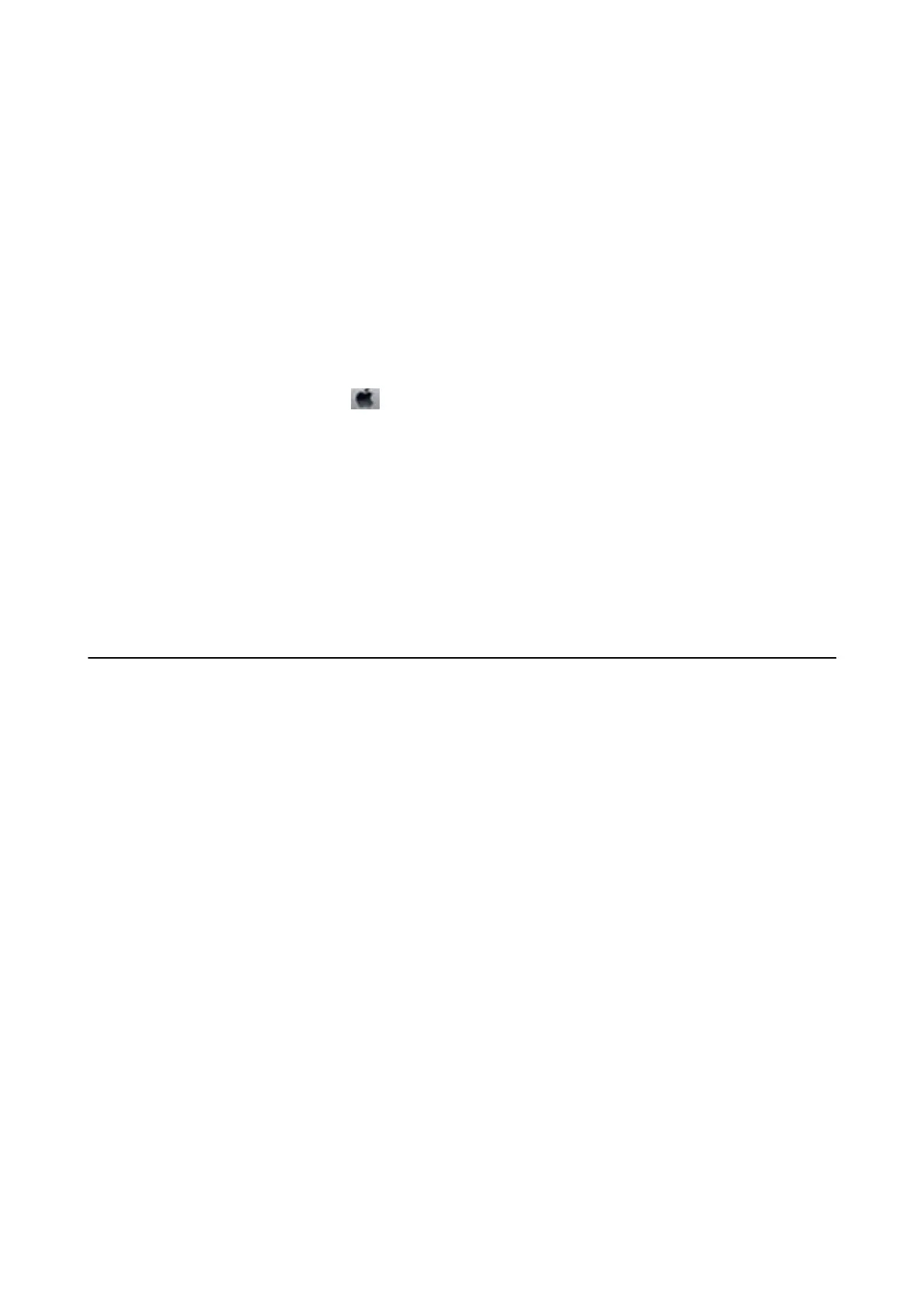3. Follow the on-screen instructions.
Note:
If you cannot run this feature, solve the problems that are displayed on the printer's control panel. Next, follow this
procedure from step 1 to run this feature again.
Related Information
&
“Accessing the Printer Driver” on page 62
Running Power Cleaning - Mac OS
1.
Select System Preferences from the
menu > Printers & Scanners (or Print & Scan, Print & Fax), and
then select the printer.
2. Click Options & Supplies > Utility > Open Printer Utility.
3. Click Power Cleaning.
4. Follow the on-screen instructions.
Note:
If you cannot run this feature, solve the problems that are displayed on the printer's control panel. Next, follow this
procedure from step 1 to run this feature again.
Aligning the Print Head
If you notice a misalignment of vertical lines or blurred images, align the print head.
Aligning the Print Head - Control Panel
1. Load A4-size plain paper in the printer.
2. Select Maintenance on the home screen.
To select an item, move the focus to the item using the
u
d
l
r
buttons, and then press the OK button.
3. Select Print Head Alignment.
4.
Select Ver tic al Alignment or Horizontal Alignment, and then follow the on-screen instructions to print an
alignment pattern.
❏ Ruled Line Alignment: Select this if vertical lines look misaligned.
❏ Vertical Alignment: Select this if your printouts look blurry or vertical ruled lines appear misaligned.
❏ Horizontal Alignment: Select this if you see horizontal banding at regular intervals.
User's Guide
Maintaining the Printer
122
