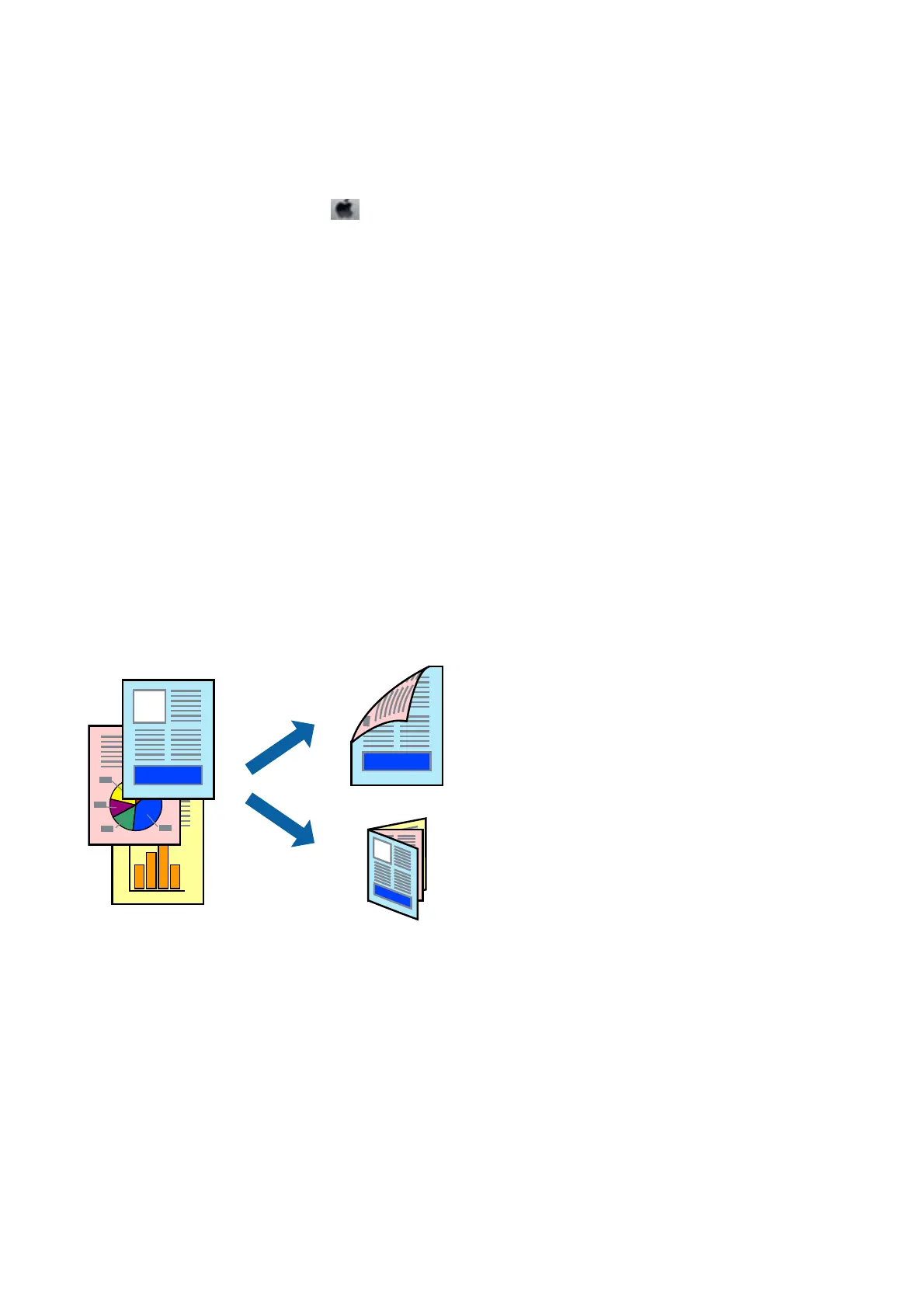Note:
On OS X Mountain Lion or later, if the Print Settings menu is not displayed, the Epson printer driver has not been
installed correctly.
Select System Preferences from the
menu > Printers & Scanners (or Print & Scan, Print & Fax), remove the
printer, and then add the printer again. See the following to add a printer.
http://epson.sn
5. Change the settings as necessary.
See the menu options for the printer driver for details.
6. Click Print.
Related Information
& “Available Paper and Capacities” on page 44
&
“Loading Paper in the Paper Cassette” on page 46
&
“List of Paper Type” on page 49
&
“Menu Options for Print Settings” on page 86
Printing on 2-Sides
You can print on both sides of the paper.
Note:
❏ is feature is not available for borderless printing.
❏ If you do not use paper that is suitable for 2-sided printing, the print quality may decline and paper jams may occur.
❏ Depending on the paper and the data, ink may bleed through to the other side of the paper.
Related Information
& “Available Paper and Capacities” on page 44
User's Guide
Printing
81
