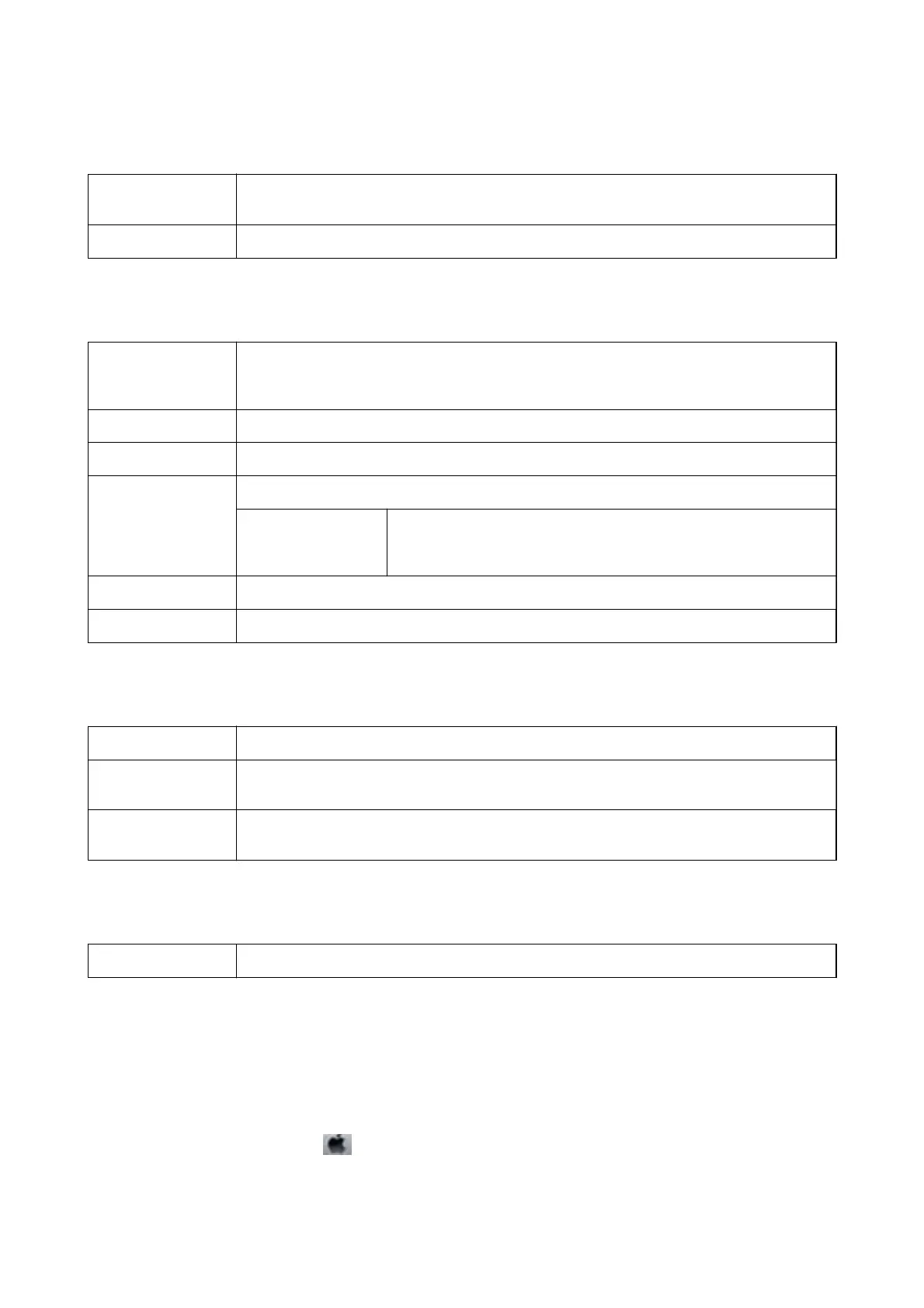Menu Options for Cover Page
Print Cover Page
Select whether or not to print a cover page. When you want to add a back cover, select After
document.
Cover Page Type Select the contents of the cover page.
Menu Options for Print Settings
Paper Source Select the paper source from which the paper is fed. If the printer has only one paper source, this
item is not displayed. Selecting Auto Select selects the paper source that matches the paper
setting on the printer automatically.
Media Type Select the type of paper on which you print.
Print Quality Select the pint quality you want to use for printing. The options vary depending on the paper type.
Borderless This checkbox is selected when you select a borderless paper size.
Expansion In borderless printing, the print data is enlarged slightly more than the
paper size so that no margins are printed around the edges of the paper.
Select the amount of enlargement.
Grayscale Select when you want to print in black or shades of gray.
Mirror Image Inverts an image to print as it would appear in a mirror.
Menu Options for Color Options
Manual Settings
Adjusts the color manually. In Advanced Settings, you can select detailed settings.
PhotoEnhance Produces sharper images and more vivid colors by automatically adjusting the contrast, saturation,
and brightness of the original image data.
O (No Color
Adjustment)
Print without enhancing or adjusting the color in any way.
Menu Options for Two-sided Printing Settings
Two-sided Printing Prints on both sides of the paper.
Making Operation Settings for the Mac OS Printer Driver
Accessing the Operation Settings Window of the Mac OS Printer Driver
Select System Preferences from the menu > Printers & Scanners (or Print & Scan, Print & Fax), and then
select the printer. Click Options & Supplies > Options (or Driver).
User's Guide
Printing
86
