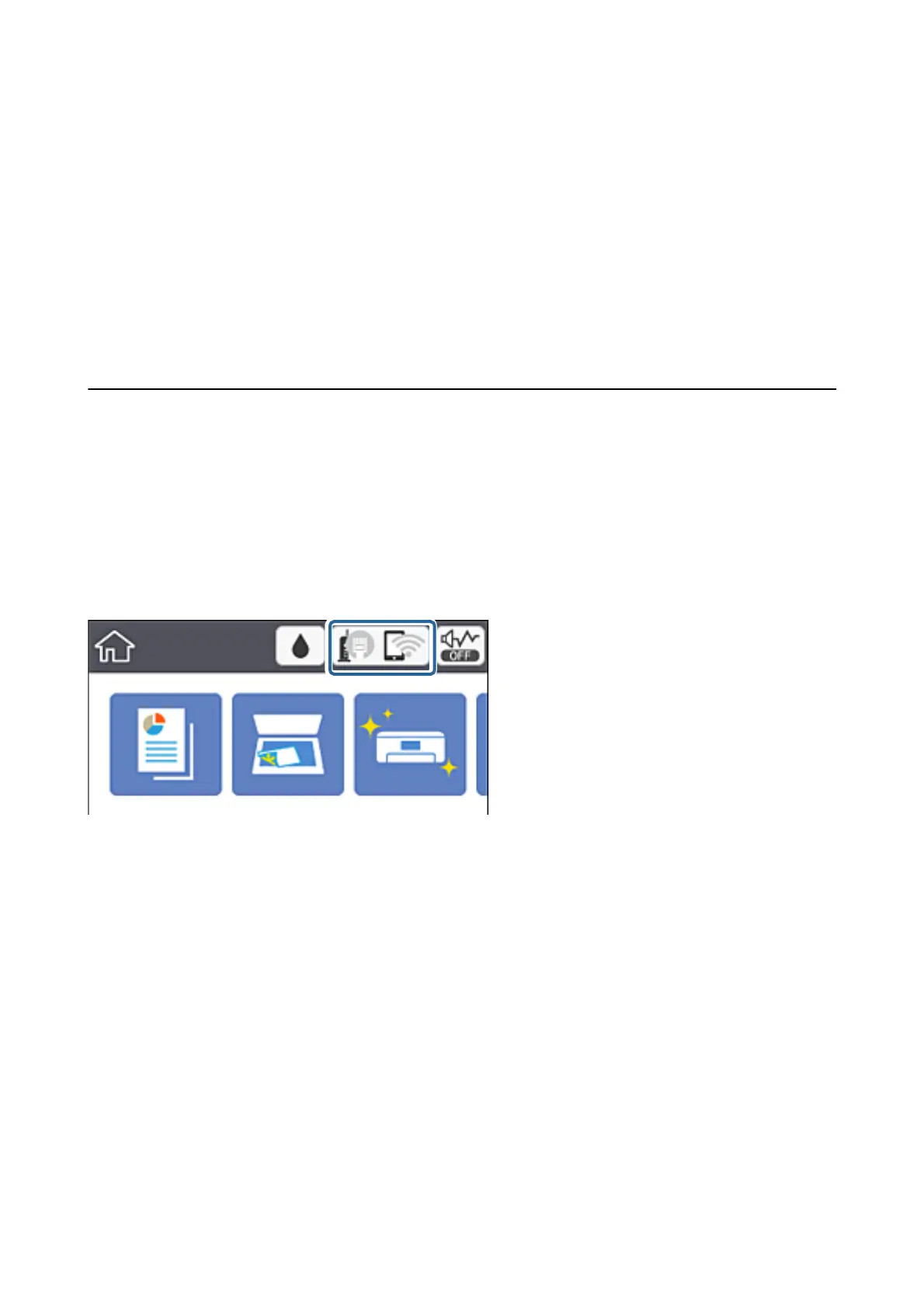❏ Link Speed & Duplex
Select an appropriate Ethernet speed and duplex setting. If you select a setting other than Auto, make sure the
setting corresponds to the settings on the hub you are using.
❏ Auto
❏ 10BASE-T Half Duplex
❏ 10BASE-T Full Duplex
❏ 100BASE-TX Half Duplex
❏ 100BASE-TX Full Duplex
Checking the Network Connection Status
You can check the network connection status in the following way.
Network Icon
You can check the network connection status and strength of the radio wave using the network icon on the
printer's home screen.
Related Information
& “Icons displayed in the LCD Screen” on page 16
Checking Detailed Network Information from the Control Panel
When your printer is connected to the network, you can also view other network-related information by selecting
the network menus you want to check.
1.
Select Settings on the home screen.
To select an item, move the focus to the item using the
u
d
l
r
buttons, and then press the OK button.
2.
Select General Settings > Network Settings > Network Status.
User's Guide
Network Settings
31
