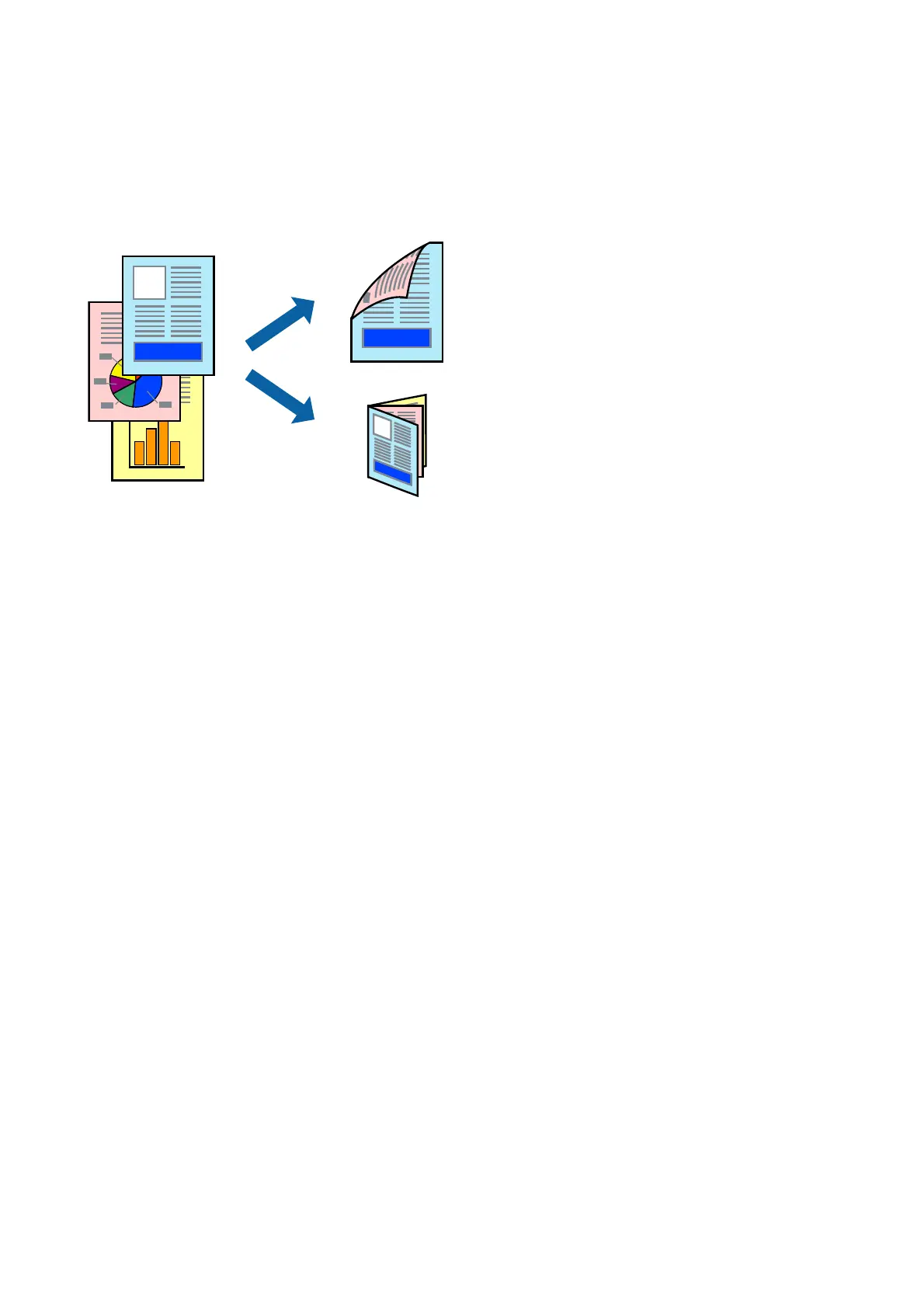Printing on 2-Sides
You can print on both sides of the paper. You can also print a booklet that can be created by re-ordering the pages
and folding the printout.
Note:
❏ is feature is not available for borderless printing.
❏ You can use automatic and manual 2-sided printing. During manual 2-sided printing, ip the paper over to print on the
other side when the printer has nished printing the rst side.
❏ If you do not use paper that is suitable for 2-sided printing, the print quality may decline and paper jams may occur.
❏ Depending on the paper and the data, ink may bleed through to the other side of the paper.
Related Information
& “Available Paper and Capacities” on page 44
Print Settings
Manual 2-sided printing is available when EPSON Status Monitor 3 is enabled. However, it may not be available
when the printer is accessed over a network or is used as a shared printer.
Note:
To enable EPSON Status Monitor 3, click Extended Settings on the Maintenance tab, and then select Enable EPSON
Status Monitor 3.
1. On the printer driver's Main tab, select an option from 2-Sided Printing.
2. Click Settings, make the appropriate settings, and then click OK.
Make settings for Print Density if necessary. is setting is not available when you select manual 2-sided
printing.
Note:
❏ To print a folded booklet, select Booklet.
❏ When setting Print Density, you can adjust print density according to the document type.
❏ Printing may be slow depending on the combination of options selected for Select Document Type in the Print
Density Adjustment window and for Quality on the Main tab.
User's Guide
Printing
64
