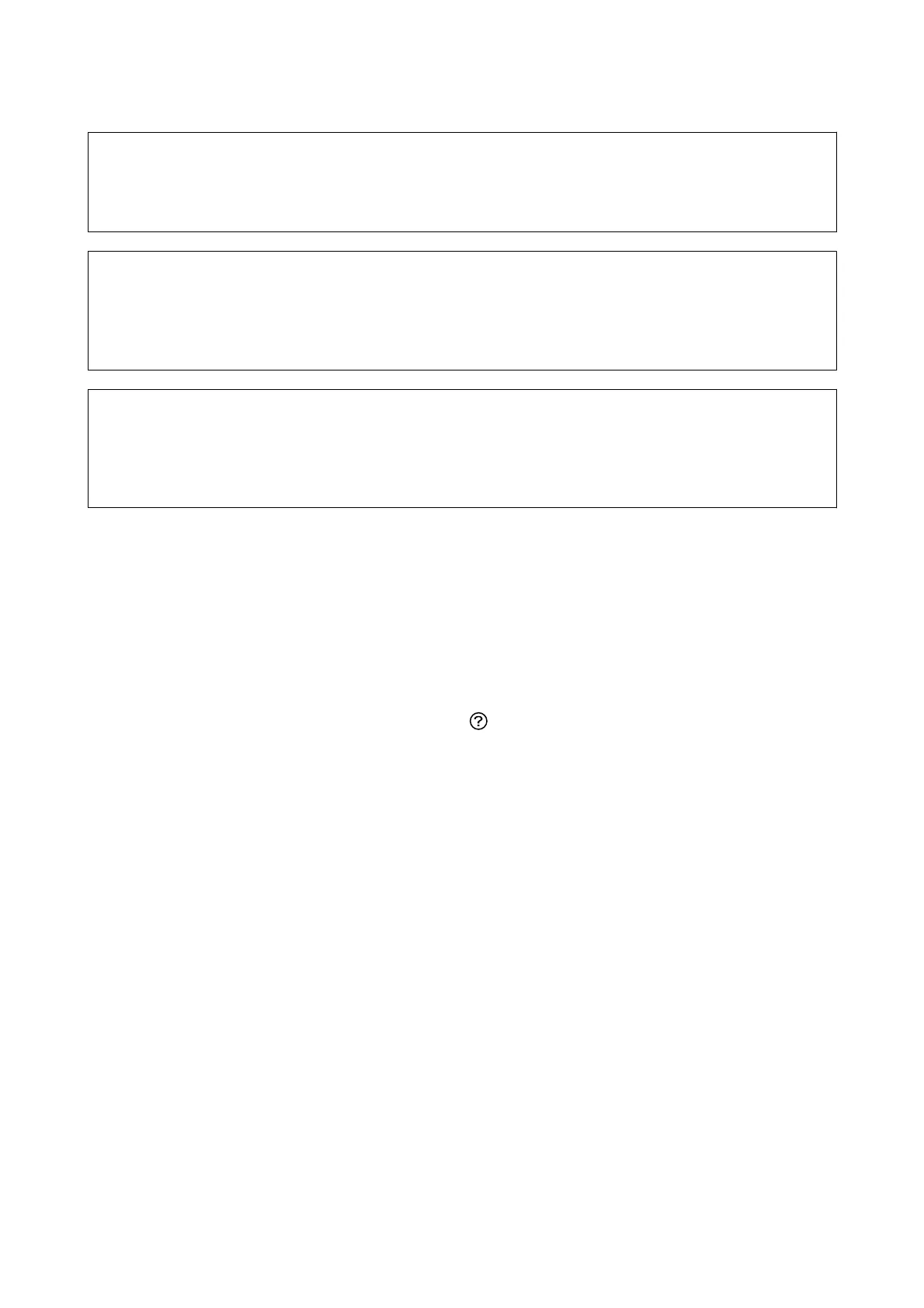c
Important:
Make sure that there is enough ink in the ink tanks.
Visually check all ink tanks are at least a third full. Low ink levels during Power Cleaning could damage the product.
c
Important:
An interval of 12 hours is required between each Power Cleaning.
Normally, a single Power Cleaning should resolve the print quality issue within 12 hours. erefore, to avoid
unnecessary ink usage, you must wait 12 hours before you try it again.
c
Important:
Maintenance box replacement may be required.
Ink will be deposited to the maintenance box. If it becomes full, you must prepare and install a replacement
maintenance box to continue printing.
Note:
When the ink levels or the free space in the maintenance box are insucient for Power Cleaning, you cannot run this
feature. Even in this case, the levels and the free space for printing may remain.
Running Power Cleaning - Control Panel
Read the instructions for Power Cleaning before running this feature.
1. Turn o the printer, and then press the
P
button and button at the same time to display the conrmation
screen.
2. Follow the on-screen instructions to run the Power Cleaning feature.
Note:
If you cannot run this feature, solve the problems that are displayed on the screen. Next, follow this procedure from step
1 to run this feature again.
3. Aer running this feature, run the nozzle check to make sure the nozzles are not clogged.
Related Information
& “Running Power Cleaning” on page 120
Running Power Cleaning - Windows
1. Access the printer driver window.
2. Click Power Cleaning on the Maintenance tab.
User's Guide
Maintaining the Printer
121
