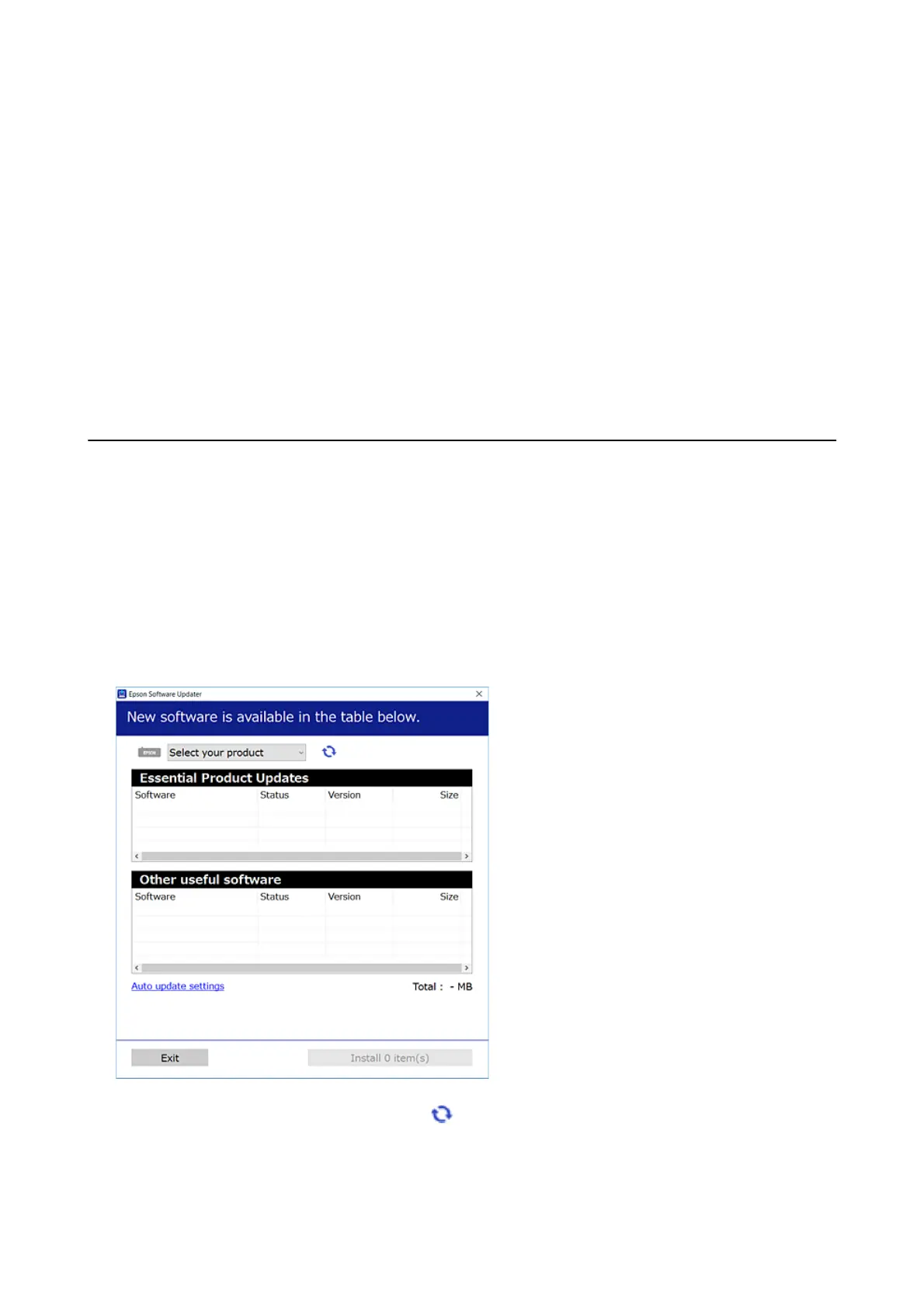❏ Windows 8.1/Windows 8
Enter the application name in the search charm, and then select the displayed icon.
❏ Win d o w s 7/ Wi nd o w s Vi s t a / Wi n d ow s X P
Click the start button, and then select All Programs or Programs > Epson Soware > EPSON Soware
Updater.
Note:
You can also start EPSON Soware Updater by clicking the printer icon on the task bar on the desktop, and then selecting
Soware
Update.
Starting on Mac OS
Select Go > Applications > Epson
Soware
> EPSON
Soware
Updater.
Installing the Latest Applications
Note:
When reinstalling an application, you need to uninstall it rst.
1. Make sure the printer and the computer are available for communication, and the printer is connected to the
Internet.
2. Start EPSON Soware Updater.
e
screenshot is an example on Windows.
3. For Windows, select your printer, and then click to check for the latest available applications.
User's Guide
Network Service and Software Information
137
