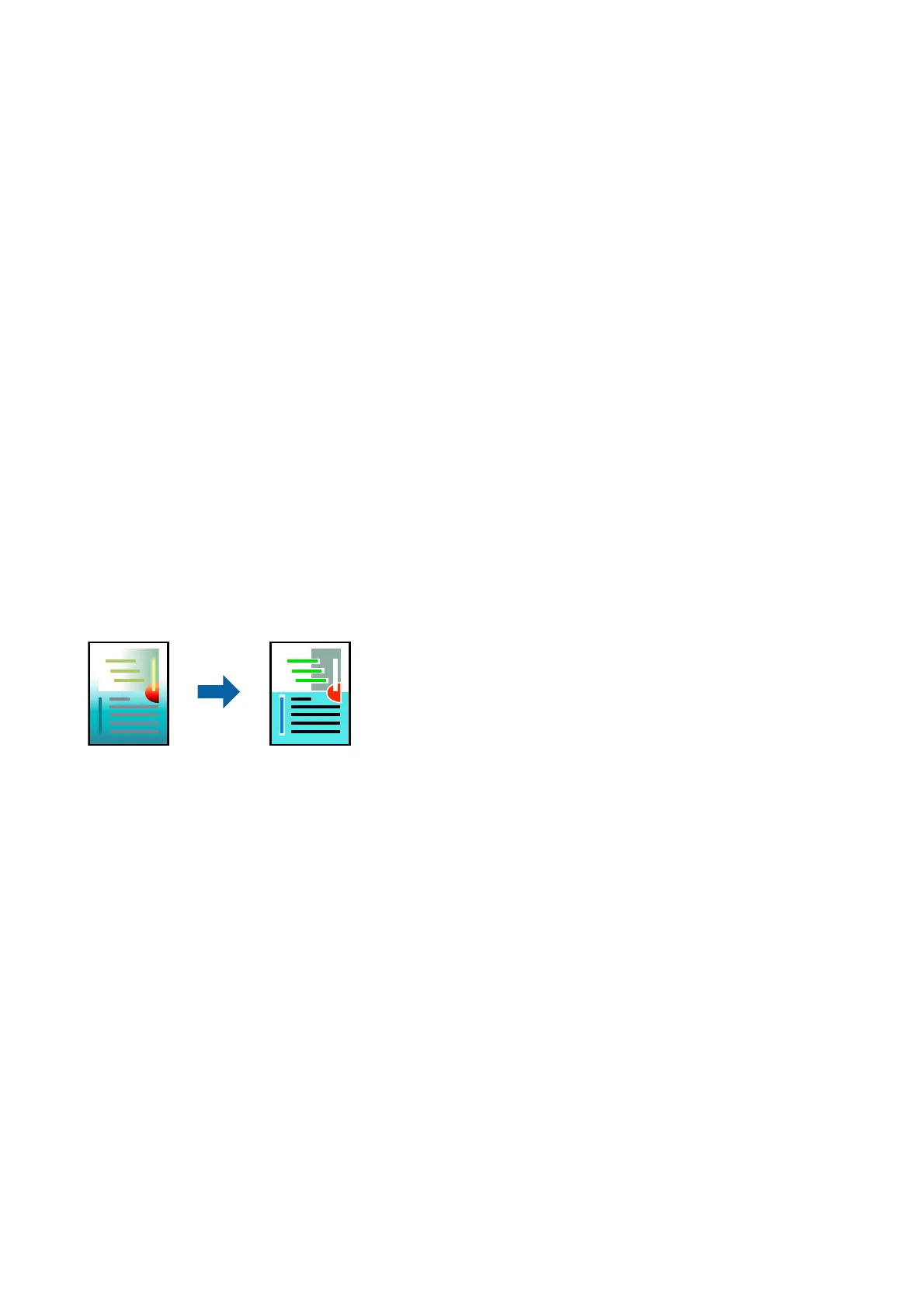❏ Text Size: 96 pts or smaller
Print Settings
On the printer driver's More Options tab, click Image Options in the Color Correction setting. Select an option
from the Color Universal Print setting. Click Enhancement Options to make further settings.
Note:
❏ Certain characters may be altered by patterns, such as "+" appearing as "±".
❏ Application-specic patterns and underlines may alter content printed using these settings.
❏ Print quality may decrease in photos and other images when using Color Universal Print settings.
❏ Printing is slower when using Color Universal Print settings.
Related Information
& “Printing Basics” on page 62
& “More Options Tab” on page 78
Adjusting the Print Color
You can adjust the colors used in the print job.
Note:
ese adjustments are not applied to the original data.
Print Settings
On the printer driver's More Options tab, select Custom as the Color Correction setting. Click Advanced to open
the Color Correction window, and then select the method of color correction.
Note:
❏ Automatic is selected as default on the More Options tab. With this setting, the colors are automatically adjusted to
match the paper type and print quality settings.
❏ PhotoEnhance on the Color Correction window adjusts the color by analyzing the location of the subject. erefore, if
you have changed the location of the subject by reducing, enlarging, cropping, or rotating the image, the color may change
unexpectedly. Selecting the borderless setting also changes the location of the subject resulting in changes in color. If the
image is out of focus, the tone may be unnatural. If the color is changed or becomes unnatural, print in a mode other than
PhotoEnhance.
Related Information
& “Printing Basics” on page 62
& “More Options Tab” on page 78
User's Guide
Printing
76
