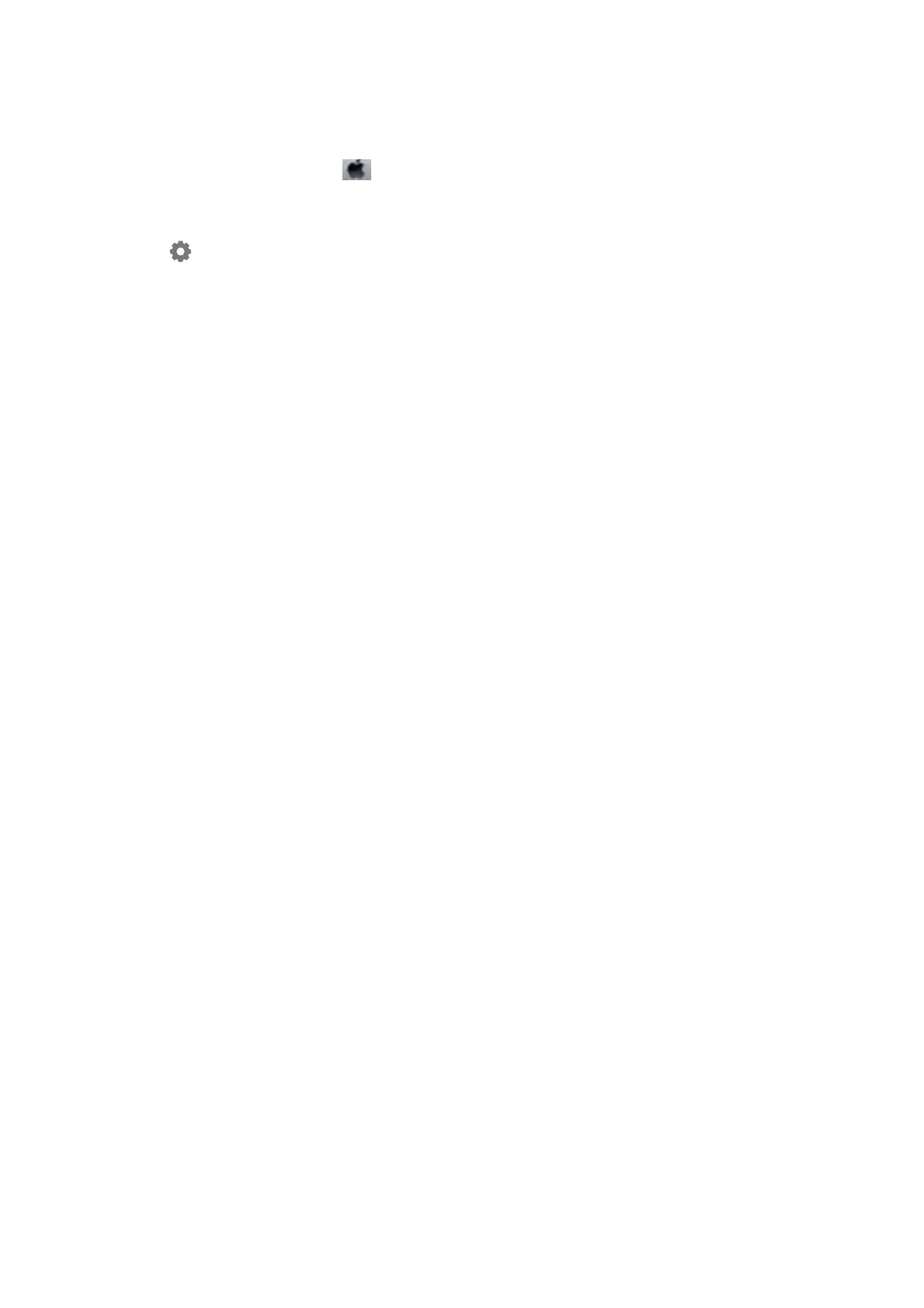❏ Mac OS printer driver
Select System Preferences from the
menu > Printers & Scanners (or Print & Scan, Print & Fax), and then
select the printer. Click Options & Supplies > Options (or Driver). Select On as the Quiet Mode setting.
❏ Epson Scan 2
Click the
button to open the Conguration window. Next, set the Quiet Mode on the Scan tab.
Application Is Blocked by a Firewall (for Windows Only)
Add the application to the Windows Firewall allowed program in security settings on the Control Panel.
A Message Prompting You to Reset the Ink Levels is Displayed
Rell all or the specied ink tanks, select the color that you relled on the LCD screen, and then reset the ink
levels.
Depending on the usage conditions, the message may be displayed when there is still ink in the tank.
Ink Spilled
❏ If ink adheres to the area around the tank, wipe it o using a napless, clean cloth or cotton swab.
❏ If ink spills on the desk or oor, wipe it o immediately. When ink is dried, it will be dicult to remove the
smear. To prevent the smear from spreading, blot the ink with a dry cloth, and then wipe it with a moist cloth.
❏ If ink gets on your hands, wash them with water and soap.
User's Guide
Solving Problems
168
