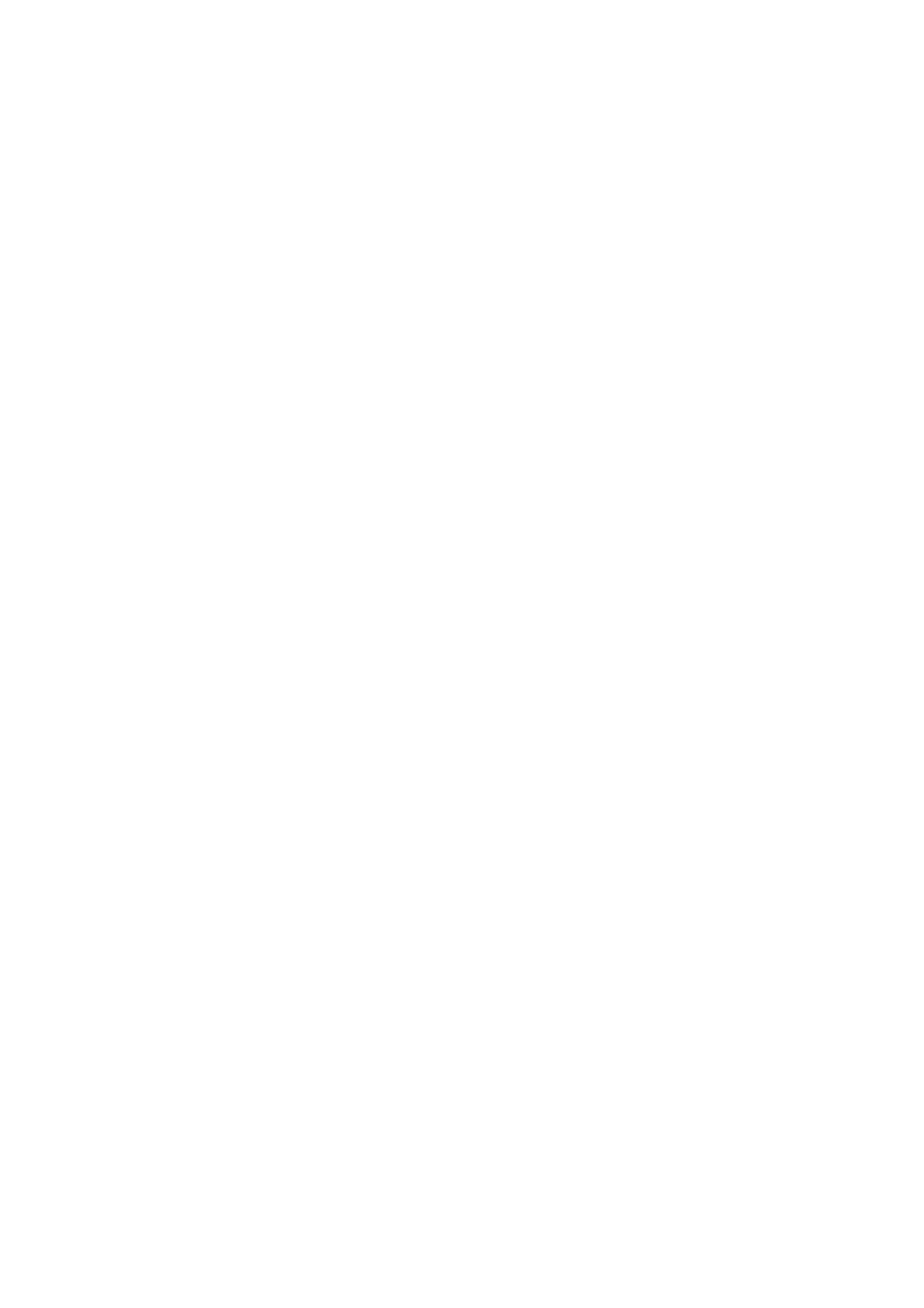Network Settings
Select the menus on the control panel as described below.
Settings > General Settings > Network Settings
Wi-Fi Setup:
Set up or change wireless network settings. Choose the connection method from the following and then
follow the instructions on the LCD panel.
❏ Wi-Fi (Recommended)
❏ Wi- Fi D i re c t
Wired LAN Setup:
Set up or change a network connection that uses a LAN cable and router. When this is being used, Wi-
Fi connections are disabled.
Network Status:
Displays or prints the current network settings.
Connection Check:
Checks the current network connection and prints a report. If there are any problems with the
connection, see the report to solve the problem.
Advanced:
Make the following detailed settings.
❏ Device Name
❏ TCP/IP
❏ Proxy Server
❏ IPv6 Address
❏ Link Speed & Duplex
Related Information
& “Making Wi-Fi Settings Manually” on page 24
& “Making Wi-Fi Settings by Push Button Setup (WPS)” on page 25
& “Making Wi-Fi Settings by PIN Code Setup (WPS)” on page 27
& “Making Wi-Fi Direct (Simple AP) Connection Settings” on page 28
& “Printing a Network Status Sheet” on page 39
& “Checking the Network Connection Status” on page 31
& “Changing the Network Connection to Ethernet from the Control Panel” on page 40
& “Making Advanced Network Settings” on page 29
Web Service Settings
Select the menus on the control panel as described below.
User's Guide
Preparing the Printer
57
