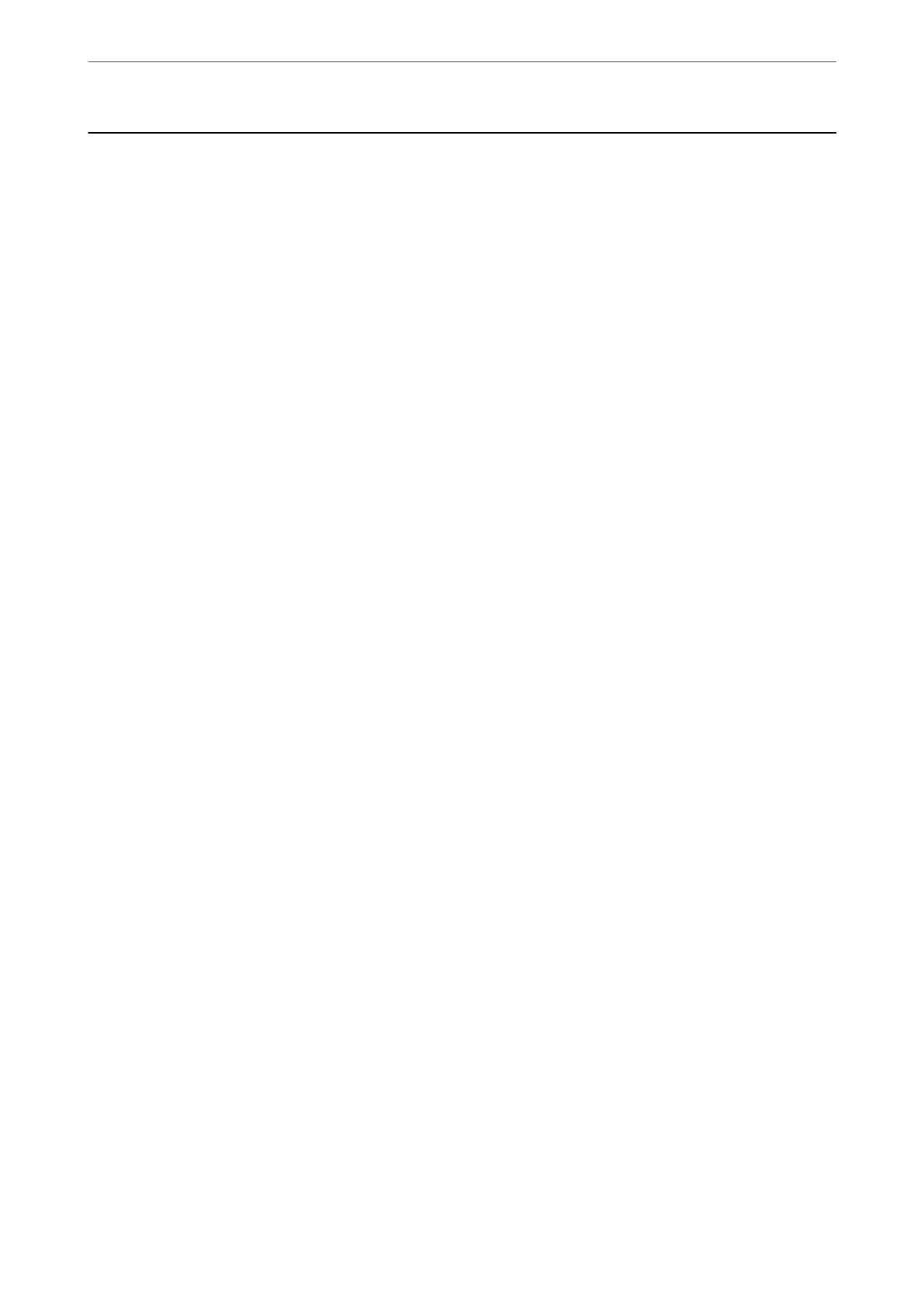Cannot Print or Scan
Problem Solving
Read this section if you cannot print or scan as expected or if there are problems when printing. See the following
for solutions to some common problems.
Is the printer turned on?
❏ Make sure that the printer is turned on.
❏ Make sure that the power cord is correctly connected.
Related Information
& “Power Does Not Turn On” on page 149
& “Cannot Solve Problem” on page 153
Is any paper jammed in the printer?
If paper is jammed in the printer, it cannot start printing. Remove the jammed paper from the printer.
Related Information
& “Paper Gets Jammed” on page 133
Is the printer itself working properly?
❏ If an error message is displayed on the LCD screen, check the error.
❏ Print a status sheet and use it to check if the printer itself can print properly.
Related Information
& “An Error Code is Displayed on the LCD Screen” on page 131
Are you having connection problems?
❏ Make sure that the cables are properly connected for all connections.
❏ Make sure that the network device and USB hub are operating normally.
❏ If you have a Wi-Fi connection, make sure that the Wi-Fi connection settings are correct.
❏ Check the network that your computer and printer are connected to, and make sure that the names of the
networks match.
Related Information
& “e Printer Cannot Connect to the Network” on page 109
Solving Problems
>
Cannot Print or Scan
>
Problem Solving
104