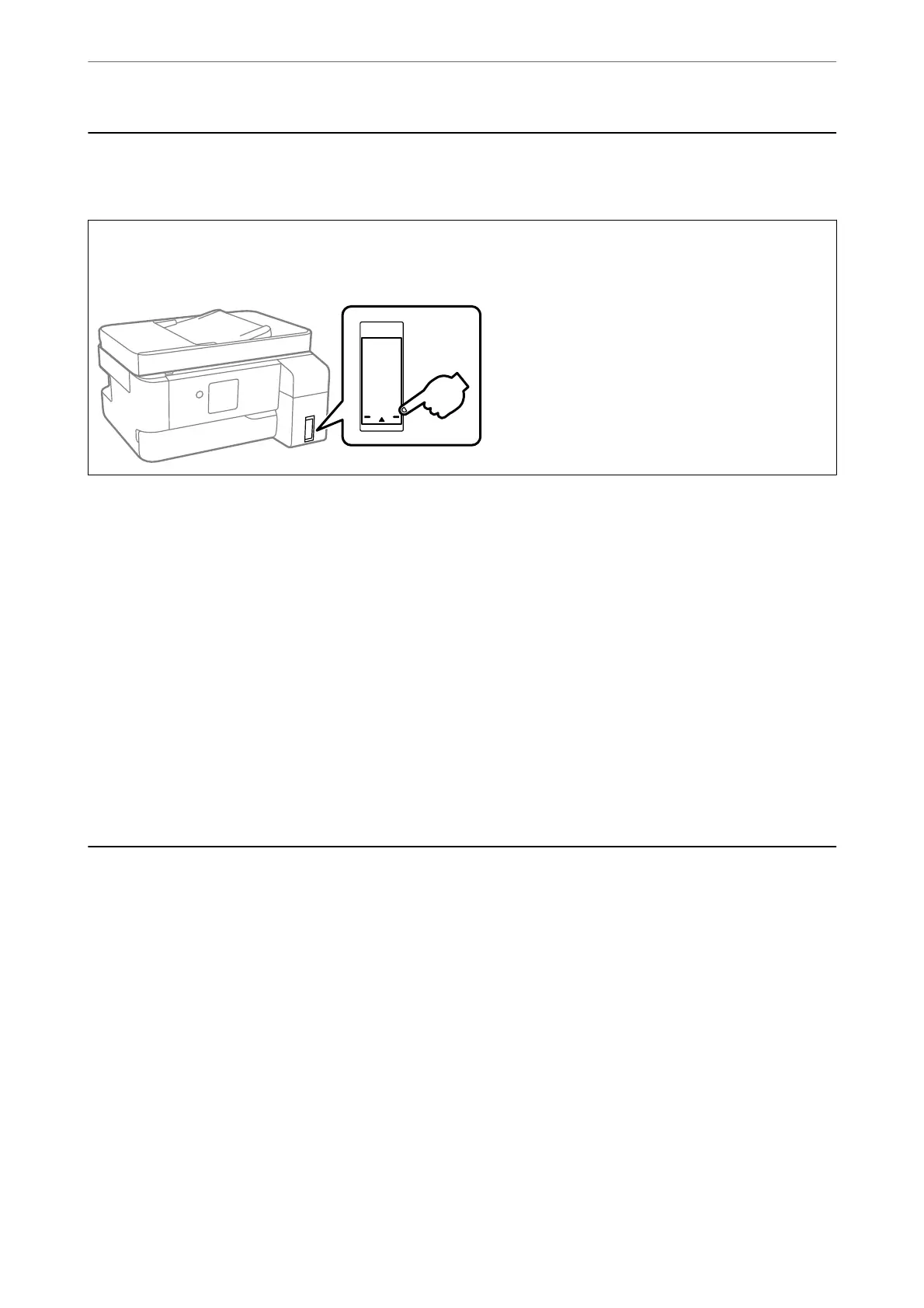Checking the Ink Level
To conrm the actual ink remaining, visually check the ink level in the printer's tank.
c
Important:
Prolonged use of the printer when the ink level is below the lower line could damage the printer.
Note:
You can also check the approximate ink level from the status monitor on the printer driver.
❏ Windows
Click EPSON Status Monitor 3 on the Maintenance tab.
If EPSON Status Monitor 3 is disabled, click Extended Settings on the Maintenance tab, and then select Enable
EPSON Status Monitor 3.
❏ Mac OS
Apple menu > System Preferences > Printers & Scanners (or Print & Scan, Print & Fax) > Epson(XXXX) > Options
& Supplies > Utility > Open Printer Utility > EPSON Status Monitor
Related Information
& “It is Time to Rell the Ink” on page 140
& “It is Time to Replace the Maintenance Box” on page 145
Improving Print, Copy, and Scan Quality
Checking and Cleaning the Print Head
If the nozzles are clogged, the printouts become faint or there is visible banding. If the nozzles are severely clogged,
a blank sheet will be printed. When print quality has declined, rst use the nozzle check feature to check if the
nozzles are clogged. If the nozzles are clogged, clean the print head.
Maintaining the Printer
>
Improving Print, Copy, and Scan Quality
>
Checking and Cleaning the Print Head
66