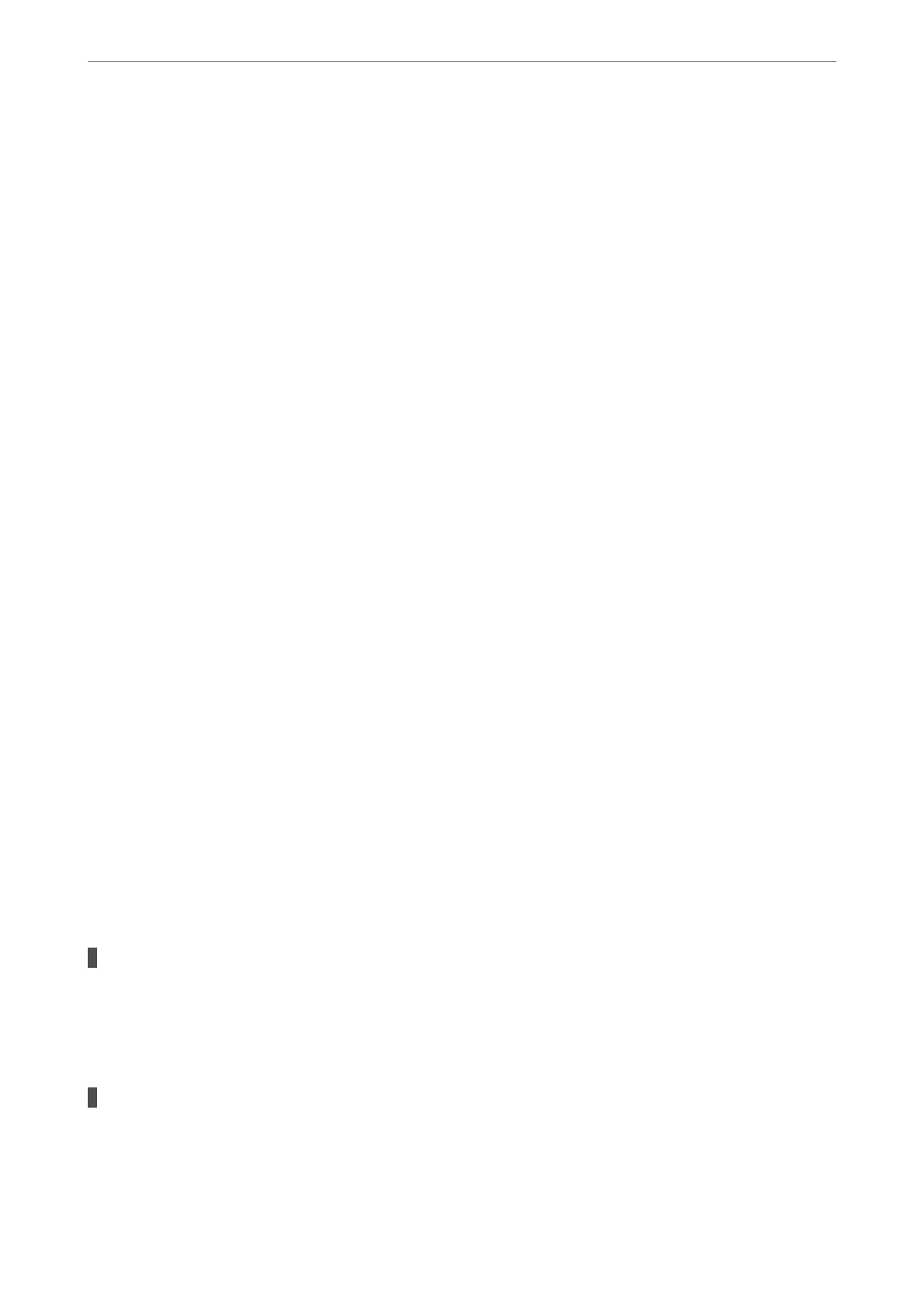2. When IEEE802.3az for the computer is enabled, disable it.
See the documentation provided with the computer for details.
3. Connect the computer and the printer with an Ethernet cable directly.
4.
On the printer, print a network connection report.
“Checking the Printer's Network Connection Status (Network Connection Report)” on page 85
5. Check the printer's IP address on the network connection report.
6. On the computer, access Web
Cong
.
7. Select Log in and enter the administrator password.
Launch a Web browser, and then enter the printer's IP address.
“Application for
Conguring
Printer Operations (Web
Cong
)” on page 162
8. Select Network Settings > Wired LAN.
9. Select OFF for IEEE 802.3az.
10. Click Next.
11. Click OK.
12. Remove the Ethernet cable connected to the computer and the printer.
13.
If you disabled IEEE802.3az for the computer in step 2, enable it.
14. Connect the Ethernet cables that you removed in step 1 to the computer and the printer.
If the problem still occurs, devices other than the printer may be causing the problem.
Paper Does Not Feed Properly
Points to Check
Check the following items, and then try the solutions according to the problems.
The installation location is inappropriate.
Solutions
Place the printer on a at surface and operate in the recommended environmental conditions.
& “Environmental
Specications
” on page 175
Unsupported paper is being used.
Solutions
Use paper supported by this printer.
& “Available Paper and Capacities” on page 157
Solving Problems
>
Cannot Print or Scan
>
Paper Does Not Feed Properly
113